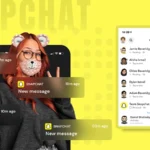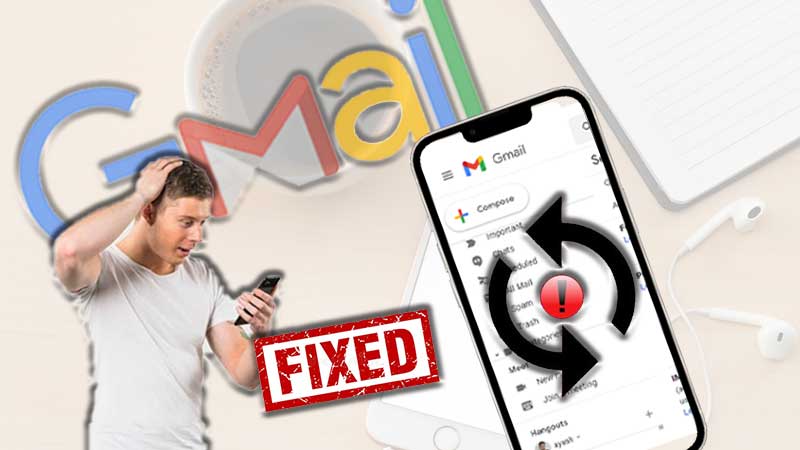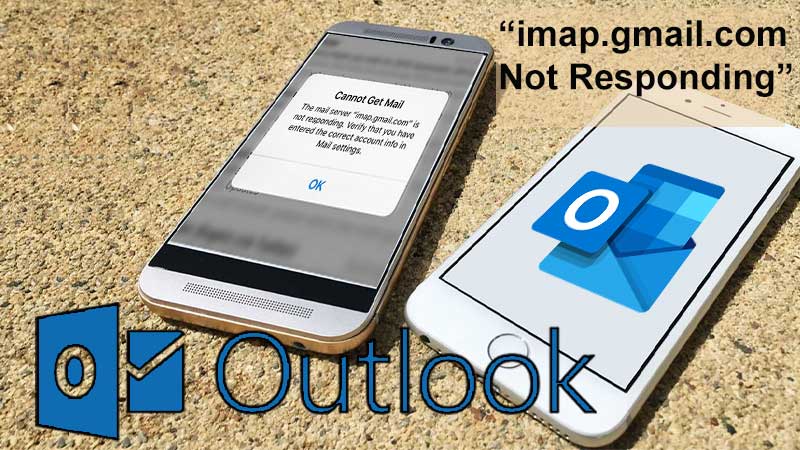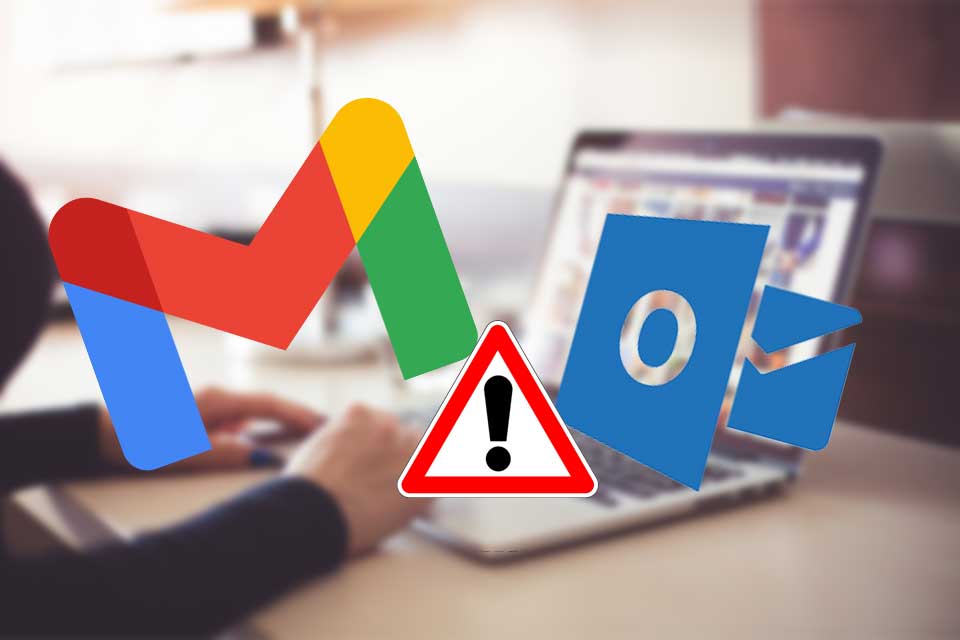The innate capacity of man-made inventions has to keep up with the errors at times. These errors are usual but might require attention. Even machines wear out with usage and then it becomes hard to compensate. Gmail is one of the most popular email services in the world. A large number of people use Google for their personal use. Considering its humongous popularity, it becomes tremendously important to discuss the most annoying error of Gmail, Oops….the system encountered a problem. This error is a barrier between the user and the email client. It not only hampers the experience of an individual but troubles a user while accessing crucial material which may lead to serious work implications. The frequency of the occurrence of this error is generally high when a user opens his messages, moves emails to folders, or deletes former emails. A lot of people report an error out of frustration but not many lookout for means to fix it. There can be multiple reasons behind the occurrence of this error and as there are numerous causes, so are there several fixes that one can implement to solve the issue.
How to Fix a Problem Error Encountered by the System
1) Shift to a Different Browser
Shifting to a different browser is the best option if your browser is not resolving the problem even after clearing the cache data and cookies of your browser. Opera is one excellent browser that everyone should try. Due to the Chromium engine, the opera browser is powerful and fast. There is no high resource demand as its well-known limitations. It can be customized well both functionally and virtually which helps in integrating any service for faster and better access into it with Gmail.
2) Shift to the Basic Version for HTML of Gmail
Gmail is an application that has a lot of features and it takes a lot of time to fully load all its features at times. The HTML version is very helpful as it loads things faster because it is light and usually plain text. This version also helps in using fewer resources on the computer as compared to the standard version. This HTML was introduced for the slow internet computers initially and the unsupported as well as legacy browsers. There are some possible drawbacks too with every version. Every version has some positives and some negatives. All the things should be checked well before shifting to a new version. With the HTML version, a few features could be missed out such as chat, keyboard shortcuts, spell checker, rich formatting, and a few others. Thus, it is up to you to choose this version or leave it.
3) Examine Your Connection to the Internet
Whenever the internet is slow, there is a chance that a few Gmail features won’t load due to the poor internet connection. The best solution is to try and check the speed of the internet connection. Switching to wireless, Wi-Fi connection, or Ethernet could be a possible solution according to the examination of what you are using and what could be the source of the problem. These cases are rare and mostly it is the speed issue. While using Gmail on a personal computer you would find slow internet which has a slow loading often and this is the issue that needs to be fixed first.
4) Clear Cookies and Caches of Browser
Cookies and caches are both there to enhance as well as improve the browsing experience of an individual, but both can be hurtful sometimes. The information of individual searches is stored in cache files. All the pages that are visited are stored for the browser. The browser would not have to make the load page objects and the database calls the next time when the user is visiting the same page. This helps in decreasing the time which is taken by the browser to load the page. You should also check whether the speed of the chrome browser is slow or not. All the caches take too much of the disc space which includes information from the pages that are not important and in a few cases malware too. Thus, it is very important to keep cleaning them regularly.
The applications websites which store the browsing information of the users every time that user is visiting are known as cookies. This information from cookies is used to customize the browsing experience of an individual including the ads that an individual sees. Cookies and caches both could be corrupted and can cause this oops a problem error is encountered by the system. Regular cleaning up of caches and cookies would help solve the other issues of chrome like the error related to the page not responding. There are various steps for various browsers to clear the cookies and caches that could be followed which are:
- Clicking the 3 stacked dots on the chrome browser at the top right corner of the screen.
- Tap on the Settings option after navigating down to the option.
- Click on the Advanced which is right at the bottom of the page.
- Tap on the subfolder of the Clear Browsing Data.
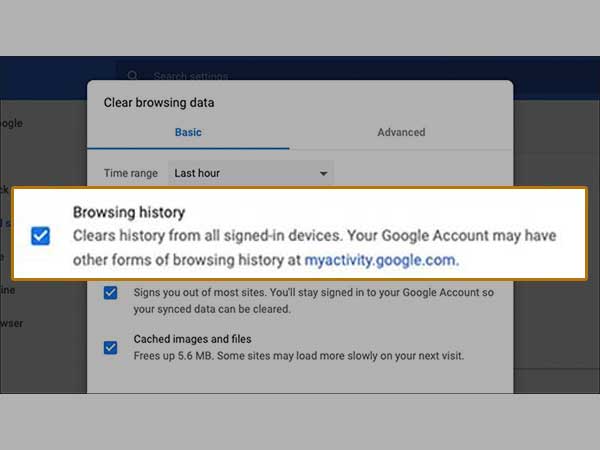
Except for the cookies and the cached files and ages and the data from the other side, all other boxes should be unchecked. Clearing all the cookies and cache data from the browser can help in getting rid of all the corrupted data that is the possible cause of the ‘, Oops a problem error is encountered by the system’ issue. If this is not fixing the problem then trying the next solution could be one of the possible steps.
5) Kindly Disable Extensions and Add-ons from the Browser
Although switching to another browser can help fix this problem, one should always ensure that the error is not the result of an extension that one might have recently added to a browser. Anything that comes from third-party software, for that matter be it add-ons or extensions might create an error or possible problem that can interfere with the applications on your laptop as well as other software. An easy way out here is to maintain a proper list of extensions to which you grant permission. You can even analyze what time the problem started doing rounds. Just check the timing of the problem and the time you permitted an extension. Disable each one after another and then you might see your problem has been solved. In this way, you will also get to know which extension was actually behind an error. It is an effective way to update your software also. At times, people use old software that is not updated and fails to meet the compatibility of the browser, and a pop-up like Oops, the system has a problem flashes on your computer screen. One must also ensure that the add-ons and old extensions are updated because there is a probability of them creating a hardship with Gmail. Heading towards an extension is relatively easy as you just need to search for the three dots on your browser. These three dots are at the upper right corner of your browser from where a user will then navigate through the list available. This list of options will contain More Tools where the user will have to simply tap and select the Extensions options. Then, from the list of extensions on your browser, disable them by unchecking the enabled ones that are marked and permitted.
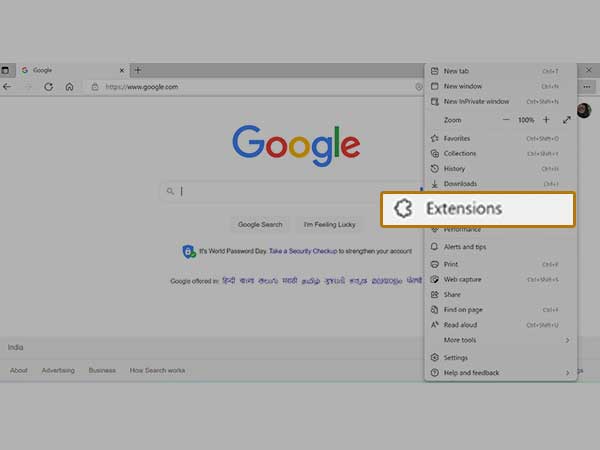
6) Go for a Temporary Disable of Internet Security Programs and Anti-viruses.
Enough people have stated that the ‘Oops, the system encountered a problem’ error disappears if one Disables the internet security program such as anti-virus and anti-malware tools. Here, one does not need to Disable the internet security software like one does with the extensions. An example of the same is the Avast software which has been reported by several users as the solution to the problem. It is one of the most successful anti-viruses and people using other types of anti-viruses can switch to this one for better results.
Users can definitely try any of the above methods to fix the problem as one or the other might help the user in a seamless experience that is free of errors and easy to operate.
Do Not Miss Reading:
How to Fix Gmail Temporary Error 500- Your Account is Temporarily Unavailable