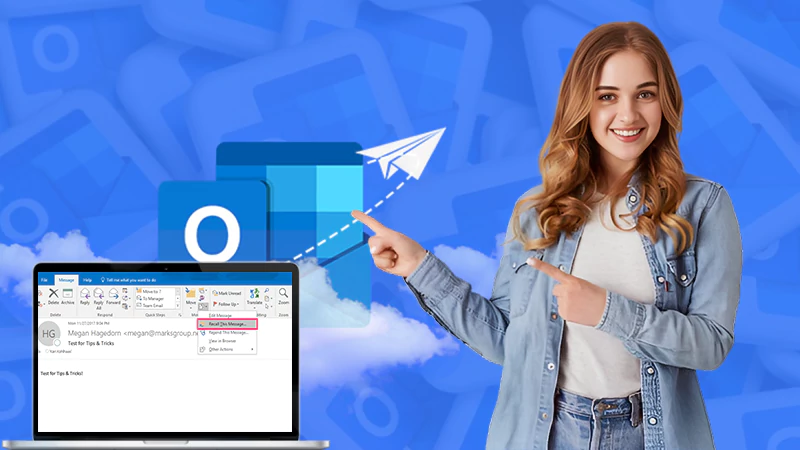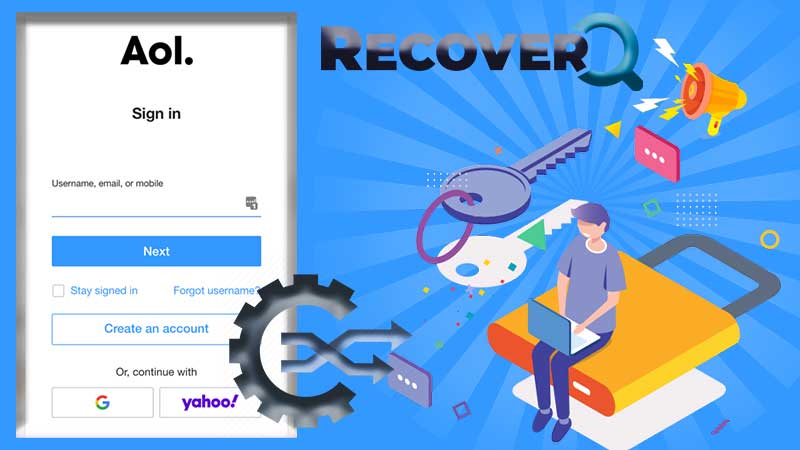The advent of the Internet has given rise to a widely spread virtual world that has left no corner of this world untouched. But the Internet does come with its share of cons such as virus attacks, malware, spyware, and so on. With every web session, there comes the threat of Trojans, Worms, and cyber-bots. Therefore, to keep users secure and protected over the web, experts innovated antivirus software so that you can steer clear of the potential security hazards.
While talking about antivirus, how can we not talk about Avast- the world’s most advanced antivirus software with an impressive range of features? It is known for providing the tightest security with its three-shield protection.
Avast has a huge database of clients scattered all around the world and if you are an Avast user you probably know that Avast adds a footnote to every email you send and it is called “Avast Email signature” which many of us want to disable. Every webmail you send includes a specific note in the end and it adds automatically to the email you are sending because the latest version ‘11.1.2241’ has the email signature settings pre-enabled.
This is what “Avast Email Signatures” look like:
- “Virus-free.”
- “This email has been sent from a virus-free computer protected by Avast.”
- “This email has been checked for viruses by Avast antivirus software.”
- “This email is free from viruses and malware because Avast Antivirus protection is active.”
These messages generally don’t ask for your permission and make their way into the email you are sending using desktop email clients such as Outlook, Thunderbird, etc. Not only this but it also gets appended while sending emails from Gmail, Yahoo mails, and other browser-based email clients. So, people often look for ways to get rid of Avast Email signatures from outgoing emails.
Admittedly, this feature is the least appealing as it doesn’t do any good for you. Also, this can be annoying to have the same footnote in every email you send as it affects the holistic look and feel of the email. But, very few of us know how to disable the Avast signature, therefore we have designed a guide that will show you all the required steps to remove Avast email signatures from your outgoing emails.
Steps to Turn-off or Disable Avast Email Signature
Step 1: For disabling the Avast email signature, first click on the Avast antivirus icon on your desktop to open the Avast GUI.
Step 2: Next, click on “Open Avast User Interface” from the menu bar.
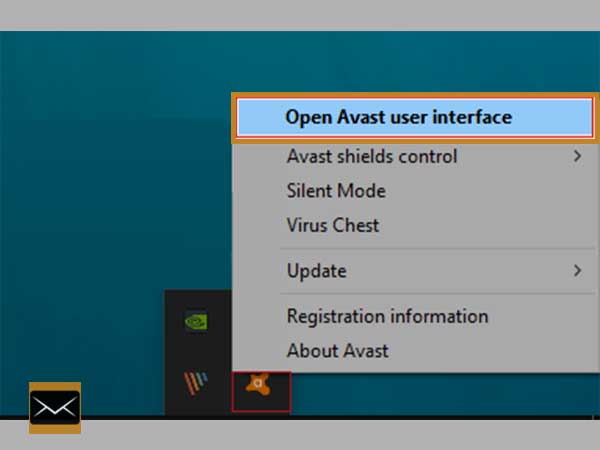
Step 3: Now, tap on the gear icon and then from the top-right corner on the “Main User Interface of Avast Antivirus”.
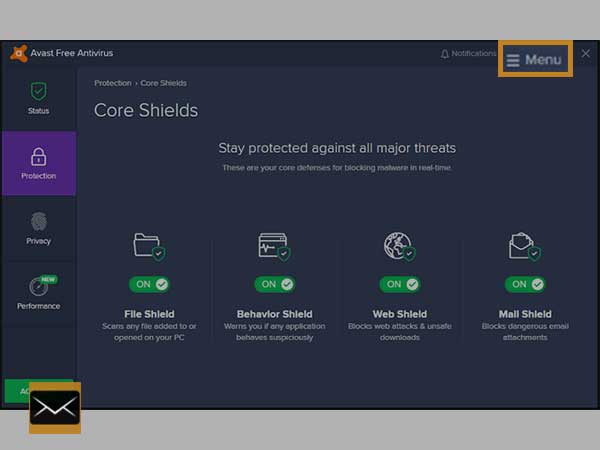
Step 4: From the menu bar, select “settings” to access Avast’s settings page.
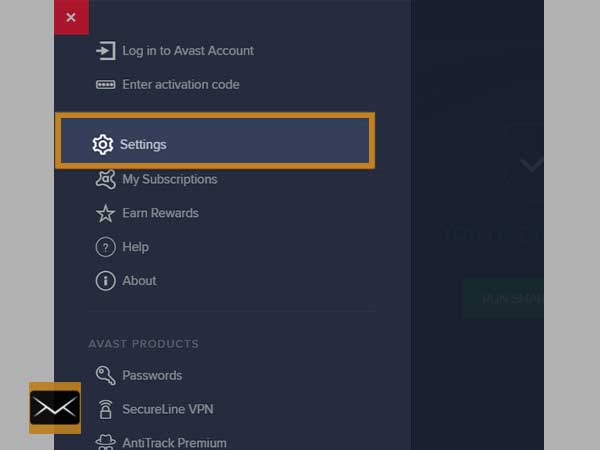
Step 5: On the settings page, select “Protection” and then select the “Core Shields” tab.

Step 6: Scroll down and find “Configure Shield Settings” and select the tab “Mail Shield”.
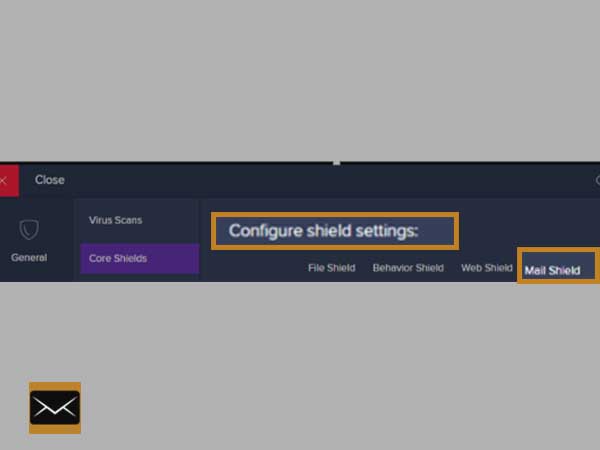
Step 7: From there, you need to uncheck the box against the option “Add a signature to the end of sent emails.”
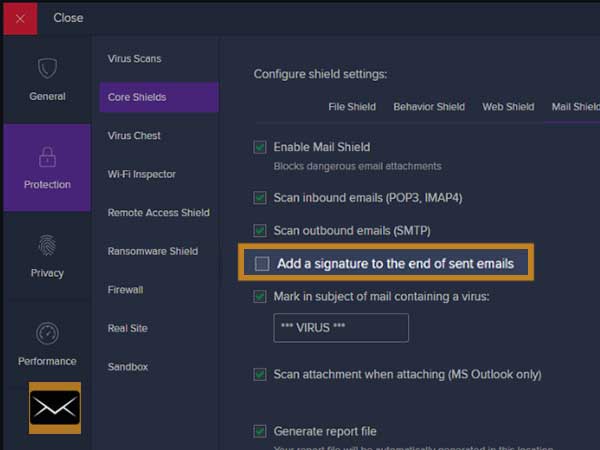
Step 8: Now, all you need is to restart your browser and then log out and log in from the email account you are using, so that Avast doesn’t add any signature to the emails you are sending.
With all these steps you can simply turn off the Avast email signature. But this might not work out for everyone and hence we have come up with an alternative approach so that you can disable Avast’s email signature. So, without further ado let’s get started.
Alternative Ways to Disable Avast Email Signature
Step 1: First, go to the “Active Protection” tab and then open the “General Settings” of your Avast antivirus.
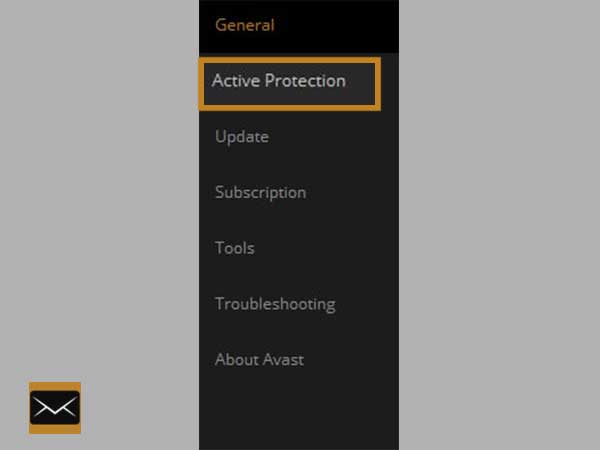
Step 2: Now, on the prompted screen, click on “Customize” and then go to the “Mail Shield” option.
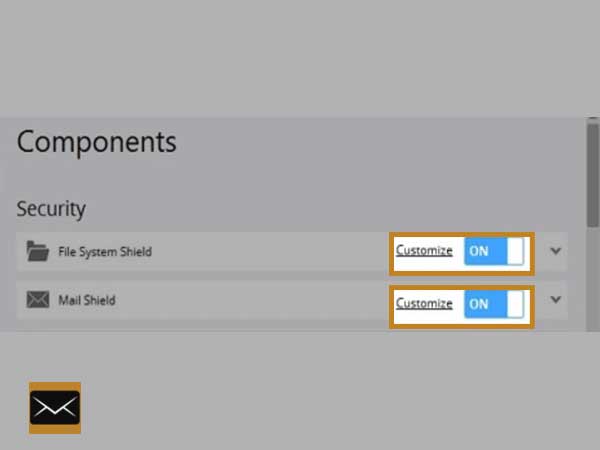
Step 3: Next, you need to click on the “Behavior” tab.
Step 4: After this, you need to unselect or uncheck the option for “Insert note into the clean message (outgoing)”
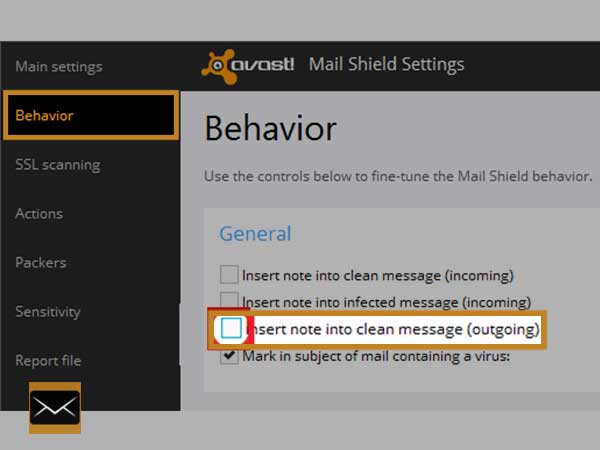
After all these steps, the Avast email signature will be turned off for Outgoing emails. Now, we hope you know how you can remove Avast email signatures from your browser-based webmails like Yahoo, and Gmail and desktop email clients like Outlook, and Thunderbird.