Like New York City School Students who have a DOE (Department of Education) Email Account, Parents/Guardians can also consider opening a NYCDOE account as a way towards getting involved in their child’s education.
So, if a parent/ /guardian in New York is reading this then, you can create a NYC Doe account to receive updates regarding school closures, emergencies, and upcoming events through text message or email.
However, being Parents/guardians of current NYC School student (s) when you sign up for a Nycdoe email account, be sure you link your student(s) to your account on NYC Schools Account page to easily start monitoring things like their grades, attendance, transportation, reading level, fitness results, schedule, and their test scores, etc.
Moreover, let us tell you that not only parents, even an Employee, a Principal or a delegate related to the New York City School can also have a NYC DOE Email Account to get alerts and messages about citywide school events, emergencies, key dates, and more.
But, of course, to get such benefits one needs to first register them on the NYCDOE email platform and have a Doe email account.
So, let’s get started—
How to Sign-Up for Doe Email Platform?
Signing up for a Doe email platform as a ‘First Time User’ and creating your NYC Schools Account to begin receiving notifications is as simple as following the given 3 steps—
[Note: Parents can create a basic Doe email account without an account creation code. But, as a parent, if you want to add your student to the account you’re creating then, you’ll need the code which you can easily get at your student’s school.]
Steps to Sign up for NYCDOE Email
- Step 1: Open a web browser of your choice on your respective device and go to this https://www.schoolsaccount.nyc/ link.
- Step 2: On reaching there, you need to simply scroll down to the bottom and select this ‘Create New Account’ link.

- Step 3: As you do so, you’ll be directed onto this https://manage.schoolsaccount.nyc/signup?lc=en page.
- Step 4: On this NYCDOE Sign up page, what you’ve to do is provide the information asked below:
- First Name
- Last Name
- Cell Phone
- Retype Cell Phone
- Email Address
[Note: While entering this information, you must ensure not to refresh the page or use your respective browser’s back button.]
- Step 5: Upon entering the asked details, click on ‘Validate Email.’

- Step 6: In doing so, you’ll receive a confirmation email of the account creation that contains this following message—
“By creating this account, you’re permitting the DOE to send you various notifications, including for school closures (both COVID-19 related and otherwise) and for other important announcements, and to use your information for purposes that are permitted under the New York Education Law 2-d, Family Educational Rights and Privacy Act, and other relevant laws.”
Now, based on your given information, you’ll be provided with an email address in this format- xxx@school.nyc.gov. For instance, if your name is David then, your email address will be david@school.nyc.gov where “David” will be your account’s Username and not only your username; it will also be the initial password of your DOE email account.
So, based on your name, whatever username and initial password you’re assigned to, you need to use them for accessing your DOE Email account as the ‘First Time User.’ Once you’re logged in, you’ll be prompted to change your current DOE Email Password to a new one due to security and safety purposes.
However, before that, you need to login to your DOE Email account and thus, let’s have a look at its procedure—
Login Help-How to Access NYC DOE Email Account?
As you all know, every mail service works on creating and then logging to the account. So, here also the same procedure applies. So, after you’ve finished creating your NYCDOE email account, next you need to login and therefore, here are the steps for the same—
Steps to Login to NYCDOE Email Account
- Step 1: First of all, open your respective Web Browser on your device.
- Step 2: Then, paste this https://teachhub.schools.nyc/ link in its URL address bar and hit ‘Enter’ to go to TechHub.Schools.NYC portal. This portal provides everyone access to all educational platforms including GSuite, Student Report Cards, Zoom, Microsoft Suite and so on.
[Note: In regard to login help, it is worth mentioning that there are many ways to log in to the DOE email. So, as there are many ways, you can also consider log in directly from NYSCA Portal or from this Office 365 link too. In fact, for more login options, you can visit here-https://www.schools.nyc.gov/.]
- Step 3: There on the techhub website, what you’ve to do is enter your NYCDOE email account ‘Username’ in ‘Username Text-field.’
- Step 4: Similarly, enter your NYCDOE email account’s ‘Password’ in the ‘Password Text-field.’
- Step 5: Once you’re done entering your NYCDOE email account login credentials, move ahead to complete the ‘CAPTCHA Challenge.’
- Step 6: After that, just hit the ‘Sign in’ button to finally get signed in to your NYCDOE email account.

So, this is how easily you can create and login to your NYCDOE Email Account for its activation.
[Note: You can access your DOE email account not only through web portal but also on your iPhone | Android smartphone for easier access.]
Now, after successfully activating your DOE Email account, you also need to access the Password and Profile Management tool.
NYCDOE Password and Profile Management Tool
This tool helps one to update details such as setting up some security questions, creating a PIN and resetting the password. Well not only to change and reset your password but, with this tool, you can modify other DOE account information also.
Hence, when you access this tool page, you can find a total of 4 sections on the left-hand side pane:
- First of all, you can enter your First Name, Last Name, DOE Email, Username, Alternate Email, and Mobile Number under the “Personal Information Section” and save them by clicking the ‘Save Changes’ button.
- Similarly, you can anytime change your password under the “Password Reset Section.”
- Next on the list is- “PIN Reset Section.” This helps you in verifying your identity in cases like you have forgotten your DOE account password or username and want to reset them.
- Last one is the “Security Questions Section.” Under this, you need to add some questions and their respective answers which later on can be utilized for retrieving your username and password.
After doing this, if any of you face difficulty in log in then, consider the below discussed procedure to learn how to reset NYCDOE email account password via “Password & Profile Management” tool.
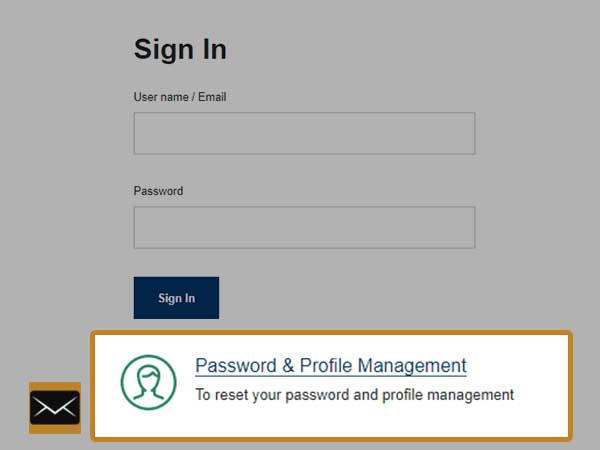
How to Reset NYCDOE Email Account Password?
To get rid of the difficulty you’re experiencing while doing the NYCDOE Email Login, you just need to follow these below-given instructions—
Steps to Reset NYCDOE Email Account Password
- Step 1: To reset the NYCDOE email password, open your web browser and visit this https://idp.nycenet.edu/public/forgotpasswd.html link.
- Step 2: There on the password and management tool, you can find 4 different options i.e., DOE Employees, Students, Parents, and External Users.
- Step 3: Then, select an option from the available ones that is suitable for you and click on its ‘Forgot Password’ link.
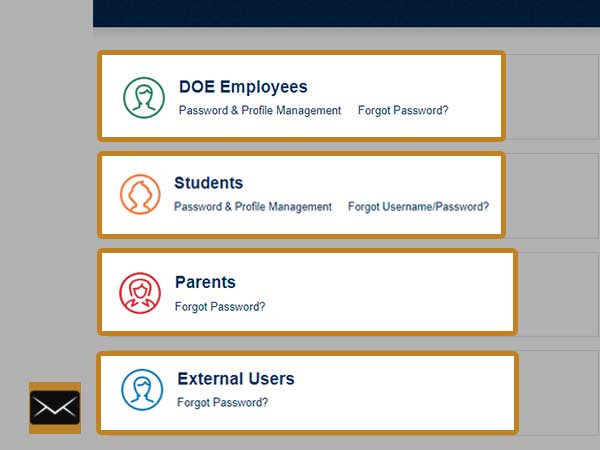
- Step 4: Now, based on your selection, you’ll be redirected to the next page:
- If you selected the Parents option then, you’ll see this page on your screen—

- If selected DOE Staff (which includes contractors, guest account holders, teacher applicants and non-government account holders) then, you’ll access this page instead—

- If selected the External Users option then, you’ll be taken on to this page—
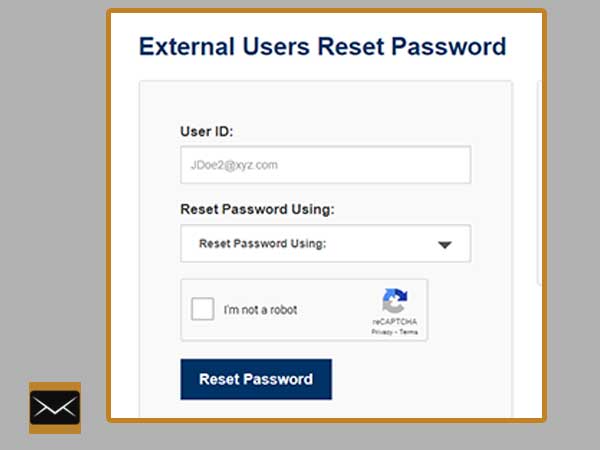
[Note: To know how to reset the password, if selected Students option then, visit this link.]
- Step 5: So, as per your case, whichever page you get directed to; there, enter your DOE username (it is in your email ID whose format is ‘username@schools.nyc.gov’).
- Step 6: Next, what you’ve to do is select a password reset method from the following three—
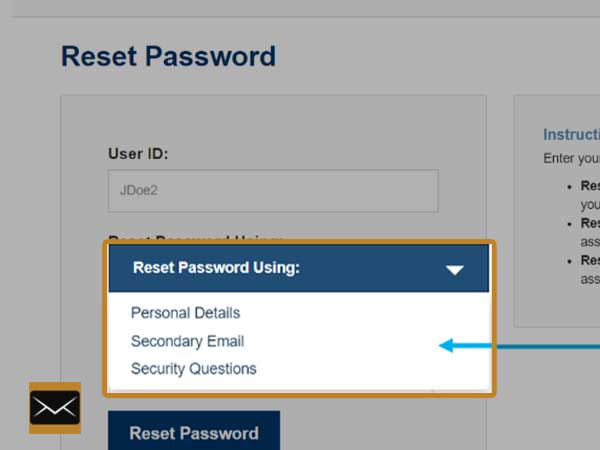
- Method 1: Personal Details—
In this method, you’ll be asked to enter your first name, last name, your 7-digit employee ID number or 4-digit of your SSN and of course your date of birth.
- Method 2: Secondary Email—
If you choose this method then, an email to reset your password will be sent to an alternate email address you provide, for instance, your personal Gmail address.
[Note: You will be able to use this method only when you’ve added a secondary email address to your Doe account. So, if you haven’t done it yet, you can see “How to Add a Secondary Email or Phone Number” section underneath to be able to use this method in the future.)
To add a Secondary Email or Phone Number, you simply need to perform the following steps—
- Begin by signing in to the Password and Profile Management tool using your NYCDOE email account’s username and password.
- Once you’re signed in to your account, click on the ‘Change Profile or Manage Systems Access’ option.
- Then, click on ‘Personal Contact Info’ located on the left navigation bar.
- After that, what you’ve to do is add your home phone (if applicable). Along with that, also enter your mobile, and a non-DOE email address.
- Once you’re done entering/ adding these details, click on the ‘Submit’ button and that’s it!
- Method 3: PIN or Security Questions—
Here, in this method you’ll be required to enter your PIN or answer a series of questions to reset your password. Well, it is worth noting that, you will be given only five chances to answer all the security questions and if you fail to enter the precise answers then, your account will be locked after those 5 unsuccessful attempts.
So, if you’ve selected this method, make sure you answer your security questions correctly!
- Step 7: After selecting a password-reset method of your choice and following its prompts carefully and correctly, what next you need to do is tick the ‘I’m not a robot’ checkbox to complete the CAPTCHA challenge for confirming that you are not a robot.
- Step 8: Now, if the information that you have entered is correct then, click on the ‘Next’ button to enter a new password in both the ‘New Password and Confirm Password’ text-fields. However, remember to not use any of your 5 previous passwords as your new password.
- Step 9: Once you’ve done that, click on the ‘Reset Password’ button and a confirmation email will be sent to your email ID that your password has been successfully changed.
That’s it! This is how easily you can reset your NYCDOE email account password to not encounter any further NYCDOE issue with your account!
However, if you’re still getting an issue on nyc.gov login or Nycdoe email 365 outlook office login then, you can simply consider contacting the NYCDOE Email officials.
NYCDOE Email 365 and Other Support
With this you can generate a ticket to get support for the right login. Not just that, if you are looking for any other help then, for support, select the appropriate option which you can access from this https://supporthub.schools.nyc/ page.

| NYC DOE Email Support | |
| Phone Support | +(718) 935-5100 |
| Chat Support Timing | On Friday 6:00 am to 5:00 pm |
| Official Site | nyc.gov |
| Click Here | |
| Click Here | |
Other than this, it is worth noting that you can get more support from official sites like for students, employees, parents, and portals too.
Next, can read: Why Your Data Security Starts with Email Security?




