Are you using NYCDOE (or New York City Department of Education) email and facing some trouble with its functioning and login procedure? Do not fret, as this guide will help you to tackle the issues.
Here, you will be provided with some possible causes for the issue and a list of solutions to overcome the problem. In addition to this, if you are facing any issue while using NYCDOE email in the Outlook email client, that will also be resolved.
Before starting with the solutions and causes of NYCDOE issues, let’s understand the NYCDOE email first.
What is NYCDOE Email?
NYCDOE is the department of the government of New York City and manages the city’s public school system.
Anyone whether it is a student, guardian, or school staff can register on NYCDOE email. The main benefit of this email software is that it keeps an individual aware of upcoming events, emergency messages, key dates, and much more. With reference to students, the NYCDOE email helps in knowing the grades, attendance, transport messages, fitness results, test score, etc.
So, it is developed to cater to every need of associated individuals.
After comprehending the NYCDOE email service, let’s start with the causes that are responsible for the NYCDOE issues.
Causes Of NYCDOE Email Issues
If you are facing any type of NYCDOE email issue, there will exist some causes responsible for it. It is essential to know them so that you can save yourself from the issues in the future.
A list of several causes which can lead to NYCDOE email issues is below.
- Exhausted the daily limit of sending email
- Crossed the size limit of attachment
- Emails are sent continuously without a gap
- Misspelled the recipient email
- Internet connectivity is not optimum
- Server is down
- Invalid configuration settings
And so on.
Among all the above-mentioned causes, if you find any one of them relevant in your case, try to avoid it.
Now is the time to explore the solutions, using them you can easily get rid of NYCDOE email problems.
Solutions to NYCDOE Email Issues
A number of solutions to tackle NYCDOE issues are discussed below. Go through them one by one and get the issue resolved.
1. Enter Correct Credentials
While logging in to the NYCDOE email, make sure you have entered the right username and password. If you have already submitted the credential, now is the time to verify and correct them if needed. Also, while entering the username and password, keep the “Caps Lock” button in mind, because if it is enabled, you might get the credential wrongly typed.
2. Check Internet Connectivity
In order to check the status of internet connectivity, you may go to “https://fast.com/”. Here, you will get to see the speed of the internet with good precision.
If the speed is low, you should contact the respective ISP(Internet Service Provider) and ask them to resolve the issue. At your end, try checking the connected hardware whether they are functioning accurately or not.
3. Examine Server Status
It is very rare when the server of the NYCDOE email goes down. But it will be beneficial to check the server status as it will help in knowing the actual status of the server.
In order to check the server status, go to “https://downdetector.com/” and enter “NYCDOE email” and click on the search button. Here you will get the outage detail with great accuracy.
4. Remove Web Browser Temporary Files
If you are accessing NYCDOE on a web browser and facing issues like the web browser is not responding, you should remove the cache and cookies as soon as possible. It is because, due to the abundance of these temporary files, you are facing the prior said issue. It is quite easy to delete temporary files. Follow the below steps to achieve the same.
Step 1: Launch the web browser by double-clicking on its icon.
Step 2: Once opened, click on the three dots as shown in the below image
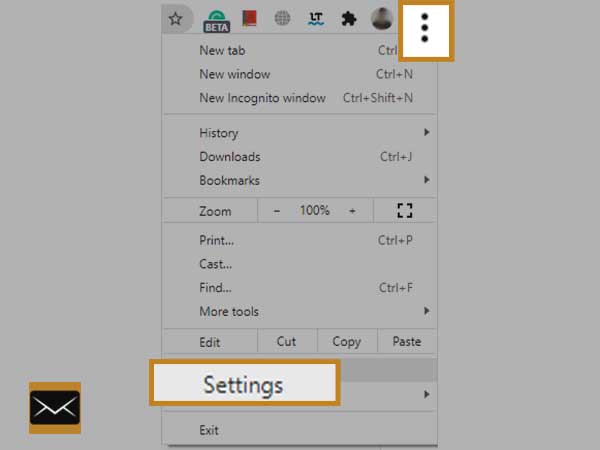
Step 3: Choose the “settings” option
Step 4: Now you will get to see an image similar to the below one, here choose the “Security and Privacy” option
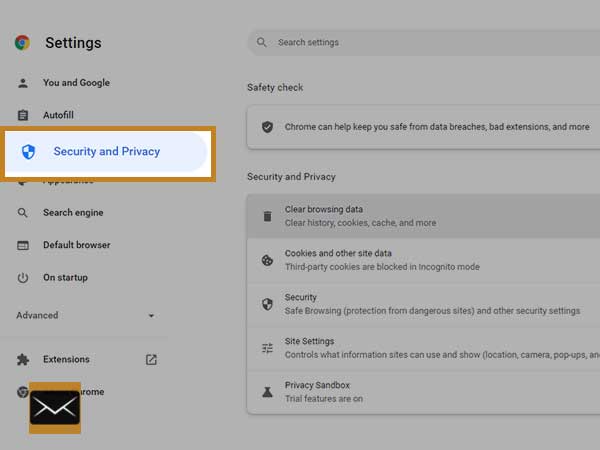
Step 5: Click on “Clear Browsing data” from the right side of the screen.
Step 6: A new window will pop up, click on the “advanced” option and click on the “clear data” button.
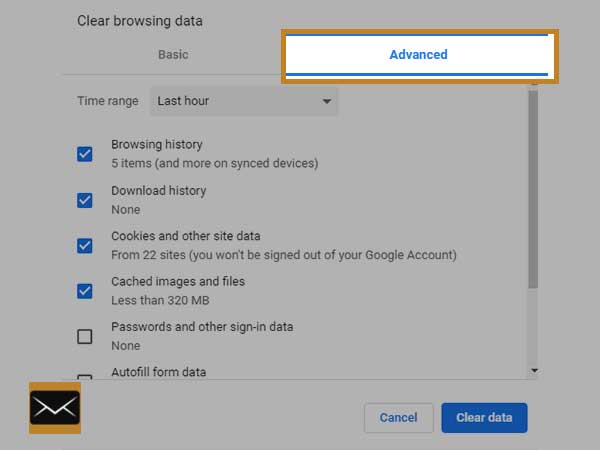
Now by following the above steps, you must have removed all the temporary files. So, from now onwards, you will find the enhanced seamless experience of the web browser.
5. Restart The Device
Sometimes, the application or web browser does not respond accurately. So, there is a need to restart the device, as after this in most cases, the issue of improper functioning of software gets resolved automatically. Try it once and check whether it works in your case or not.
6. Update Web Browser
Updating the web browser can be a good option. As a software update is intended to remove any software glitch or fix the bug if any. The process of updating a web browser is easy. All you have to do is follow the below steps.
Step 1: Double-click on the icon of the web browser to launch it
Step 2: Go to the three dots (available in the top right corner of the screen)
Step 3: A new window will pop up, choose the “help” option.
Step 4: Click on the “About Google Chrome” option
Step 5: Now a new window similar to the below will open up.
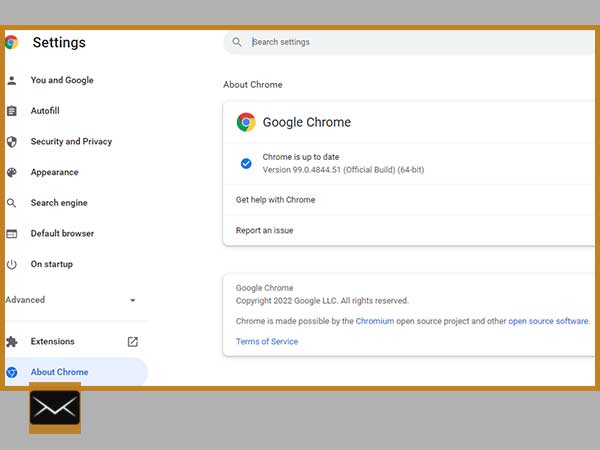
Switch To Another Web Browser
It might be possible that the web browser you are using has gone corrupt. In this case, switching to a different web browser will be the right move. There are plenty of web browsers available like Google Chrome, Mozilla Firefox, Safari, Opera, etc. You may select any of them and later check whether the issue persists or not.
Remove Extensions From A Web Browser
Extensions are meant to smoothen the work. But sometimes, these extensions create an obstacle in the proper functioning of the web browser and hence need to be disabled. The steps to disable the extension are below.
Step 1: Launch the web browser by clicking twice on the icon of it
Step 2: Once it is opened, Go to “three dots” as shown below in the image.
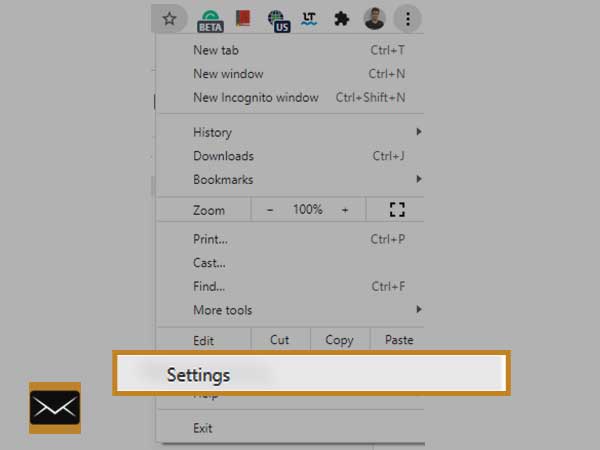
Step 3: Click on the “Settings” option.
Step 4: Now a new window will open up, search and click on the “Extension” option
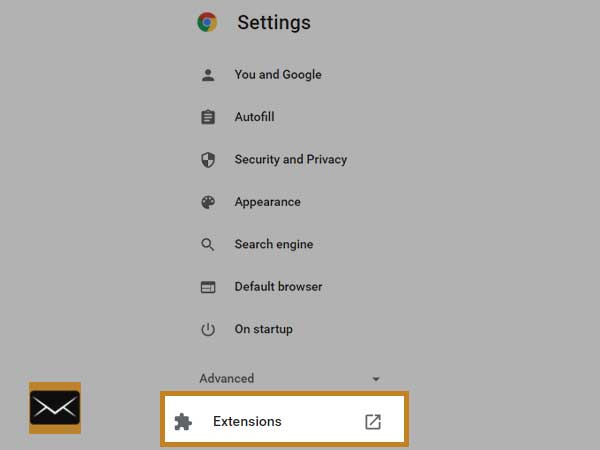
Step 5: Now a new window consisting of all installed extensions will open up, disable them all by dragging the “switch” button.
After disabling the extension, try checking the NYCDOE email, whether it is working or not.
Temporarily Stop Security Program
A security program like an antivirus or firewall is essential to have in a computer system. As it blocks the execution of unwanted software programs like malware, virus, spyware, adware, etc. Unluckily, sometimes security programs also create a hindrance in the adequate performance of the software. So, it is needed to disable the antivirus program. In order to achieve it, you should turn off the “real-time protection” option from the settings of the antivirus.
Recover Password
Similar to other email service providers, NYCDOE email’s password can also be recovered. The process of achieving it is quite easy and does not need anything on a prior basis.
Follow the below steps to recover the password.
Step 1: Open up the web browser by clicking twice on its icon
Step 2: Once it is opened, go to the login page of the NYCDOE Email from here
Step 3: Search and click on the “Password and Profile Management” link
Step 4: A new page consisting “Forgot Password” link will open up, click on it
Step 5: Now a new webpage will open, go through the on-screen instructions and get the NYCDOE password reset.
Verify Recipient Email address
While composing the email, an individual should keep a sharp eye on the recipient’s email address. Although the chances of mistakes are very rare, still precautions should be taken into consideration. Also, if the email address is case-sensitive, take care of the “Caps Lock” button while entering the recipient email address.
Go To NYC SupportHub
It is an online platform to get the answers to queries and to request technological help. If you have any queries or want suggestions, go to this forum and raise a help desk ticket. Soon, an agent will call you back and will assist you with reference to the raised ticket.
After submitting the ticket you can trace it back via NYC Schools Account or DOE Student Account.
You may go to SupportHub from here.
Reach Out To HR Connect
If you need assistance with any kind of problem associated with the NYCDOE email, you may call HR Connect using this contact number “718-935-4000” or may contact the same via the email address “HRCServiceCenter@schools.nyc.gov”.
Once you mailed the query to the HR connect email address, wait for 24 hrs to get back the response.
Unable to Login NYCDOE Email?
Are you unable to log in and facing NYCDOE login issues? In this case, you need to have some solutions to tackle the same. Do not worry, as the above-told solutions will work fine for this login issue as well.
Also, if you are doubtful whether you will be able to resolve the issue or not, you may directly contact HR connect and tell them every issue you are facing. Hopefully, your issues will get resolved.
NYCDOE Email not working with Outlook
You can access the NYCDOE webmail on Outlook and for this, you will be required to have prior admin approval via email, should follow some departmental formalities, and fulfill other criteria. Once you are done with all these, you can access the webmail on Outlook.
But if the NYCDOE email is not working with Outlook, you may follow the above-said solutions. In addition to them, you can check the configuration settings of Outlook whether they are mentioned correctly or not, and can recreate the profile in Outlook.
So, these were the solutions for NYCDOE issues. Checking the solutions can be fruitful when you already have the NYCDOE email account. To create an account, you may take help from the login and signup guide.




