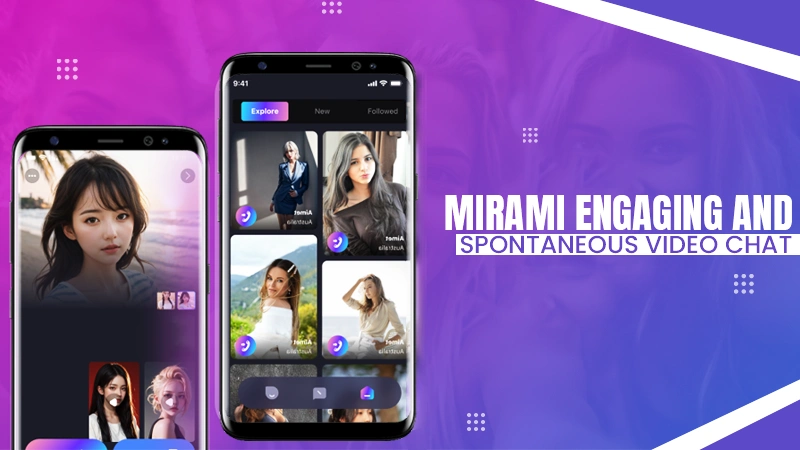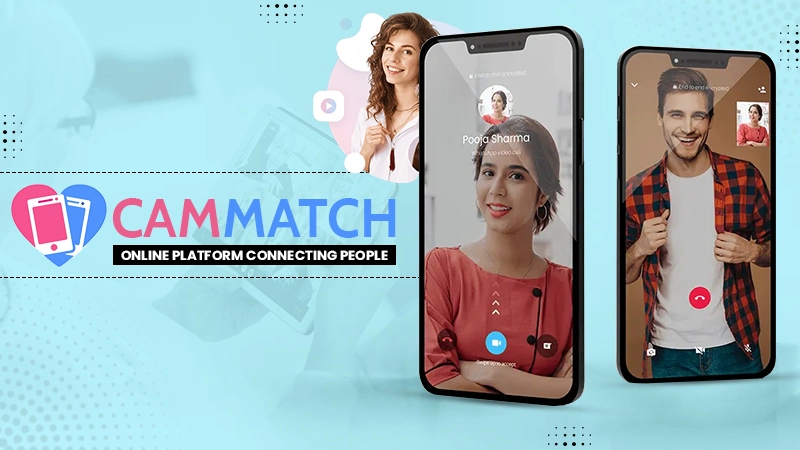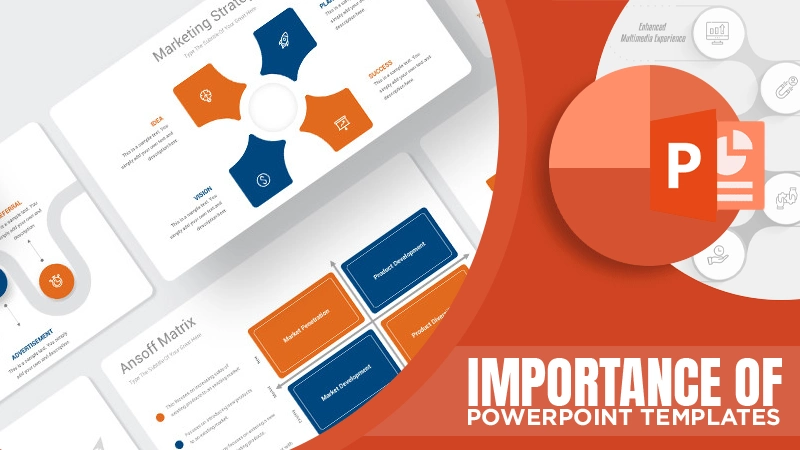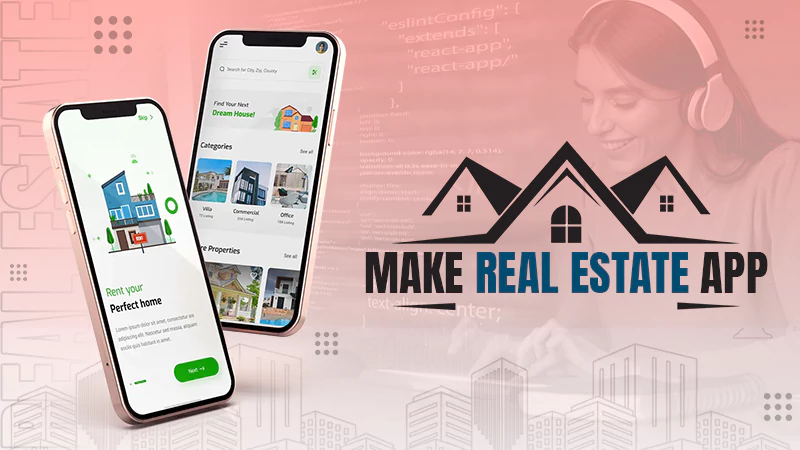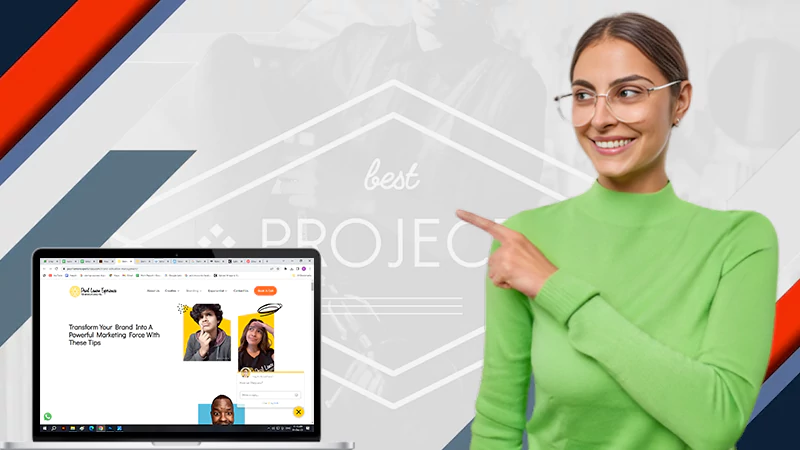Cross-platform data transmission has always been an issue, especially when accessing NTFS drives and writing to them on macOS. This issue is not limited to sharing data from the Windows computers to the Mac user and for BootCamp users who want to connect their odd drives for work purposes.
If you want to access the write function of your NTFS drive on Mac, there are a couple of ways to do so. After following the methods as we have instructed, you can easily read and write NTFS drives on Mac.
Possible Ways to Read and Write NTFS Drives on Mac
Taking Help from iBoysoft NTFS for Mac (the Easiest Way)
iBoysoft NTFS for Mac is an NTFS driver for Mac designed to mount Windows NTFS volumes in read-write mode, making it easier for Mac users to delete, edit, rename, save, and copy NTFS files on macOS without difficulty.
This NTFS for Mac tool can be easily installed from the official website of iBoysoft. Once you have installed it, you will be able to access NTFS drives on Mac machines with full compatibility. In fact, you also get the ability to transfer data between macOS and Windows with the assistance of iBoysoft NTFS for Mac software. To know more about this program, take a look at its main features mentioned below:
– Enable you to read and write NTFS drives on Mac.
- Permit you to open, mount, unmount, eject, repair, and format NTFS drives connected to your Mac computer.
- Manage non-NTFS volumes, such as opening the non-NTFS volumes with other file systems and formatting them to NTFS.
- Supply direct read-write access to the BootCamp partition.
- Fully support macOS High Sierra and later versions, Apple Silicon M1, M1 Pro, and M1 Max.
To enjoy the full read and write permission of NTFS drives on Mac, here is what you need to do:
- Download iBoysoft NTFS for Mac Software – Download the software from its official website.

- Install the Software – Install this NTFS for Mac driver as the on-screen wizard tells you to do.
- Insert the NTFS Drive – Insert your NTFS-formatted drive into the Mac machine and confirm that the drive has a good connection with your Mac.
- Launch iBoysoft NTFS for Mac – Once downloading and installation are complete, launch iBoysoft NTFS for Mac to begin to read and write to NTFS drives on macOS.

You should be able to use the NTFS drive on Mac just as you use a native APFS & HFS+ in your system. And you are now free to read, write, edit, rename, move and transfer NTFS files on Mac.
Using Terminal
Although there is nothing easier than using iBoysoft NTFS for Mac software to write an NTFS drive on Mac, you must always prepare yourself with alternative solutions. Here are two other methods that can allow you to write NTFS drives on Mac. Let’s take a look at the first alternative solution – using Terminal to enable the NTFS drive write a function on Mac.
Step 1 Launch the Terminal window by navigating to Launchpad > Other > Terminal.
Step 2 Edit the fstab file by typing the sudo nano /etc/fstab command.
Step 3 Simply input the LABEL=DISKNAME none ntfs rw,auto,nobrowse command in the window and then press the Control and O key combination to save changes you have made. Here, DISKNAME refers to the real name of your NTFS drive, so be sure that you have changed it before moving to the next step.
Step 4 Exit the Terminal window by pressing the Control and X key combination.
Step 5 Connect your NTFS drive with your Mac again and then click the Go menu from the top menu bar.
Step 6 Select the Go to Folder option from the drop-down list.
Step 7 Input /Volomes and click the Go button to finish enabling the NTFS write support with Terminal.
As you can see, this method needs technical knowledge, and you need to have at least a basic knowledge of coding to execute this method, so it is complicated to proceed with the operation if you are lack some technical knowledge.
Reformatting the NTFS Drive
The second alternative solution is to reformat the NTFS drive to exFAT or FAT32. This method is comparatively easy compared to the Terminal method but it will bring you the risk of losing important data while reformatting the NTFS drive. Therefore, back up the vital files before moving with this method because implementing disk erasure will wipe out all data stored on it.
This method has few complications with the step and can be easily executed. Here is how its steps look.
- Open the Disk Utility program by navigating to Launchpad > Other > Disk Utility.
- Now connect the NTFS drive.
- Select the NTFS drive from all listed drives in the left panel and open the Erase window by clicking Erase from the top menu.
- Then, you will see all the needed options appear in the Erase window, including the disk name, the format, and the scheme. For the purpose of reformatting the NTFS drive to exFAT or FAT32, just select exFAT or FAT32 in the format section and then click the Erase button.
Final Words
Compared with another 2 alternative methods, using iBoysoft NTFS for Mac to read and write NTFS drives on Mac is the easiest and quickest way. If you always look for convenient methods as a solution to all the problems, going with third-party software like iBoysoft NTFS for Mac is what you must do.