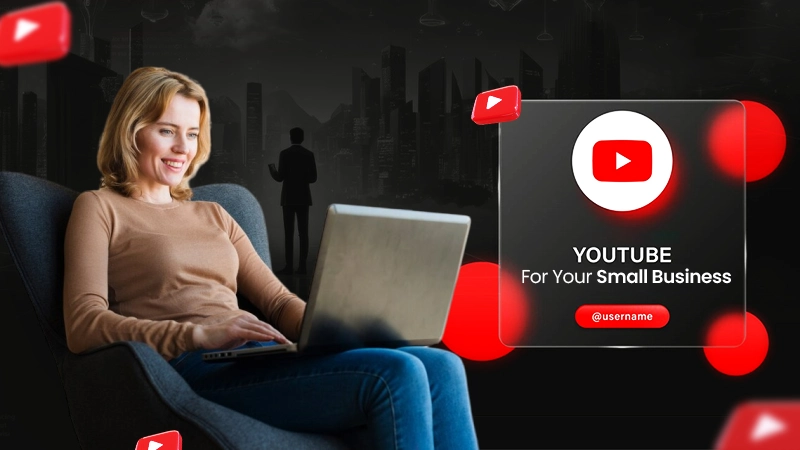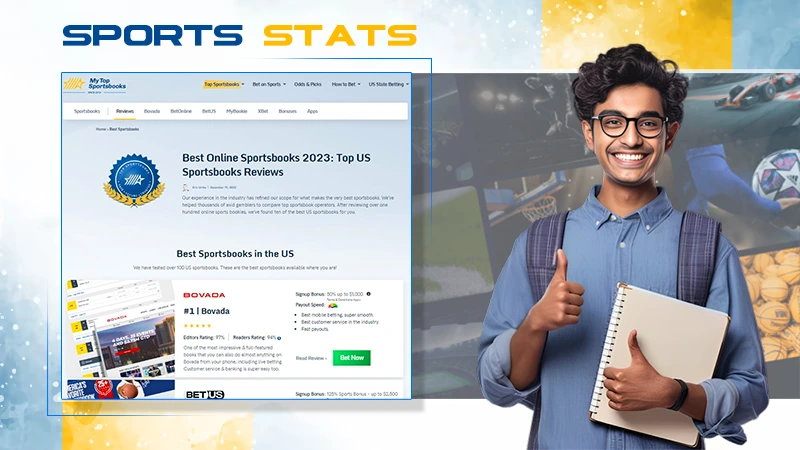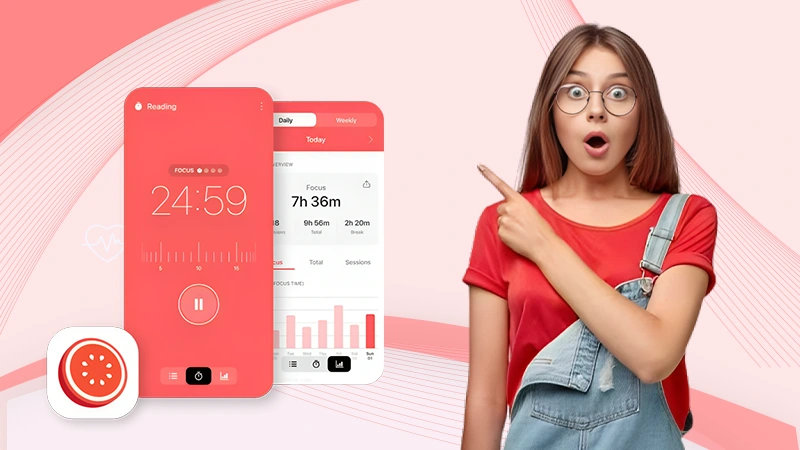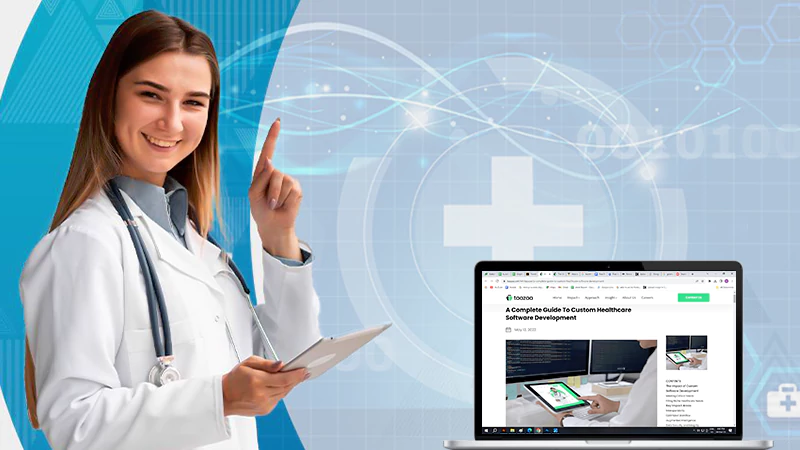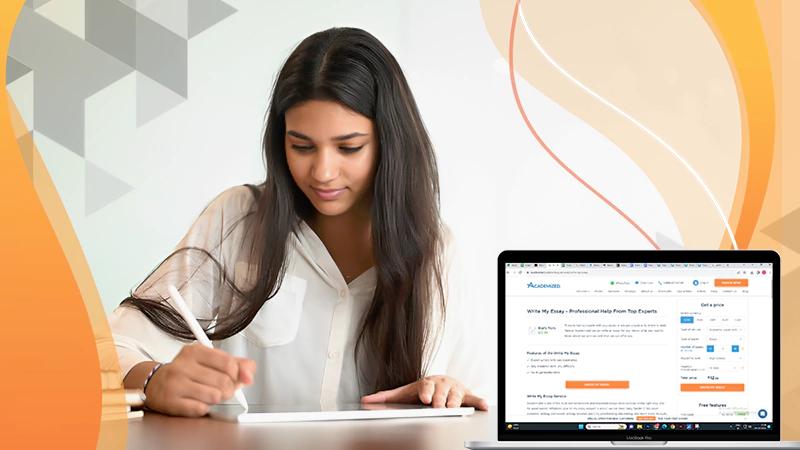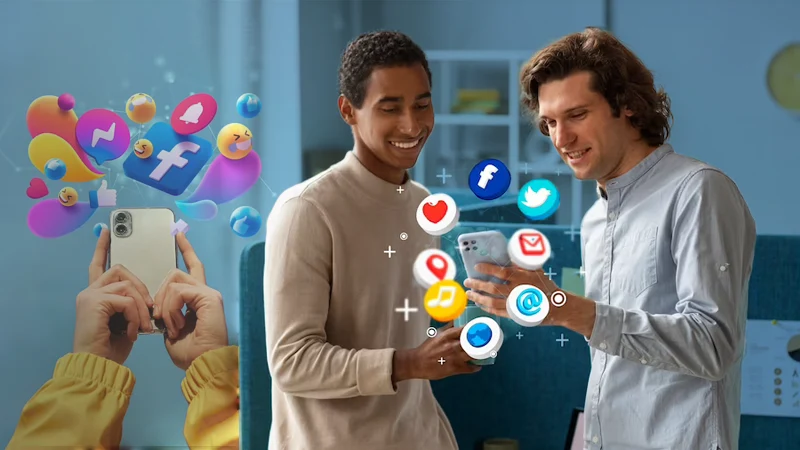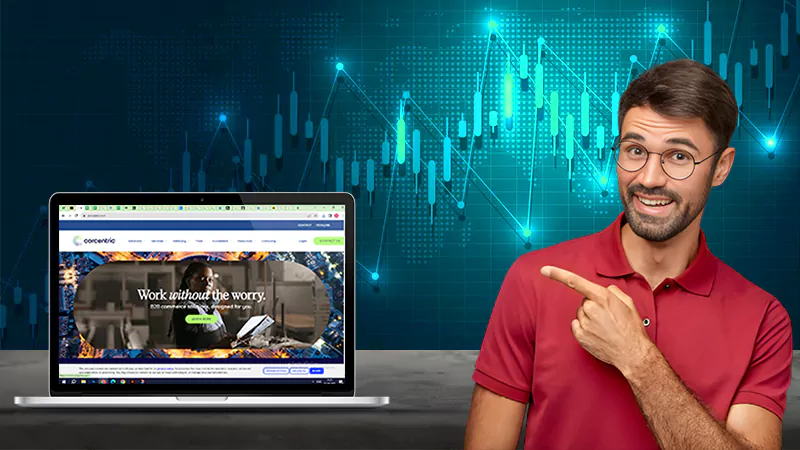A screen recorder for PC is required to record the screen for any needs. These are various providers to record screencasts and include video editing features. Let’s have a look at the top 5 screen recorders for Windows 10 and see which one best suit your needs.
iTop Screen Recorder
iTop Screen Recorder is a new but powerful screen recorder that can capture the entire screen, a window, a region, the webcam, and microphone audio. It does not set a recording time restriction or add a watermark to the produced videos. Scheduled recordings allow you to start and stop recording at predetermined periods or when a specific application is started. You can use the built-in video editor to cut the video, add music and subtitles, and then post it to YouTube with a single click. The user interface is simple to use and allows you to record online meetings, tech tutorials, lectures, and gameplay without lag.
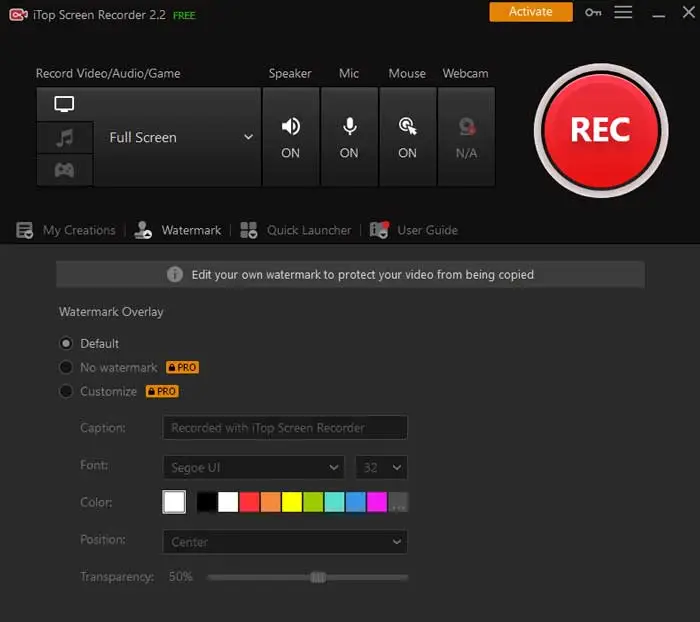
There are both free and paid versions of iTop Screen Recorder. Free users can record for as long as they want, produce as many video clips as they like, and use all of the video editing options. The GPU acceleration recording, scheduled recording, and removal of the default video watermark are all available to paid users.
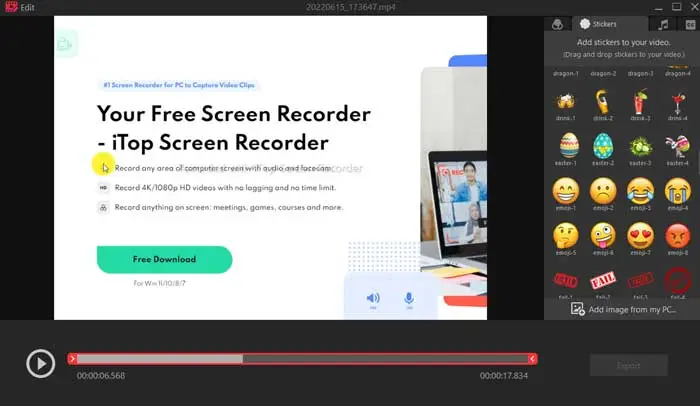
OBS Studio
OBS Studio is one of the best screen recording and live-streaming apps with no video watermark. Hardcore gamers prefer it for broadcasting live gameplay footage. You can record not only the entire display or a window but also the webcam and microphone with OBS Studio. When it comes to streaming, you can choose which desktop apps and audio sources to transmit, as well as create layered webcam videos.
One disadvantage of OBS Studio is it lacks video editing features. If you wish to modify your recorded video, you’ll need to use another program. As an aside, because OBS Studio is an open-source tool, you should avoid downloading it from anywhere other than the official website.
Camtasia
Camtasia is now one of the most expensive screen recorders available. It has over 14 million users globally and is likely to remain in the top screen recorder ranks for the foreseeable future. Camtasia claims to “make it easy to record your screen and generate polished, professional-looking videos” as an all-in-one screen recorder and video editor.
The most recent edition of Camtasia comes with a slew of brand-new video assets, including configurable intros, outros, and lower thirds. It also has a number of themes to keep the appearance and feel of a series of videos constant. Users can try 30 days for free with a video watermark.
Bandicam
Bandicam is regarded as one of the most powerful game recording apps for gamers. It can record a variety of 2D/3D games at up to 144 FPS in 4K UHD resolution. Bandicam can also record the entire screen, a portion of the screen, and video from other sources such as a webcam or a game console.
While the recording tools may appeal to the most discerning users, the software lacks any video editing capabilities. You can only trim, split, and join recordings, even while using Bandicut, a video cutter from the same company, however, note that the free version only can record 10 minutes with a watermark on the video.
Screencast-O-Matic
Screencast-O-Matic is a web-based screencasting software that can be found at screencast-o-matic.com. When you get the complete version, you can open it immediately from a browser or use it as desktop software without needing an online connection. Screencast-O-Matic has a wide range of capabilities, including screen recording, video editing, and video hosting and sharing.
The free edition is restricted to 15-minute recordings and includes a watermark. You can edit your video, add closed caption, then upload it to YouTube or share it on social media networks. When you upgrade to the paid version, you won’t have a recording time limit and the output won’t have a watermark. In addition, to complete video editing capabilities, the premium edition now includes the ability to record computer sound.
What are important things to keep in mind when screen recording?
Screen recording may appear to be a routine process on computers. However, there are a few things we would like to recommend to our readers to help you capture the best video recording possible while also preventing your personal information from being leaked during the recording.
- Turn on your microphone and check if the webcam works normally.
- Avoid running too many apps at the same time. Allow the recorder to use the resources in order to avoid stutters during recording.
- To highlight important details in your videos, use a mouse highlighter or annotation.
- During a video recording, avoid entering your usernames, passwords, etc personal information.