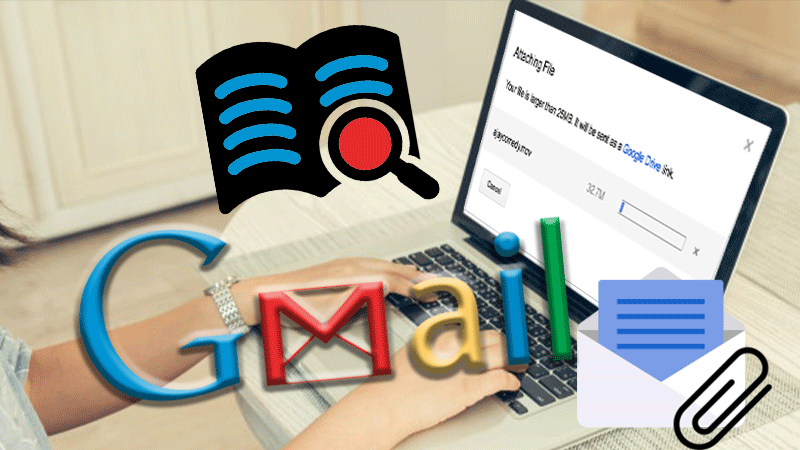When you are working, you spend some of your workday managing your email inbox. From drafting an email to filtering your email messages to organizing labels, there are a lot of things that you do in your mailbox without realizing their real worth.
Learning a few Gmail tips will empower you to use the popular email service efficiently.
The article explains the tips that can enable you to maximize Gmail productivity and save you extra time that you can spend on something more important.
Explore Gmail Search
With over 20 Gmail search operators, you can create email filters or use them to find the messages. To create a specific search query, you can even use a combination of search operators.
Enable Smart Compose
The feature works as your typing assistant by suggesting you the right words and phrases that you may consider to accelerate composing emails. Go to the Settings, click Smart Compose, and select the Writing suggestions on the radio button.
Use Confidential Mode
Compose an email message and set it to delete automatically after the stipulated time from the recipient’s inbox. These mails are short-term emails that you don’t want your recipient to save, download, copy, or forward to any other person.
Manage Multiple Tabs
You get Primary, Social, and Promotions tabs by default within your Gmail account. You can even select to remove any tabs or add a new one as per your specific preferences. Navigate to the Settings, click Inbox, and tap Categories to make the desired changes.
Undo Send Request

Only a few users know that they can recall an email message within 30 seconds after clicking the Send button. After sending an email, you get a pop-up message; click the Undo button to call off the send request.
Send Money Online
If you and the recipient are set up with Google Pay, you can send money to each other via your inbox. Compose the email message, click the $ sign, enter the amount, and click Attach Money. If you wish, you can also send a note.
Manage Task List
You can use the task list to add important emails that you need to respond to at a later time. Gmail will remind you of the same regularly. This is an important Gmail feature that you can set up by selecting the email, clicking More, and selecting Add to Tasks.
Set Up Conversation View
If you are among the users who keep their emails in a single thread, turning on the Conversation View will help. Navigate to the Settings, click Conversation View and tap Conversation view on.
Mute Conversations
Keeping email threads is a great email organization method, but they are sometimes annoying. When you are receiving too many email messages from your colleagues that are not even relevant to you, click on the conversation and tap on the three-dot icon, and click Mute.
Call Contacts from Gmail
If your mobile number is registered with Gmail, you can make a call right from your account. Make sure you have no difficulty connecting your microphone or the speaker before initializing the call. If the headphone or the speaker is not working, you need to fix it before the call.
Schedule to Send Later
Gmail’s email scheduling feature allows you to draft an email and send it at a later time. This feature helps when you have clients and colleagues in different time zones, or you are on holiday.
Sync Google Calendar
Gmail Calendar is synced with the Gmail mailbox automatically. The Calendar icon appears on the right side of the screen, and you can use it to schedule your meetings by clicking it even while composing an email or typing in Google Docs.
Use Gmail Hangouts

Chat with your Gmail contacts in real-time using the Hangouts feature. You can see when a person is online and can share links, images, video clips, or other file attachments with others. You can even send emojis and stickers to respond intuitively.
Bypass Attachment Limit
Gmail restricts the file attachment limit to 25 megabytes. You will experience problems in sharing the file if the limit exceeds. When the attachment limit exceeds, Gmail automatically converts the file into a link after the file is uploaded. You can then share the link with others.
Use Gmail Shortcuts
The keyboard shortcuts are one of the most useful features, and Gmail gives you access to hundreds of them for efficient functioning.
- Press P to return to the previous message in the open email thread.
- Press N to go to the next message in the open conversation
- Command + Enter (macOS) or Control + Enter (Windows) sends email
- Command + K (macOS) or Control + Enter (Windows) inserts a link
Also Read:
14 Solutions to Gmail Won’t Load
What is Gmail Attachment Size Limit and How to Bypass it