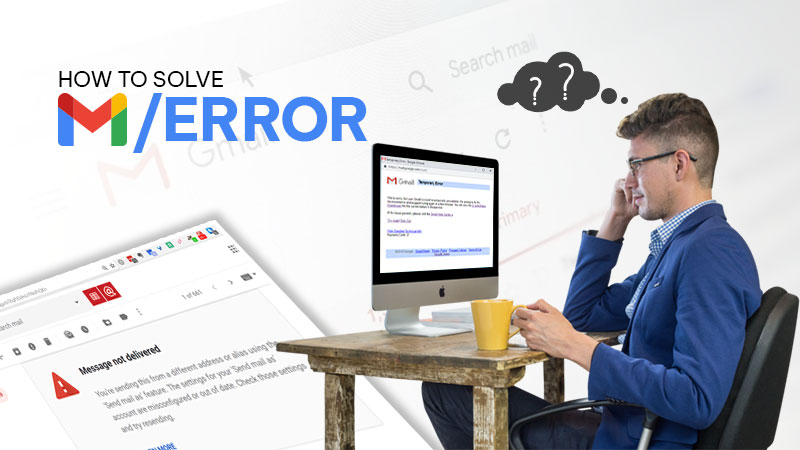The world is going crazy over Gmail because it offers whatever people need from a perfect email service. Not having a Gmail account can take your life backward, but another worst thing that can take you backward is having a Gmail account that won’t load. So it’s time to discuss the scenario where “Gmail is not loading” and how to get rid of it.
Admittedly, you need to be very cautious of it and thus we have curated all the possible solutions in a list here. But check out all the possible causes first.
Reasons Why Won’t Gmail Load
- Incompatibility of browsers.
- Interference of Browser extensions
- Browser cache and cookies stored in the browser.
Solutions to “Gmail Won’t Load” Problem
Here we are providing a combined list of simple and advanced methods, try them one by one till your issue is resolved.
Solutions to “Gmail Won’t Load” on Browser
Solution 1: Restarting Device
We can’t praise this magic potion enough, not only does it improve the holistic performance of your device, it helps in most issues related to installed apps as well as browser-specific services. So, Gmail is not loading on your device, restarting your computer or mobile can act as an instant fix.
Solution 2: Check if Browser Is Compatible With Gmail
If Gmail is not loading on your browser, make sure that you are using a browser that is compatible with Gmail and other Google services. The browsers that work best with Gmail are:
Make sure that you install all your security updates for Gmail and upgrade to the latest version of the browser you are using.
Important Note: Make sure that you have cookies and JavaScript turned on for your browser.
Solution 3: Adjust Browser’s Privacy Settings
If your browser settings tend to hinder the loading of Gmail, you need to check if you have set them unnecessarily high. If your browser is not letting Gmail load, you should try entering mail.google.com in the list of allowed websites section of the browser’s settings or you can simply reset permissions for Gmail to ensure that nothing is preventing Gmail from loading.
For instance, if Gmail is not loading on Chrome, you need to click on the left-hand side lock icon from the URL bar of chrome and then select “Site Settings” from the drop-down menu. On the prompted screen, click on “Reset Permission” and it will remove all the privacy measures that might keep you from accessing Gmail.
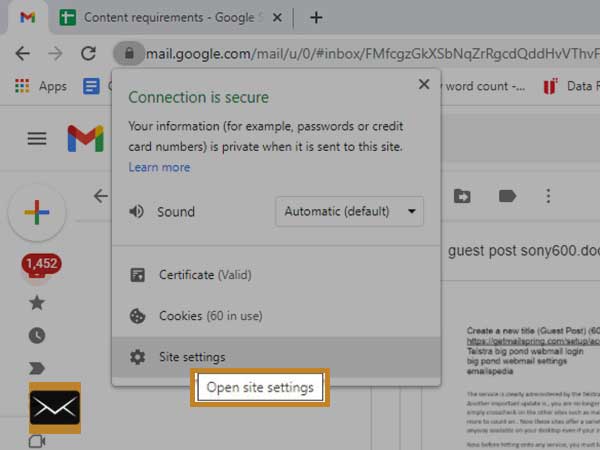
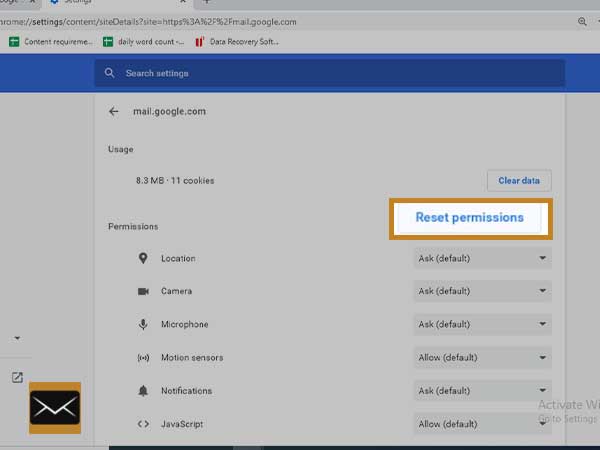
Solution 4: Try To Switch Your Browser
If you believe that your browser is not working well with Gmail, you have multiple options to choose from. You can pick any browser, other than the one you are currently using. You have two options, either change the device or use another browser from the above-given list of a supported browser.
Solution 5: Disable Browser Extensions and Plug-ins
If Gmail doesn’t load properly, you need to be wary of the browser add-ons and extensions. So, it is advised to turn off the extensions and plug-ins for a while and see if this method helps you fix the Gmail won’t load issue.
Solution 6: Clear Browser Cache and Cookies
The accumulated junk on your browser can interfere with the functioning of Gmail and prevent it from loading thus clearing the cookies, cache, and personalizations can do that trick and load Gmail without an issue. The method of clearing the browser differs for different browsers, but usually, it lies within the security settings of the browser.
Solution 7: Check if Gmail Is Down
We often keep wandering here and there but miss the most important part and that is checking if Gmail’s server is down. To do so, you can make use of two options, either use the Google G Suite Status Dashboard that offers you real-time information about Gmail status or, you can check third-party sites like Down Detector or Down for Everyone or Just Me. If you find that Gmail is down, there is nothing much you can do but wait.
Solution 8: Reinstall Your Browser
If Gmail is not loading on your browser even after trying all the above-given methods, you should try to delete and install the latest browser version. This will also fix the corruption issues with the browser and let you get rid of issues with Gmail.
Solutions to “Gmail App is Not Loading”
Solution 1: Clear Gmail App’s Cache and Data
This is a very basic troubleshooting technique that works wonders for various app issues and so for the “Gmail app not loading” problem. As we are talking about the Gmail app, so the data will be stored on a local device and to clear it:
- Go to your mobile’s Settings > Apps > All apps > Gmail again.
- Choose Storage
- Clear Cache and then Clear Data.
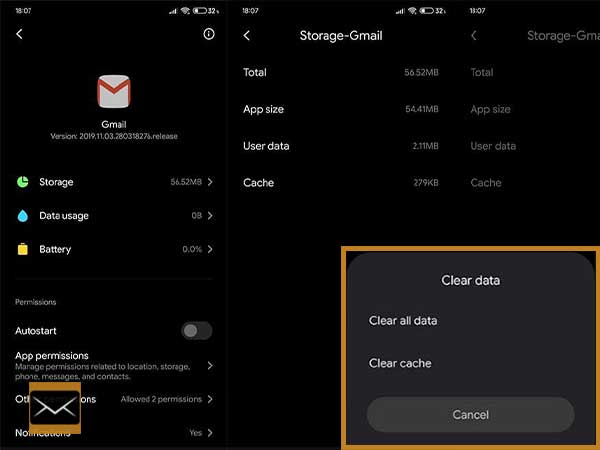
- Then, restart your device.
Solution 2: Remove and Reinstall Gmail App
If the Gmail app is stopping or crashing rapidly, you are left with the only option and that is deleting the app. This will help you get rid of the bugs-infected app and install a fresh version of the Gmail app that is free from all errors. To, uninstall and reinstall the app, follow these steps:
- Go to Settings>>Apps>>All apps>>Gmail.
- Click Uninstall or Uninstall updates.
- Or, simply go to the Play Store of your device and find Gmail.
- Now, click Uninstall.
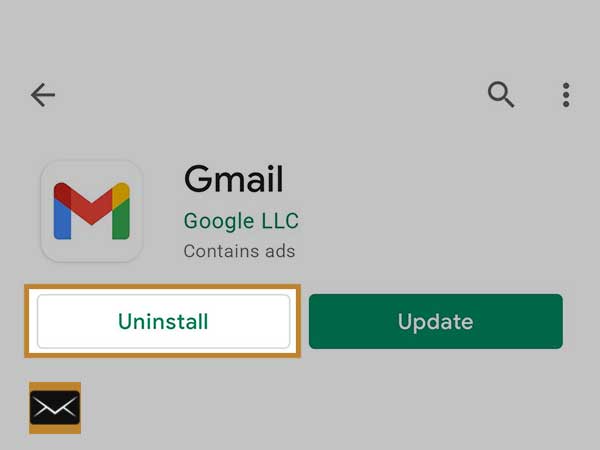
- After that, clear cache and memory and again go to the Play Store.
- Search for Gmail and then click Install.
Solution 3: Sign-out and Sign-in Again
We have discussed how removing and re-adding helps you troubleshoot the common Gmail problems. Likewise, this helps to fix “Gmail keeps crashing on Android”. So, to remove your Gmail account, follow these steps:
- To Remove Account:
- Go to Settings.
- Open Accounts & sync.
- Choose Google.
- Open the menu bar from the bottom and select “remove the account”.
- Restart your device and then add your account again.
- To Add Gmail Account:
- Open the Gmail app on your device.
- Then, from the top-right corner, select “Add another Account” or “Add Account”.
- Enter your Gmail address and password to sign in again.
Solution 4: Disable Antivirus
Antivirus and anti-malware can sometimes behave extra strictly and restrict the operations of the Gmail app or even Gmail on the browser. This is why temporarily disabling them can take you out of the hassle and help Gmail to load on properly. So, disable each security program you have on your device and check if Gmail can now work normally.
Solution 5: Fix Network Issues
The Internet is the most significant aspect that determines the functioning of Gmail mail apps or other web services in general. And, even a minor glitch with the internet can disturb the entire flow of Gmail operations. Also, Gmail will certainly not load in the absence of a network or if the network is slower than usual. So, start by running an internet speed test to be sure of network strength. If it is somewhat slower, restart your router and modem or switch to another network. If required, contact your Internet Service Provider to get help.
Solution 6: Contact Gmail
Gmail offers a fully dedicated platform to its users for consulting their problems with the entire Gmail community. Go to the official Gmail help website and go through all the posts related to your problem, or you can post your question in the forum.
Conclusion
If the “Gmail won’t load” problem is affecting your overall Gmail experience and Gmail is not loading completely or partially, this guide will give you the best solutions that will take you out of the trouble you are encountering and retain the normal functionality of your Gmail account.
Moreover, you can also read about: