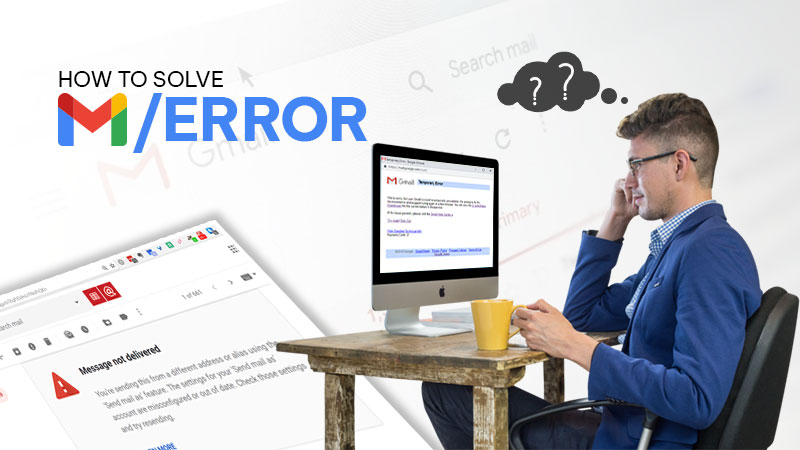Gmail is all about convenience and thus it has managed to acquire a database of 1.5 billion active users in today’s date. A big share of users relies upon Gmail applications meant for Android and iOS devices. The app is brimmed with expedient features and highly intuitive. But the only flaw that the Gmail app acquires is frequent crashing. For some people, Gmail app crashing is a major issue they have with the brand, but Google doesn’t seem to pay much heed to it. Therefore, we decided to gather all the useful information and create a troubleshooting guide that will help you fix the crashing of Gmail applications.
Table of Content
Reasons Why Gmail app Keeps Crashing
There are plenty of causes that lead to Gmail app crashes in a repetitive fashion on your mobile device. Usually, the most common causes are corruption, locally stored cache, and bugs on your device. Apart from this. Having “Dark Theme” enabled can cause serious harm to your Gmail app.
But the most bizarre thing is, sometimes users can’t figure out the exact reason. Well, nothing to worry about as we have solutions that will work no matter what the reason for the Gmail app crashing is.
Solution 1: Delete Cache and Data from Gmail App
To begin with, make sure that you clean the data and cache related to Gmail from the application itself. When the unwanted data is stored on your local devices, it starts crashing the applications and the Gmail app is no exception. Also, if the app is not responding or starting at all, it can be due to a bug in your app system.
Here are the instructions that you can use to clear Gmail cache from your mobile device:
Step 1: First Go to Settings > Apps > All apps.
Step 2: Now select “Storage”.
Step 3: You can remove your cache first and then remove the related data.
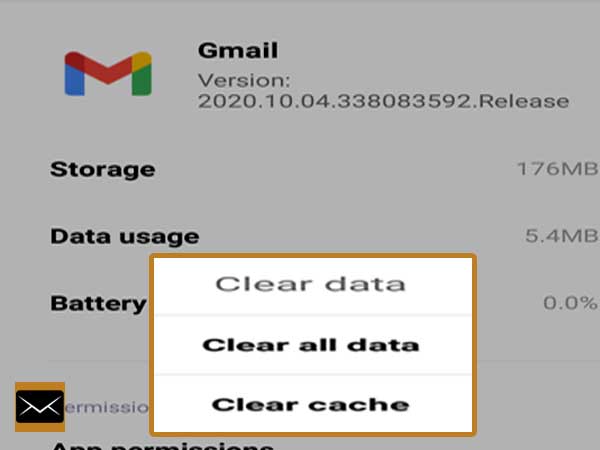
Solution 2: Disable and Re-Enable the App
The next solution to the frequent app crashing of the Gmail application is re-installing the Gmail application. If it’s the system app, you can disable and re-enable it or you can try the same with the Gmail application. So, if you are encountering issues with the Gmail application, you can fix the issue with this method.
Steps to re-install/disable and then re-enable the Gmail app for Android and cure frequent crashes:
Step 1: First, go to Settings > Apps > All apps > Gmail
Step 2: Click on “Uninstall” or “Uninstall updates”.
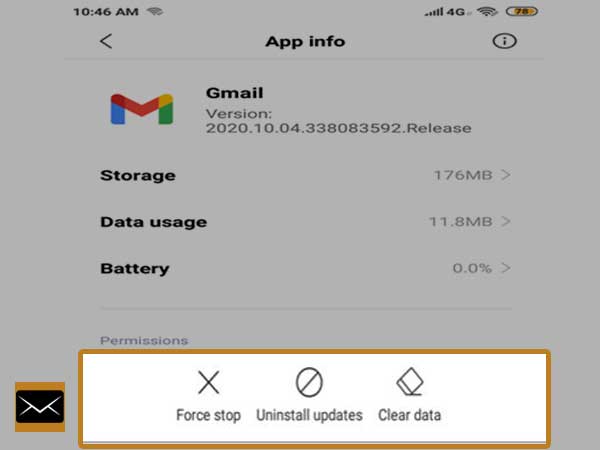
Step 3: Or, go to the Play Store, open Gmail, and then click Uninstall.
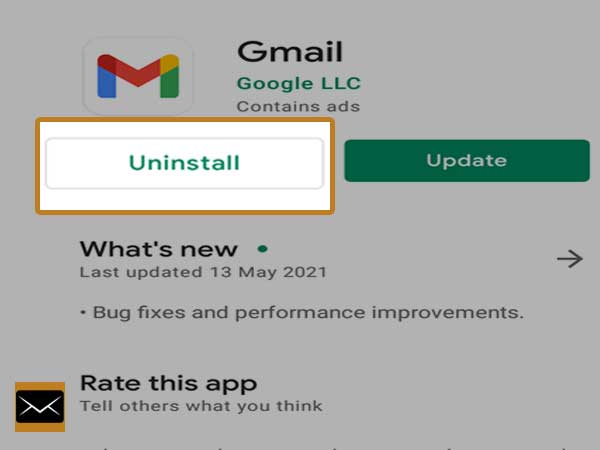
Step 3: Next, launch the Play Store and search for Gmail.
Step 4: Install the Gmail application and then reboot your device.
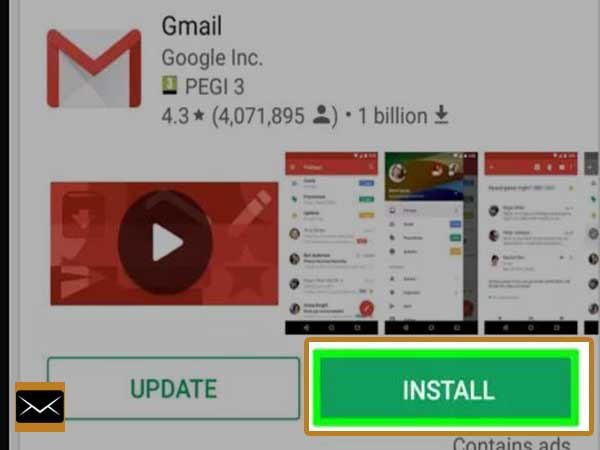
Solution 3: Sign-out and Sign-in Again to Google Account
This solution is not as appealing as the other options we have provided here, but it can offer desired results in many cases. So, sign out of your Android’s Google account and sign in again for a fresh start. If this method is combined with other troubleshooting methods, it offers the best outcomes in the case of the Gmail app crashing.
Here are the steps to follow for signing out and signing in to your Google account on Android:
Step 1: Go To Settings.
Step 2: Click on Accounts & sync.
Step 3: Tap Google.
Step 4: From the bottom menu, select remove the account.
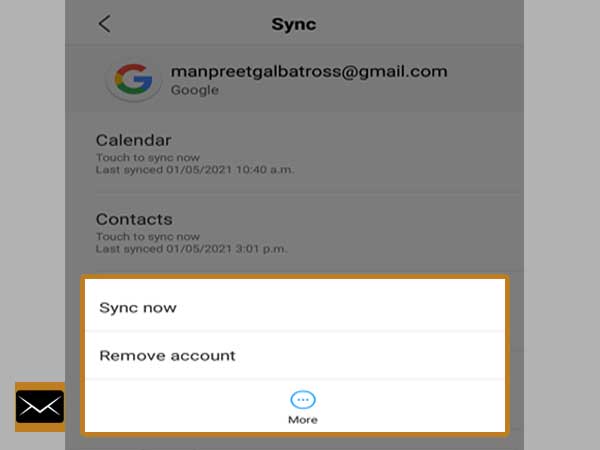
Step 5: Reboot your Android device and open the Gmail application and select “Add Account” or “Add another Account”.
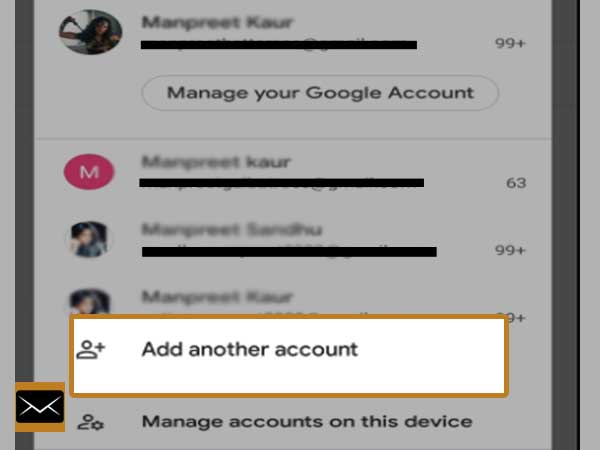
Step 6: Select “Google” from the list of options.
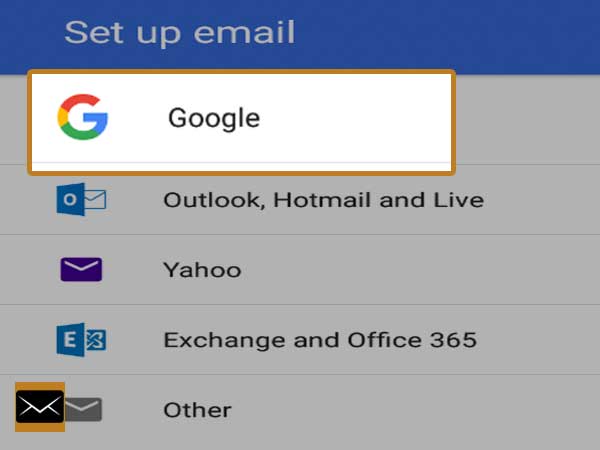
Step 7: Type in your login credentials and you will be signed in to your Gmail account again.
Solution 4: Disable Dark Theme/Mode for Gmail
Another very common and well-known reason for the Gmail app crashing is enabled dark mode for Gmail on your Android device. Google’s dark theme has been built-in most of the Android applications so that users can choose their theme preferences accordingly. But, due to the introduction of dark theme users reported frequent crashes of the Gmail applications.
Now, Google made some updates and fixed bugs to make this feature more stable, but it’s still far from perfect. FYI, this feature is currently available on Android 10 only.
Here are the steps, how to disable the dark theme if the Gmail app is crashing:
- Go to Gmail.
- Click on the hamburger menu from the top-right corner and then select Settings.
- Click on General settings.
- Select Theme and then Light.
- Reboot your mobile and check if the issue has been fixed.
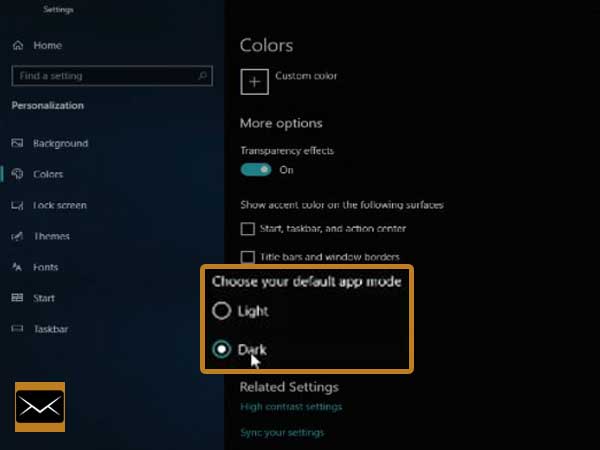
Solution 5: Update Gmail app
The frequent crashes of the Gmail applications can occur due to the outdated Gmail app. Thus, it is quite essential that you update your Gmail application on a timely basis. In order to update your Gmail app, follow these steps:
Step 1: Open Play Store and click on the Hamburger menu.
Step 2: Select My Apps and Games.
Step 3: Now, select the Update option for Gmail.
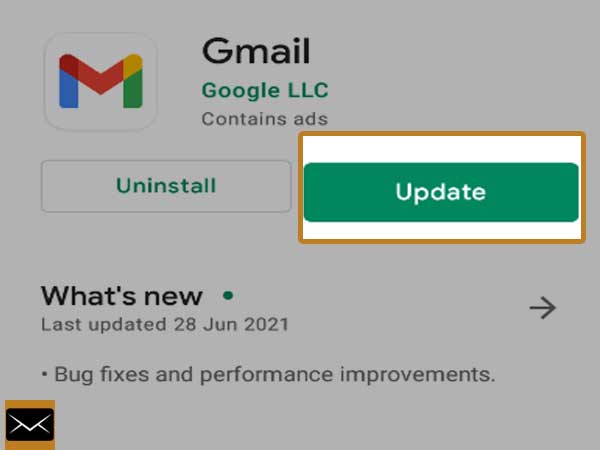
Conclusion
To conclude this article, we would say that all the given recovery methods are very effective to resolve the issue of “Gmail app crashing”. We hope that you can fetch the desired outcomes from our troubleshooting guide that we have done quite extensive research to help our readers.
Moreover, you can read the following posts related to Gmail–