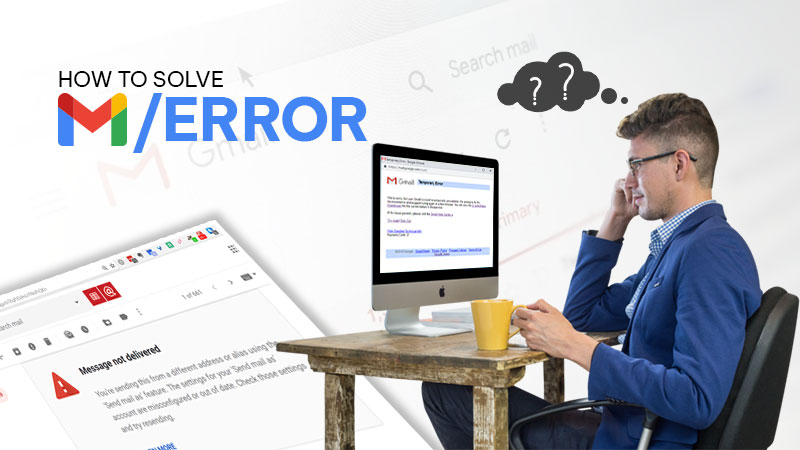Introduction
Emails are of great use when it comes to interacting with others as well as communicating with people from different parts of the globe. While most people tend to use their email account in a conventional method, others use third-party clients like Outlook, Thunderbird, etc.
Many email services are compatible and can be accessed by third-party clients which save the users time and effort; also making it easy for the user to manage his or her emails. One of the most popular email services that are known for the exclusive features and filters that it offers; Gmail is widely regarded as one of the best if not the best emailing service.
Gmail is used by a majority of people on the planet for both personal and professional use. But nothing is flawless and the same goes for this emailing service as using Gmail in Outlook leads to a lot of errors which makes it difficult for the users to manage their work in times of desperate need.
The users mainly complain about Outlook asking them to provide a username and a password no matter how many times they enter their login details correctly. In case you are one of those users who face this error regularly, we have the perfect solution for you as today we will be talking about why Gmail is not working with Outlook and what can we do to fix it.
How to Fix When Gmail is not Working with Outlook?
Before we begin with why Outlook is not working with Gmail; you need to make sure of the fact that you have set up the mail correctly. For that to happen, you need to make sure that the IMAP protocol has been enabled in the Gmail account settings.
Let us begin looking at the ways that can help us when the question “why is my Gmail not working with Outlook”? arises.
1. Enable IMAP/POP in Gmail
First, log in to your Gmail account, to begin with. You will see a small gear on the top right corner of your screen, click on it and select the settings option from there. Find the forwarding IMAP/POP tab from there and make sure that the status of the IMAP is set to enabled.
People who POP often experience the “my Gmail is not working with my Outlook if I am using POP” Issue as it is a pretty old protocol that is outdated. We do not advise you to use that protocol.
More About IMAP Protocol
The IMAP protocol allows the server to sync the user data to all of your devices which makes it easy for you to stay up to date. Once you open up a letter in your Gmail; it is IMAP that ensures that the Gmail interface gets the same command. These superior features are part of the reason why everyone stopped using POP.
Although Gmail makes sure that IMAP is enabled along with Gmail SMTP settings for every device; still it would not hurt if check it just to be sure before we begin with the Outlook process. This simply helps to fix the “why is my Gmail not working with Outlook” issue for most of the users.
Ways to Fix Verification Issues When Using Gmail In Outlook
As we discussed above, one of the major reasons why Outlook is not working with Gmail is because of the username and password issue that occurs frequently. This error occurs because nowadays Google restricts the access of applications that use simple validation to access Gmail.
Since the older versions of Outlook do not support two-step verification; which is why users need to create an app-specific password if they want to connect Outlook with Gmail. This feature is only accessible on the Google account page.
Given below are some simple steps that can help you to get rid of that issue.
- Open your web browser and enter this link, https://myaccount.google.com/security and enter your email address and mail password to login into your Google account.
- From there, click on the Security tab and then select app passwords from there.
- Next, you will now need to select mail and windows computer and then hit on generate once you are done.
- You will be provided with a 16-character one-time use password. Simply copy the password and use it with the help of the instructions given on the screen.
This will make sure that your account gets verified so you can use your Gmail account in Outlook without any problems.
2. Check The Connectivity Of Gmail TCP Ports
Before you look for other errors, you need to make sure of the fact that your internet or computer service provider is not blocking the network ports that are used to access Gmail. You can check the ports on windows 10 with the use Test-Net Connection PowerShell cmdlet in PowerShell.
Given below are the protocols over which you need to check the availability of Gmail servers.
- IMAP over SSL: enter 993 in this field
- SMTP over TLS: fill out 587 in this field
Once you have done this, launch the elevated PowerShell with the use of Win+ X – Windows PowerShell. Run the commands after this.
If the result of this command returns as false, then your access to Gmail has been blocked by a firewall. You now need to check your device’s firewall or any other third-party firewall settings. Make sure to allow the outlook.exe process to send outgoing traffic over the ports that we mentioned above.
If the ports are not blocked, then you need to seek professional help as some equipment may be blocking the access to the ports required.
3. By fixing revoked access to Gmail
In case you went through the pain of revoking your account, or if it happened unintentionally; it may give you loads of problems in connecting your account.
You can use the steps given below to un-revoke your Outlook Gmail account access.
- In case you have another account setup on Outlook, visit the file option to click on the account settings and then locate the manage profile option from the drop-down menu.
- In the next window, click on the email accounts option.
- A new window by the name of account settings will appear on the screen. Visit the email tab and click on new to proceed further.
- Now, enter your email address and your mail password along with the app-specific password. All you have to do is wait while Outlook establishes a connection while checking your credentials.
- Next, another window will appear with the Gmail account verification. You will need to enter your primary password and grant access to your account.
These steps can bring about an answer to the question that says “why is Outlook not working with Gmail?”
These methods can also be used to fix this error when Outlook is not working with Gmail in Mac.
If you still have any doubts concerning these errors, you can seek the help of a professional by visiting the Google help and support center.
Additionally, you can also read the following posts related to Gmail–