One of the most commonly used email platforms in the world. The AOL email service offers tons of great features along with brilliant security options which makes it one of the leading email services on the planet. One of the major highlights of this email service is that users can also access it on third-party email clients like Thunderbird and Outlook.
But even though the email service is full of surprises, it doesn’t mean that it is free from errors. One of the more common errors includes when AOL mail does not work in Outlook. This error requires appropriate addressing as well as correct troubleshooting.
If you are a new user and are facing this error, sit back and simply read our blog till the very end to know how you can fix this issue with the help of the simple methods that are given in this comprehensive guide.
But before we begin, let us take a look as to why there is a need to sync or even add AOL to MS Outlook in the first place.
Why is there a need to add AOL mail in Outlook?
- It assures the user that the data saved in MS Outlook remains much more secure and safer.
- One can easily save and carry the data of AOL. In simpler terms, the data of your AOL account gets saved in the servers of MS Outlook so you can access it with relative ease.
These two major reasons are proof as to why most people prefer adding their AOL mail to Outlook for the best possible results. But even though the platform of Outlook is great, it is far from perfect and it is common knowledge that users face a certain number of errors here as well.
Let us take a look at some probable reasons behind the occurrence of these errors so we can find the perfect solution to the AOL email problems.
Probable causes behind the AOL mail errors in Outlook
- The AOL mail has not been synced in the correct manner
- The incoming server details for the mail account were not entered correctly.
- The user has changed the mail password for AOL.
- A slow internet connection can also become the cause of this email error.
- The server of AOL or Outlook is offline
- Your web browser may be incompatible which can further result in the malfunctioning of AOL mail on MS Outlook.
- Faulty hardware and software can also be one of the reasons behind the AOL mail not working properly in MS Outlook.
Now that we know about the general reasons that may cause the “AOL mail not working with Outlook”, let us take a look at the simple methods that can help you with the troubleshooting so you can get rid of this issue without much fuss.
General troubleshooting tips for AOL mail in Outlook
- Always make sure of the fact that you are entering the correct login details and check twice before you move forward with the process.
- Keep in mind to always have a strong and stable internet connection whenever you are trying to proceed with your login process.
- Make sure to check the space available in Outlook before you begin with the configuration.
- Server outages are quite common so always check the status of the server before you try to access your email account.
- Removing the cache and browser history may also help as it gives time for the browser to refresh so it can perform smoothly.
If for some reason, the errors are not solved with the help of these general troubleshooting tips, we have mentioned the advanced methods that can help you to get rid of this issue without breaking a sweat.
Ways to fix when AOL mail has stopped working in Outlook
Method 1- Update your password
If you have updated your mail password recently, via the internet or your web browser, you need to make sure of the fact that you have updated the password in the Outlook email client as well. Follow the steps given below to do so;
- Go to the ‘account settings’ of your Outlook application, to begin with.
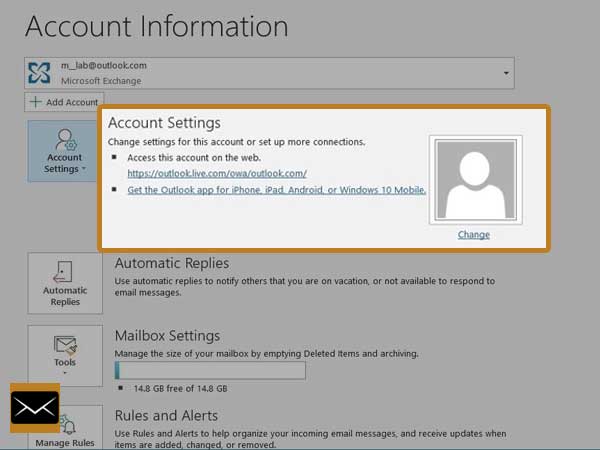
- From there, you will need to choose your AOL account to update your password.
Method 2- Check the details of the incoming server
One of the most common reasons for the AOL mail being non-functional is due to the incorrect incoming server details, which is why it is advised for you to check the IMAP and POP settings. We have given below the correct details that you can enter;
Incoming mail server (IMAP)
- Server: export.imap.aol.com
- Port: enter 993 for this field
- Requires SSL: tick yes for this field
Outgoing mail server (SMTP)
- Server: smtp.aol.com
- Port: type 465 in this field
- Requires SSL: tick yes for this field
- Authentication: tick yes for this field
Your Login info
- Email address: type your correct email address in here (name@domain.com)
- Password: fill your mail account password correctly in here
- Authentication: tick yes for this field
Method 3- Updation of the Email Application
The older version of MS Outlook might make it hard for you to use third-party emails such as AOL. This is because the outdated version might not work properly with the latest security settings of AOL mail.
You can simply try to update MS Outlook to the latest version for a better and error-free experience.
Method 4- By the use of third-party software
Tons of free and paid third-party tools are available on the internet such as Systools and Kernel that allows the users to fix the “AOL mail is not working with Outlook” issue with relative ease.
All you need to do is to download the tool and then check to see if it is of any help to you. Many of these tools even offer a free trial which makes it easy for you to sort out the best tool there is.
These are some of the simple methods that one can use to fix when AOL mail is not working with Outlook. You can simply choose any of the methods mentioned above to get rid of this issue so you can carry on with your professional chores through the mail application.
Conclusion
AOL mail is a great email service that offers tons of great features and services to users from different parts of the globe. This email service can also be used in third-party email clients like Outlook which makes it easy for the users to manage their email along with ridding them of the common email issues. The AOL mail not working with Outlook is a common issue these days and one can simply use any of the methods mentioned above to get rid of this issue with relative ease.
Similarly, you can also read: “Top Fixes to Get Rid of “Aol is Not Working on iPhone”








