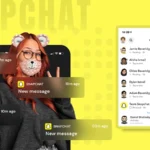- Benefits of CenturyLink Webmail
- CenturyLink Webmail Login Process
- CenturyLink Webmail Sign Up Procedure
- Method 1: CenturyLink Account Creation via Website
- Method 2: CenturyLink Account Creation After installing Services
- Retrieve CenturyLink Email Login Password
- Retrieve CenturyLink Email Login Username
- Steps to Change the CenturyLink Email Password
- Bonus: Settings To Connect CenturyLink Email In Outlook
CenturyLink is a multinational company that deals in multiple types of products and services. It is based in the USA. One of the most popular services that it constitutes is CenturyLink Email.
If you are willing to perform CenturyLink webmail login and do not have much knowledge of how to do it, this guide will help you a lot. Also, if needed, you may go with the signup process of the CenturyLink webmail, as this is also discussed in the article.
So, before starting with the login process, let’s dive into the benefits of CenturyLink webmail.
Benefits of CenturyLink Webmail
CenturyLink’s webmail possesses an abundance of benefits. A list of such benefits is provided below.
Have a look.
- It allows sending up to 100 emails in a day.
- Allows to use filters which enables to track the messages
- Easy to organize as it supports the creation of folders and subfolders
- Easy to configure CenturyLink Email account
- Enables creating events like meetings and appointments.
And so on.
After knowing the benefits of CenturyLink webmail, let’s move ahead with the CenturyLink Login process.
CenturyLink Webmail Login Process
The process of logging into CenturyLink Webmail is quite easy. All you have to do is follow the below steps.
Step 1: Go to CenturyLink homepage from here
Step 2: Now, click on the “Sign In” button (in green color)

Step 3: Now a new window will open up. Enter required details like username and password

Step 4: Once done, click on the “sign-in” button
Try these steps on the web browser (like Google Chrome, Mozilla Firefox, Safari, etc.). If you are trying to access the CenturyLink webmail on any mobile device, I will suggest you log in to it via a web browser.
CenturyLink Webmail Sign Up Procedure
It involves two methods for carrying out the signup procedure. One includes internet services, and another comprises visiting the official website of CenturyLink.
Method 1: CenturyLink Account Creation via Website
Signing up to the CenturyLink webmail does not require you to be a kind of expert. Also, the steps involved in signing up to CenturyLink webmail are easy and require you to follow certain steps that are depicted below.
Step 1: Launch any web browser on the device (whether it is a mobile or computer)
Step 2: Go to the homepage of the CenturyLink webmail from here
Step 3: Once the homepage is opened, click on the email button (located on the top right side of the webpage)
Step 4: Now a login page will be opened, search and click on the “Create Account” button
Step 5: Click on the right arrow button (green in color)
Step 6: A new page will be opened asking you to enter the “Account Number”, put that number in the text field (You can find the account number in the bill)
Step 7: Now, enter the “Billing Zip Code”
Step 8: Click on the “Continue” button.
Now follow on-screen instructions to complete the account creation process. Once you are done with all the instructions, you will have the account created successfully.
Method 2: CenturyLink Account Creation After installing Services
The first and foremost thing required under this method is the CenturyLink internet service. Later, follow the below-mentioned steps to carry out the CenturyLink Account creation.
Let’s get started.
Step 1: Go with the installation of CenturyLink service
Step 2: Once done, choose “I want to create a new account as my login to my CenturyLink Homepage” option
Step 3: Click on the “Next” button.
Step 4: Type email address and create a strong password
Step 5: In the next step, Choose and answer one secret question
Step 6: Click on the “Next” button
Now, the process of CenturyLink account creation after installing the CenturyLink service completes here.
Retrieve CenturyLink Email Login Password
Have you forgotten the password of the CenturyLink email and are now willing to retrieve it? Do not worry, as the steps to achieve it have been described below. In this method, you need to have an email address with you, to which the password will be sent after the completion of the steps.
Step 1: Click on this web address “https://www.centurylink.com/business/login”
Step 2: Once the webpage is opened, click on the “Forgot Password” link.
Step 3: Click on the radio button in front of the “I forgot my password”
Step 4: Type the “Control Center Username” in the “Username” field
Step 5: Type the email address in the email field
Step 6: Click on “I am not a robot”
Step 7: Click on the “Submit” button
Step 8: Type the answer to the security question
Step 9: Click on the “Submit” button
Step 10: Now, you will receive a temporary password via an email
Step 11: Open up the email and click on the “Proceed To Login”
Step 12: Follow the instructions mentioned in the email and restore the password
Step 13: Go to CenturyLink email login page
Step 14: Click on the “log in” link and set a new strong password
Step 15: Type the temporary password (sent to you by email)
Step 16: Click on “Submit” button
This way you can retrieve the login password, and now if you want to retrieve the username of the CenturyLink email, go ahead and find the steps.
Retrieve CenturyLink Email Login Username
Are you unable to guess the username of CenturyLink email? As a result, you are not able to login to CenturyLink webmail 7.5. In order to resolve this issue, you may follow the below steps.
Step 1: Go to CenturyLink login webpage from here
Step 2: Click on “Forgot username and password” link
Step 3: Click on the radio button in front of the “I forgot my username”
Step 4: Now a window will open up asking you to enter the email in the text box
Step 5: Click on “I am not a robot”
Step 6: Now you will receive an email consisting of instructions to retrieve the username, follow them
Step 7: Again go to the CenturyLink email login page and fill up the username and password
Step 8: Hit the “Login” button
Once you complete the above steps, you can easily retrieve the username of CenturyLink webmail.
Steps to Change the CenturyLink Email Password
To change the CenturyLink Email password, you need to visit the CenturyLink login homepage. Find below the steps to change the password.
Step 1: Launch the web browser and go to “CenturyLink email login page”
Step 2: Login to CenturyLink email using correct credentials
Step 3: Click on the “My CenturyLink” menu from the top of the screen
Step 4: A dropdown will come up, click on “change email password”
Step 5: A new window will open up, provide your current password
Step 6: Type a new password
Step 7: Retype the password to confirm
Step 8: Click on the “Save” button
Now, you must have successfully changed the CenturyLink account password
Solutions To CenturyLink Email Login Issues
Have you put all your efforts while logging into the CenturyLink email, but failed every time? Nothing to worry about, as there exist solutions to this problem.
Find below the list of solutions to tackle the login issue.
- Have strong Internet connectivity
- Check for outage issues
- Disable antivirus
- Check for password
And so on.
Bonus: Settings To Connect CenturyLink Email In Outlook
Using CenturyLink Email in an Outlook email client is beneficial as it lets you organize the emails easily and also allows you to use several other features apart from emailing like contacts, task manager, calendar, etc.
Outlook settings are given below.
Have a look.
Incoming Server (IMAP)
IMAP Server- mail.centurylink.net
Port- 993
Security- SSL
Username- Your full email address
Password- Your email password
Outgoing Mail Server (SMTP)
SMTP Server- smtp.centurylink.net
Port- 587
Security- TLS
Username- Your full email address
Password- Your email password