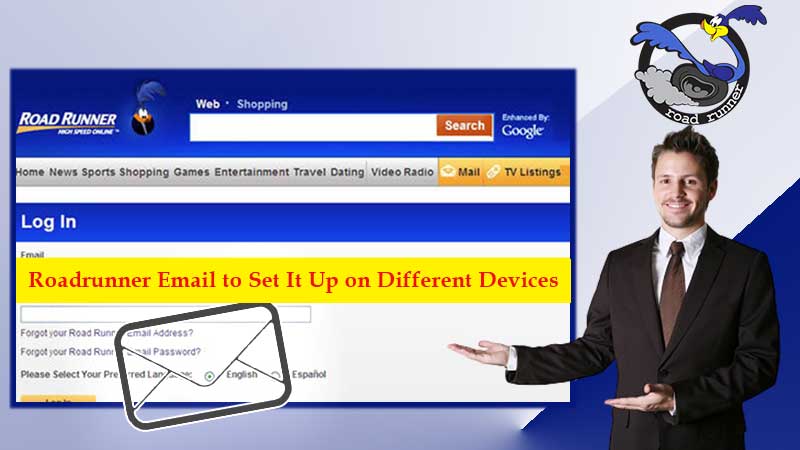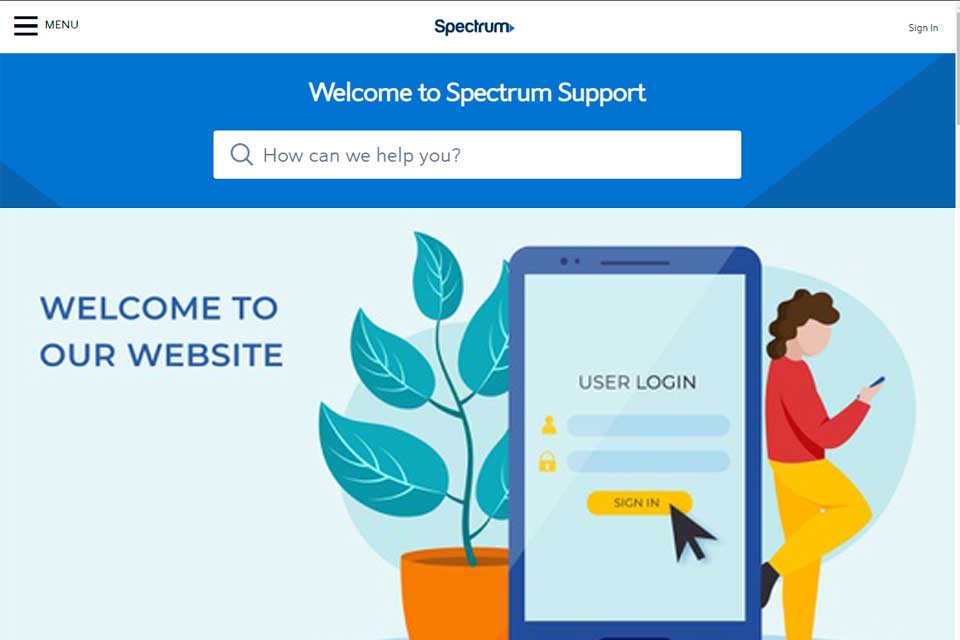- Why is there a Need for File Size Limits?
- Attachment Size Limit for Major Email Service Providers
- Methods to Fix Gmail File Attachment Size Issues
- By Splitting Files into Smaller Parts
- By Compressing the Files
- Via the Use of Online File Sharing Tools
- With the Use of Cloud Storage
- Perks of Using Google Drive
- Conclusion
“I have no restrictions, no limits”, said no Gmail user ever.
Gmail is known by many as arguably the best and the most popular email service to ever exist. Although one must also know that it is far from perfection. Users have been fed up with the attachment limit of this popular email service for as far as one can remember.
This restriction often stops users from achieving what they want to, both in personal and professional settings. If you are wondering whether there is a way around this whole issue, there sure is.
Read today’s blog to know how to bypass the attachment limit for Gmail so you can share files and media without breaking a sweat.
So, without any further adieu, let us get started with the mystery behind Gmail’s attachment issue.
Why is there a Need for File Size Limits?
It is common knowledge that limits can hinder the actual potential of anything, be it a conversation over an email platform or a boxing match. This is why the user experience is ruined at times when they are trying to send a video or perhaps an image, but cannot do so due to the size limits.
Business users find it more difficult to deal with this problem especially when studies show that the concept of email marketing can be pretty beneficial for the overall growth of a business. But if in case you are unable to hit the send button due to the file size restrictions, you will stray shy from availing all of those benefits for your business.
Most users do not know about this, but the file size limits are there for a very specific reason. If there will be no limits in the first place, the server will be unable to process multiple heavy requests at the same time, which will further mean that the whole system will crash soon enough.
Let us now take a look at the file size limit for some of the widely known email service providers in the modern world.
General Comparison Between Major Email Service Providers for File Size Attachment Limit
Every email service has attachment restrictions. Below we have mentioned the attachment size limit for some of the most popular email services that are accessed by users from all parts of the globe.
- Hotmail: The standard email service of Microsoft offers 10 MB.
- Mail.com: This email service offers 50MB as the limit for attachments although no file can exceed more than 10 MB.
- AOL: 25MB
- Yahoo: A total of 25MB can be sent as attachments for this email service
- Outlook: 20MB is the limit for all versions of Outlook
- Gmail: 25MB. But many users say that the file size limit for Gmail is pretty misleading since Gmail encodes all of your mails in a specific format which can double the size of the attachment, which is why the limit for Gmail attachment is actually 12.5MB and not 25MB.
- Protonmail: 25MB and a user can send up to 100 files individually every day.
- Zoho: The maximum attachment limit for this email service is 12 MB and one file cannot exceed more than 10 MB.
By stats, the maximum attachment size in Gmail is pretty close to what other emails offer if we exclude mail.com. Although every different firm offers different perks which is why it is important for users to look at all the factors before choosing an email service provider for professional or personal use.
Let us now take a look at some of the simple methods that can be used to get rid of the attachment size limit issue for Gmail.
Methods to Fix Gmail File Attachment Size Issues
By Splitting Large Files into Smaller Parts
Splitting a file is more difficult than it sounds, and users are generally suggested to do the same when they are trying to send only a single document. To put it simply, a user needs to separate a multi-page document into smaller individual components that are to be sent via several emails.
There are tons of cons of this method, the most major one is that your information will be segmented and the recipient will have to reassemble it on their own. In case you still want to use the same method, there are tons of programs that can get the job done.
Such free tools simply divide all of your work into small manageable chunks. To add to this, these programs may even help to put all of the documents back in one piece.
Although your work may look a tad too unprofessional, so try to make good use of this method for personal purposes only.
By Compressing the Files
This is also known as the most common way that can be used to bypass the maximum attachment size issue in Gmail. Compressing a file can help users to share it with other people without exceeding the limit. Most of the systems allow users to turn their documents into a .zip file without much fuss.
In layman terms, a zip file is known as the compressed version of your original document. Generally, these files are smaller in size when compared to the original file. Unzipping these files is a piece of cake as well, and can be done by the user itself as soon as he/she receives the file to access the original document.
Here are the steps that can help users to create a zip file with ease;
- Begin by locating the file on your system that you want to compress. Once you have done so, right-click on the same file and select the “compressed (zipped) folder” option from the options that appear after you select the “send to” option from the list.
- Once you have done the same, your compressed file will be ready for use in a zipped folder.
Users need to keep in mind that compressing their files can only do so much. Compression can only reduce the size of the file by about 30-40%, which in many cases may still not be enough to get the job done.
If this method is of no use for you, take a look at the next couple of methods that are given below.
By the Use of Online File Sharing Tools
Thankfully for the worrisome users, there are tons of great tools that are available for free and allow users to find a way around the whole file size limits for Gmail when you are sending an email. Every tool comes with a distinct feature. Some may offer the option of compressing your file further, while some may offer the option of sending an email with the use of their servers.
But keep in mind that there will be some downsides of these file-sharing tools that are available for use for free. Users may have to go through a few ads every now and then while using the tool or some tools may come with file size restrictions of their own.
To add insult to injury, some of the services are not as secure as a user would want them to be. This is why users don’t usually prefer this method when they are trying to send sensitive information. In such situations, proper encryption can help users to ease up.
There are tons of different file-sharing tools on the internet, but if we had to choose, we would opt for JumpShare. This brilliant tool allows users to upload large files to send the files to other people. One can also generate the link for these files.
The free version of this tool offers a limit of 250MB, 10 times the size of what Gmail offers. Apart from that, it also uses SSL to make sure that your data is protected at all times.
By Using Cloud Storage
For those of you who are unfamiliar with cloud storage, it comes off as the simplest way to save files away from the off-site on a platform that can be accessed anytime from anywhere, provided that you are connected to a strong and stable internet connection. Apart from this, cloud storage can also be used to give other people access to the files. One can simply do the same by uploading the file on the drive and then sending the link to the respective recipients.
Other major services are also available on the internet, offering similar services. Let us get to see how one can use this cloud storage to exceed the size limit of Gmail for sending videos and other media.
Begin by accessing Google Drive and click on the upper left corner of your screen to click on the “new” button. By doing so, some options will appear on your screen.
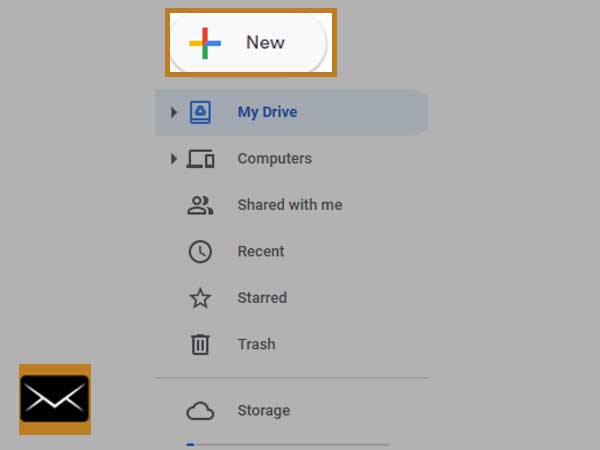
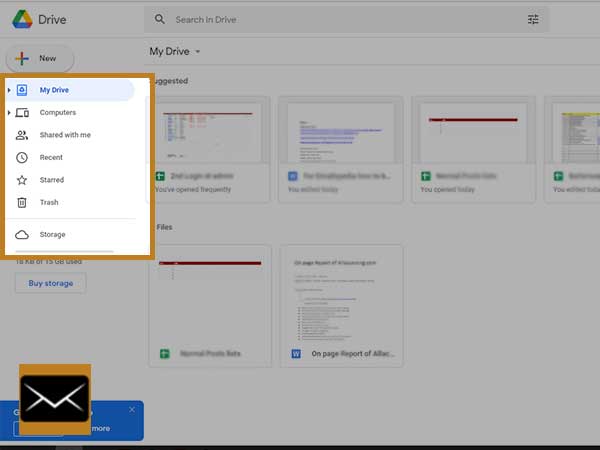
Users can create a document from here or upload one of their own from the same. Once you have created a document or uploaded one, click on the share button that is available at the top right corner of your screen.
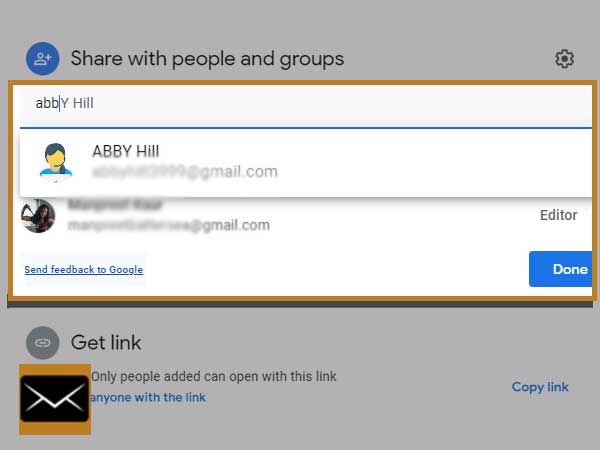
From this, you can add people with relative ease. The users will get an invitation and once they accept it, they will be able to access and view the file.
Apart from this, you can also do the same by copying the URL link of the document and sending it to the user.
Perks of Using Google Drive
Whenever Google Drive is used to share documents, it offers the users some benefits that are listed below;
- As opposed to what happens when you send an attachment, the files do not end up in spam. Usually, the recipients do not get a hold of the attachment that you send since such emails usually end up in the junk folder.
- There are plenty of users in the world that are scared to open an attachment, even when the data comes from a known sender, specifically to avoid the risk of malware and viruses. This is why links are considered to be far superior when it comes to email exchanges.
- The best part is when someone accesses the link, it simply allows the user to keep a track of the people that have clicked and accessed the same link.
Conclusion
The size limit in Gmail can often be very frustrating for the users, be it for a video, audio, or even an image. This blog has all the answers for people who want to know how to send a file over 25MB on Gmail without too much effort.
The best possible method is the use of cloud storage and if for some reason, you are unable to use the cloud storage option, there are more than enough options for you to choose from for the same task.
If you still have any doubts regarding the same, make sure to drop a comment below about the same.
Adios!