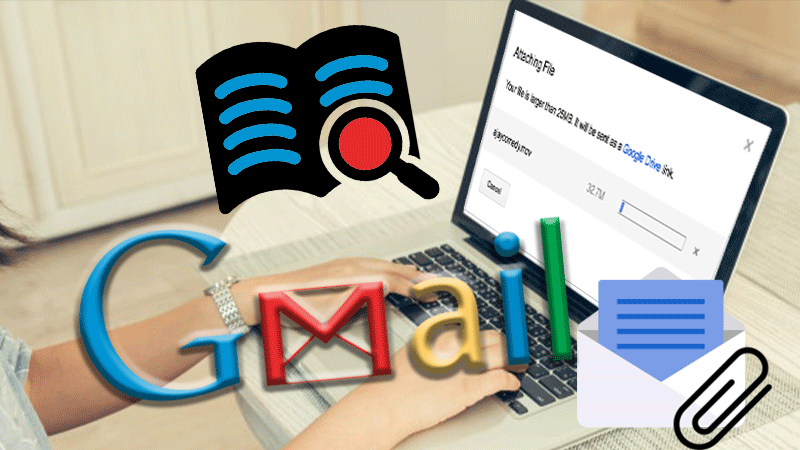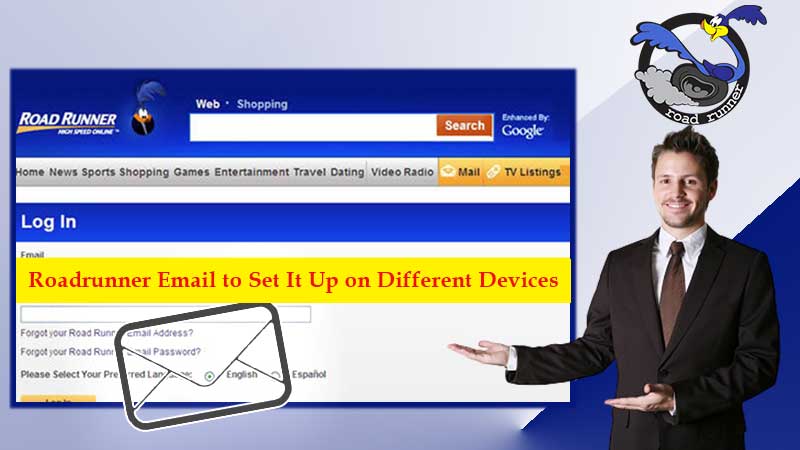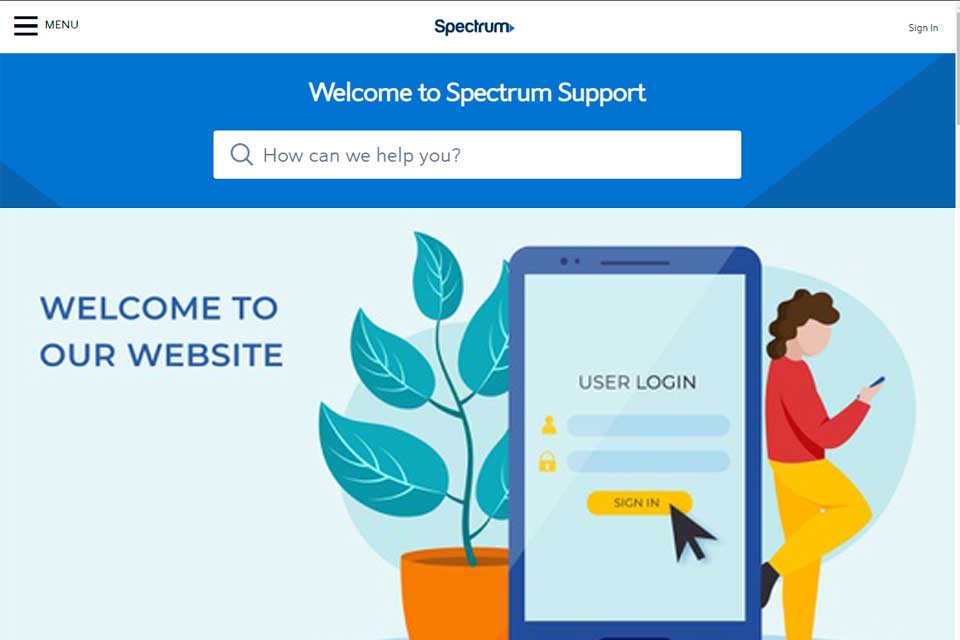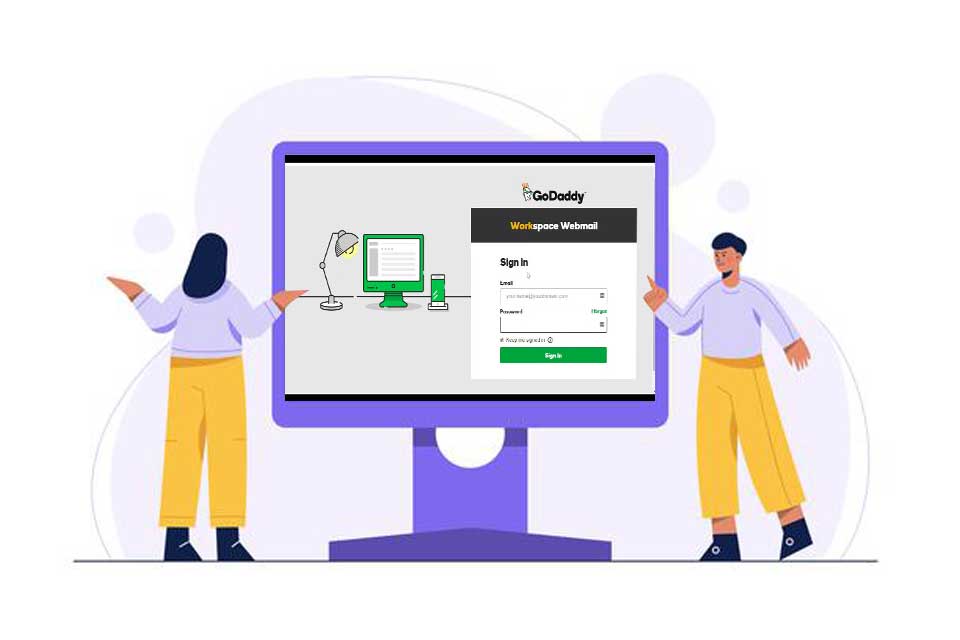First, let us put the confusion out from here and that is “Xfinity is the trade name of Comcast Cable Communications, LLC, a subsidiary of Comcast Corporation”. So here in this Xfinity log-in guide, you will get to read both the names interchangeably, so better not to get jumbled.
Xfinity is into providing consumer cable television, internet, telephone, and wireless services. Rebranding happened in February 2010, when Comcast Digital Cable was renamed “Xfinity TV”, Comcast Digital Voice became “Xfinity Voice”, and Comcast High-Speed Internet became “Xfinity Internet”.
Create and Manage Xfinity Email
So, I will put it straight that “if you are an Xfinity Internet or Xfinity Voice Customer/Subscriber, you can not add any new email accounts, however, you can still use your existing comcast.net email address”.
With Xfinity, you can create up to seven email accounts, what you have to do is:
- Go to xfinity.com and click on the ‘Email’ icon in the top-right corner.
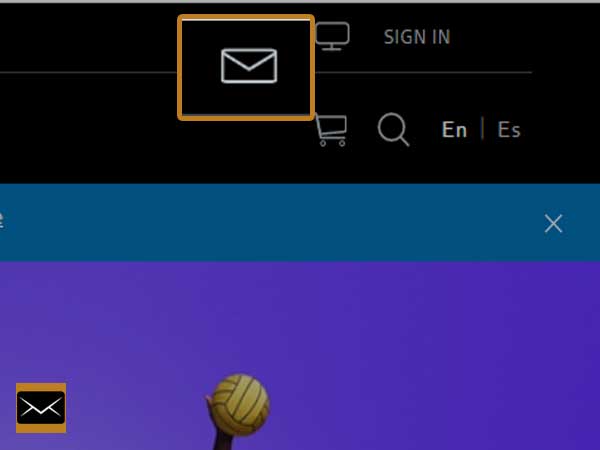
- A new page will open where you have to click on the ‘Create one’ option given next to ‘Don’t have an Xfinity ID?’
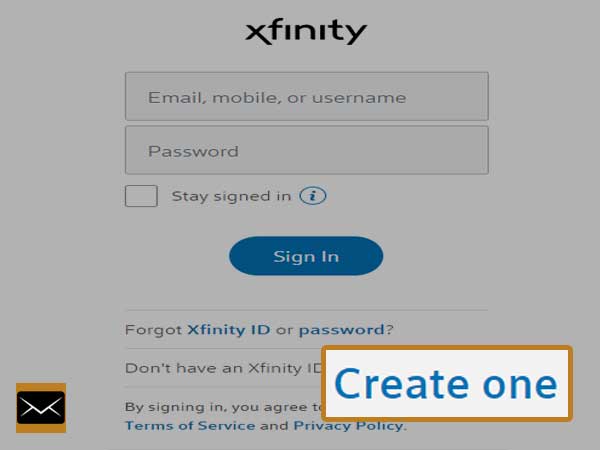
- On the next page, you have to use either your ‘Mobile phone number’ or ‘Social Security Number’ and then click on ‘Continue’
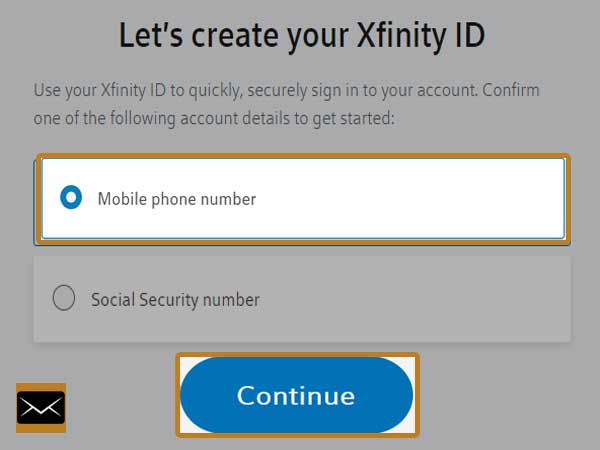
- If you select the mobile number option, enter your number and click ‘Continue’ to receive the automated text message.
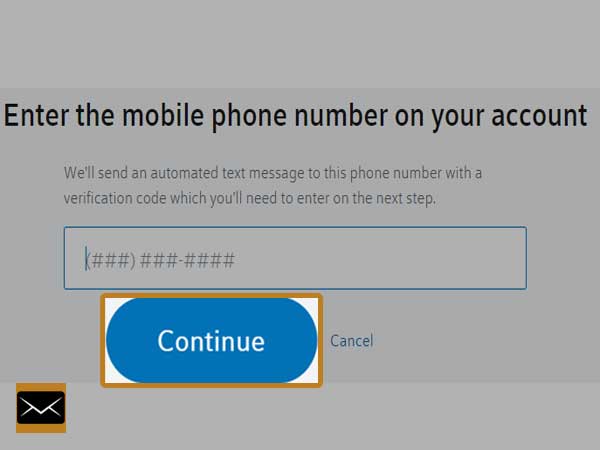
- If you select SSN, you will need to enter the last four digits of the account holder’s SSN, date of birth, and a phone number related to the account; click ‘Continue’.
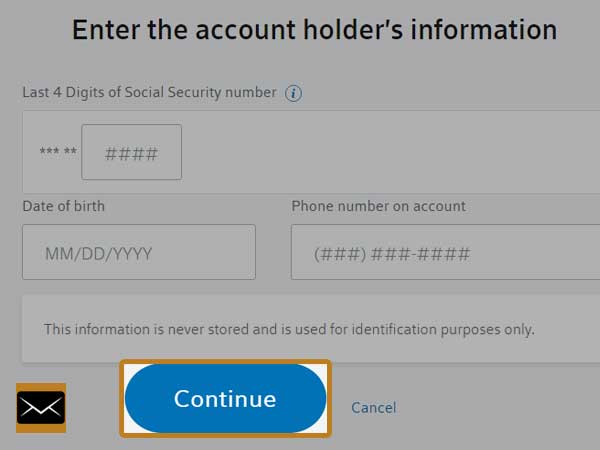
- After verifying your account, you will get the option to use your existing, personal email address; within 72 hours, you have to click on the link sent to your email or else your non-Comcast email will not stand valid. However, you will be allowed to log in using the Xfinity ID or your Comcast.net email address.
- Once you are done setting up your account, you will see a confirmation page with different ways to access your account. Click ‘Continue’.
How to Sign in to an Xfinity Account?
Once you are ready with your Xfinity account, you can easily and quickly log in and access your Comcast email from my.xfinity.com as follows:
- Go to my.xfinity.com and click on the ‘Email’ icon given in the top-right corner.
Note- You can also log in to your email account through Comcast.net as it will also direct you to the Connect.xfinity.com i.e. Xfinity login page.
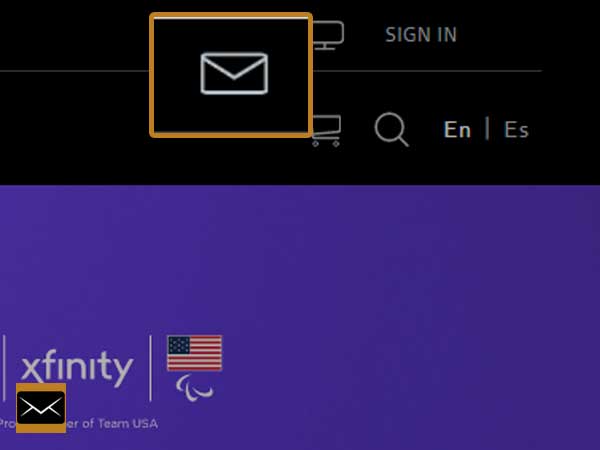
- You will now see the Xfinity login form where you have to type in your Xfinity ID and password and then click on ‘Sign in’.
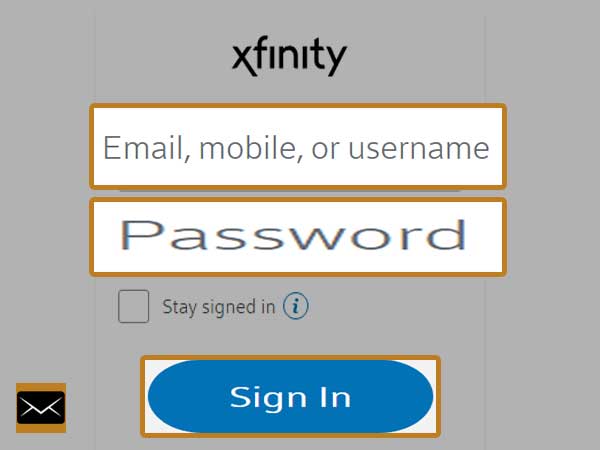
- Once you are signed in, you will be directed to Xfinity Connect, i.e. your dashboard where you can access Comcast email and voicemail service.
- Click on ‘Mail’ to access your email account at Xfinity
Other Ways to Sign in to Xfinity Account
Xfinity lets you manage your payments, customize your Wi-Fi network name and password and offer personalized help whenever you need it. You can sign in to your Xfinity ID on your mobile device, on a supported web browser, or on your X1 TV Box.
You can use your Xfinity ID (email, mobile, username) on the Xfinity My Account app on your mobile or on My Account on a web browser, or just say “My Account” into your Xfinity Voice Remote to check it on your X1 TV Box.
Here is how to sign in on each one of them:
On your Mobile Device
- Firstly, download the Xfinity My Account app for your device using these links- Apple and Android
- Launch the app and sign in to it with the help of your Xfinity ID and password
- After signing in, you can use the app to pay bills, or change account settings.
On your X1 TV Box
To sign in on a voice-enabled X1 TV Box, press and hold the microphone button of the remote and say “My Account.” and then you can access your account using the arrow keys on the remote control.
Alternatively, press Xfinity on your remote control and go to ‘Settings’, then select ‘My Account’.
Xfinity Account Login Issues
Login issues are inescapable, and you may find yourself in a situation where logging into your Xfinity account seems impossible. Nothing to worry about Xfinity has provided every possible help through a number of articles available on their official help pages.
Xfinity issues that occur while signing in can be many and you might need to look into all of their help pages to find the answer you are looking for. That’s why to save your efforts and time, here is a list of solutions that are enough to save from Xfinity login issues.
You can later on, also read about: Simple Methods to Fix Comcast Email Not Responding on iOS Devices
1. Recover your Xfinity ID
You might be able to log in to your Xfinity account due to entering an incorrect username, so if that is the case, here is how to recover it:
- Go to ‘Let’s Find your Xfinity ID’ page
- Enter one of the following:
- Mobile phone number
- Email address
- Social Security Number
- And click ‘Continue’
- Follow the on-screen prompts to recover your Xfinity ID.
2. Reset your Xfinity Password
If the log in issue is arising due to entering an incorrect Xfinity password, then follow these steps to reset it:
- Go to Reset your Password page of Xfinity.
- Enter your Xfinity ID and press ‘Continue’.
- Complete the security check by entering the words shown on the screen and click ‘Continue’
- Select the option that you want to use to reset your password:
- Email Me
- Text Me
- Call Me
- Answer my secret question
- And click ‘Continue’
- The number of recovery options will depend upon how much information you have already provided to Xfinity.
- If you have selected the email option, a password reset link will be sent to you by email; click on the link and follow the instructions.
- If you have selected a text message, enter the code that you have received via text and click ‘Continue’.
- To reset by call, you will need to enter the code provided to you through a call; click ‘Continue’ after entering the code.
- If you have selected the security question method, you will have to answer it correctly in order to reset the password.
- After verification, you will be allowed to create and confirm your new password.
Note- While creating a new password, make sure it has 8 – 128 characters, at least one letter, and at least one number or special character. Passwords should not include your first name, last name, or any part of your Xfinity ID, and there should be no spaces.
3. Other Additional Tips
If you are still not able to log in to your Xfinity account, you can check the following things:
- Make sure your device is connected to a working and stable internet connection.
- The Xfinity website server is not facing any outage
- Xfinity mobile app is updated
- You are using a supported web browser to log in.
- As per Comcast’s policy, you need to log into the Comcast.net email account at least once every 12 months to keep it active. If you have not logged into your email account for 12 months, your email account can get inactive by Comcast. Also, Comcast will delete all inactive email accounts as well as all the contents in those accounts, however, it will notify owners that their inactive accounts are near to its deletion.
Note- Comcast account contents once deleted are not recoverable; however, you can get the account by simply signing in back using your ID and password.
Note- If you have enabled auto-forwarding for your Comcast.net email account, your account will be considered active, regardless of when you last logged in to your account.