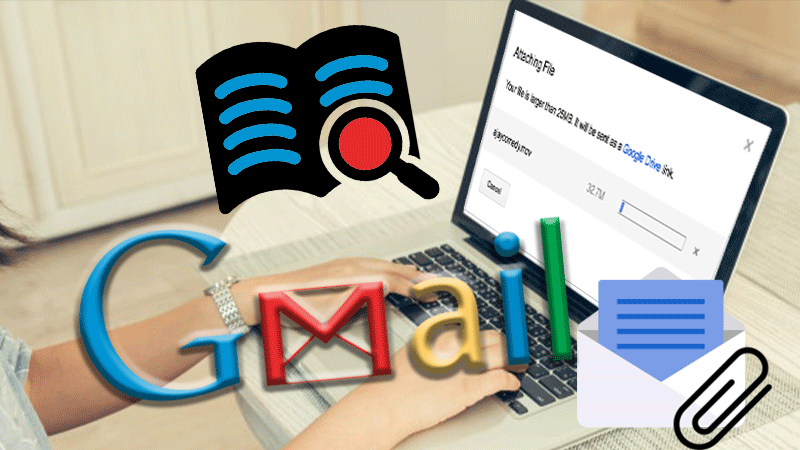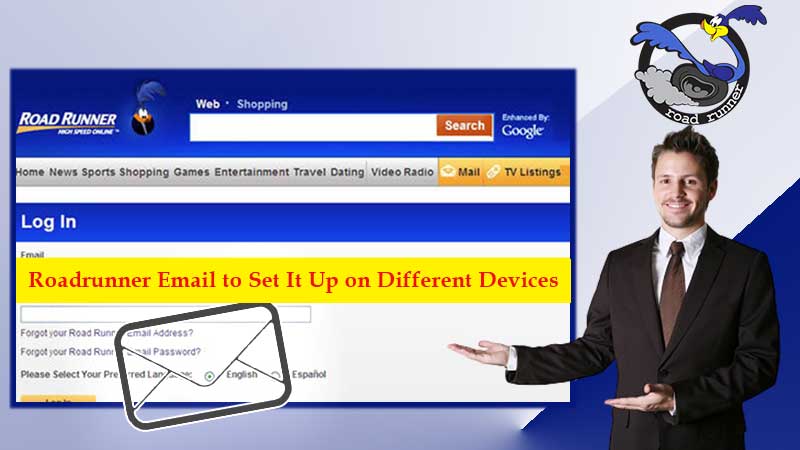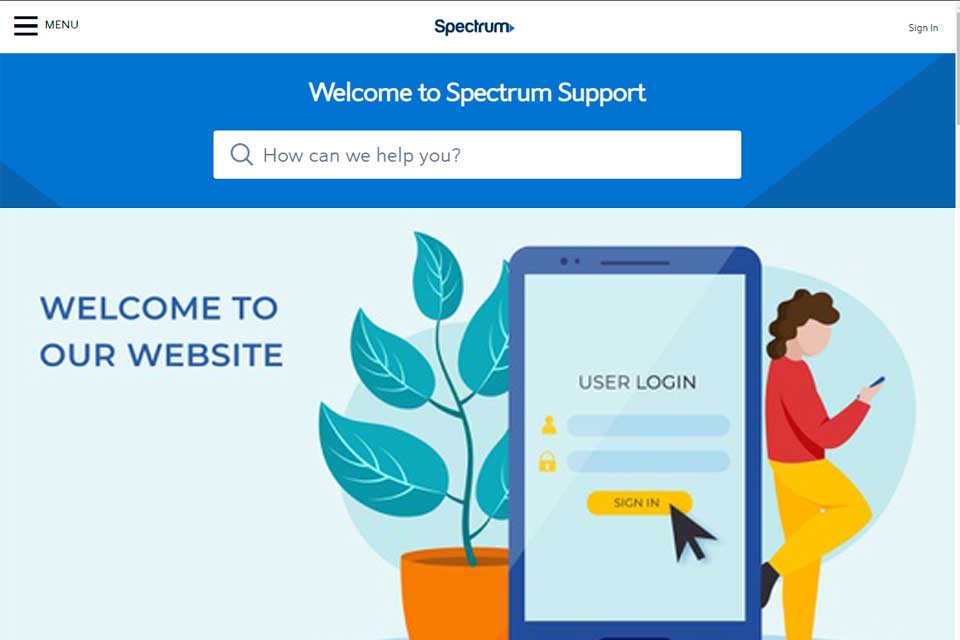With the ever-increasing craze of online platforms, every business needs to have its website to stay in the competition. Without having an online business site, promoting your business is a tough nut to crack these days. As we know that the world is moving forward and we have to keep up with its pace, but how? It’s simple! Just have a website to promote your business and brand and make yourself heard and seen. But for a website, you need to have a domain that will act as the name of your business. Where can you get a domain? So, this is when our hero of the day “GoDaddy” comes into the scene. It is the most renowned domain registrar that offers the most affordable domains and other related services.
What is GoDaddy? What is GoDaddy Email?
GoDaddy started its services in the year 1997 to aid entrepreneurs to excel in their careers on the worldwide web. With every passing day, it became more and more popular among business owners as more than 20 million businesses run their websites with the help of GoDaddy, and all thanks to its affordable and feature-rich services.
GoDaddy has certainly helped businesses to create and improve their brand, fetch more eyes, and earn more profit. GoDaddy ensures that all your professional needs are sorted out at one place therefore, it provides professional email addresses to the businesses so that they can connect with their online visitors, potential customers, and business partners.
All big giants have had them registered with GoDaddy and every person who has a dream to have a flourishing business knows that GoDaddy is the first resort to land on. From online marketing, domain registration, website designing, web hosting to professional email domains, GoDaddy makes all your wishes true.
Creating a domain on GoDaddy takes a couple of minutes, and within seconds you can choose your domain, but what takes time is to understand the complete functioning of the platform. Therefore, we have designed this guide that answers all your questions and clears your doubts: from “How to sign-in to GoDaddy email platform”, how to create Workspace Webmail, to how to reset or change password, we have left no stone unturned.
This guide focuses on different GoDaddy webmail services and how to sign in to them without any professional help. So, let’s dive into it!
Different Methods to Sign-in To GoDaddy Webmail Login
Here we will discuss all the possible ways using which you can sign in to your GoDaddy webmail account. From the official website to MS Outlook, we have described every way that will lead you to the inbox of your GoDaddy account.
Method 1: Login Using Official Website
- Step 1: From your browser, go to https://sso.godaddy.com/?realm=idp&path=%2fproducts&app=account to open the login webpage.
- Step 2: After opening the sign-in page, open the “Username or Customer text-field” and then type-in your GoDaddy account’s Username or Customer ID.
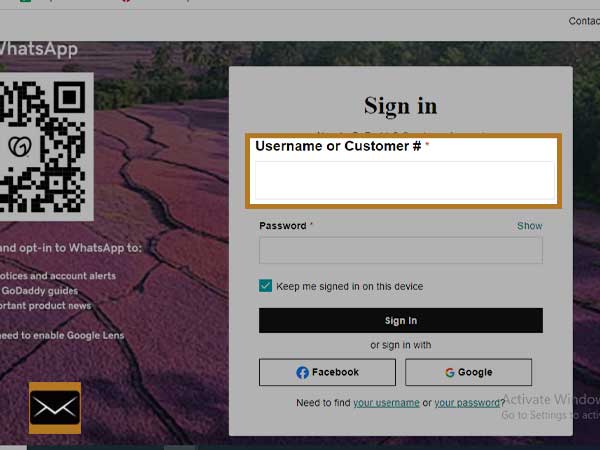
- Step 3: On the next screen, go to the text field and enter the “Password” of your GoDaddy email account in the respective field.
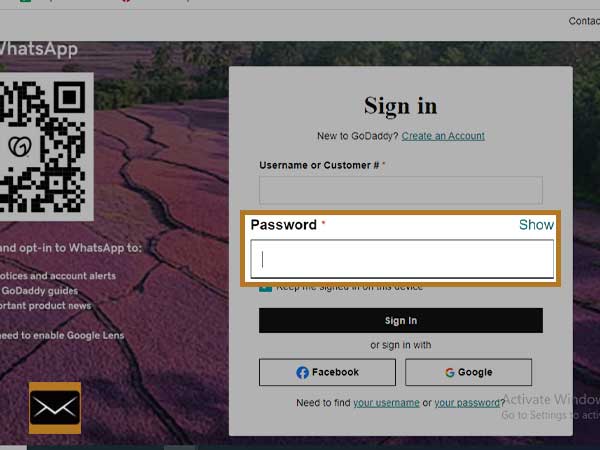
Important Note: The username/Customer ID is provided to you while you register for your domain, the same should be used while signing-in.
- Step 4: Make sure you thoroughly check the login details after entering. And then if you want your browser to save your login details and sign you in whenever you open the GoDaddy email login page, select “Keep me signed-in on this device”.
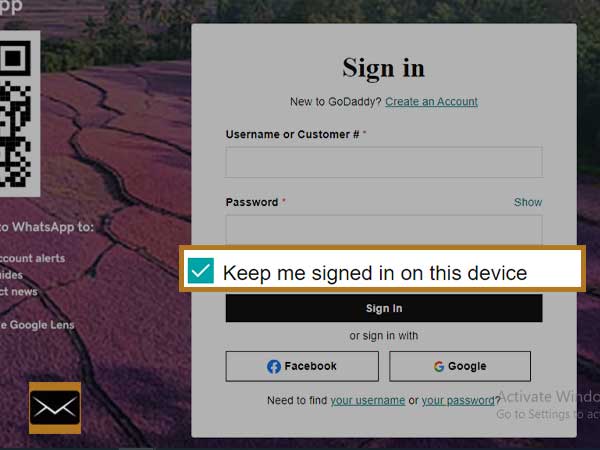
- Step 5: Lastly, click on the “Sign-in” button to access your GoDaddy email account.
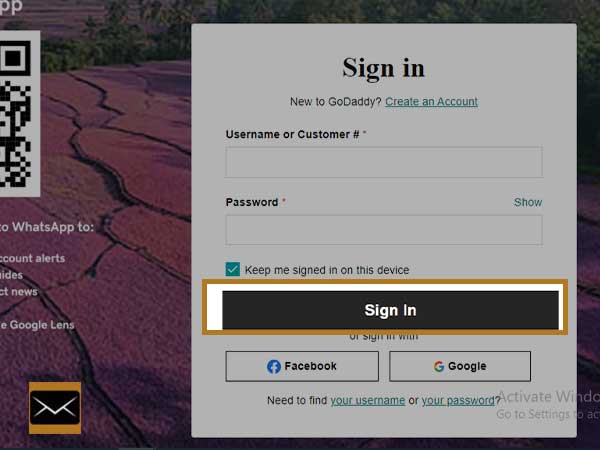
Alternative Method of GoDaddy email sign-in from Official Website
Use Amazon, Facebook, or Google to Sign-in
To make the entire GoDaddy email sign-in process more convenient and straightforward, you get alternate options to sign in from the GoDaddy login web page. You can use your Amazon, Facebook, or Google account to sign in more expediently even without your GoDaddy login credentials.
- Step 1: Look underneath the “sign-in” button on the official login site of GoDaddy and you will find three aforementioned options i.e. “Amazon/Facebook/Google” to sign in.
- Step 2: After selecting the one option, you need to enter the details for the respective platform. It may also fetch the login details of the selected platform if you are already signed in on that.
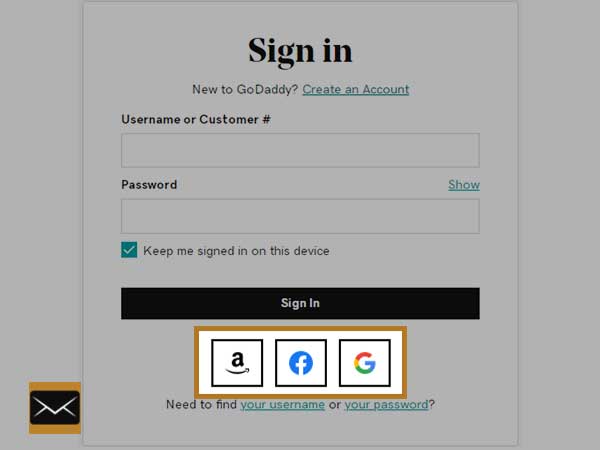
Having a GoDaddy email account would render a whole lot of benefits. Not only can you have a professional website that will help you beat your competition in the online world, but with GoDaddy, you can create a professional email address that will match the name of your business. This is the apt way to help your customers or clients to contact you and make you look deadly professional altogether. Being that said, every genuine and thriving business must have a professional email address and this is when Workspace Webmail of GoDaddy comes into the act.
How to Create GoDaddy Workspace Webmail Account
To get yourself a professional email address that matches your business or domain name, you can create a Workspace webmail account while you are registering for your domain or you can do it any time later. If you want to know how you can create a Workspace Webmail account for your domain or business, follow the instructions given below in the same manner that are listed below.
- Step 1: Log in to your GoDaddy email account using the methods given above.
- Step 2: After signing in to your GoDaddy webmail account, open the “Product Page” from the menu and select “create”
- Step 3: A list of email addresses will open on the screen and from the heap of available options, you need to select an email address that matches best with your business or domain name.
- Step 4: Once you are done selecting the email address, you can choose the “Domain” from the same page.
- Step 5: Make making all the required choices, you will be asked to create a password for your GoDaddy Workspace webmail account. So, in the respective text field, type in a strong password that will help you secure your email account from unauthorized access. Make sure that password is unique and matches the prescribed criteria.
- Step 6: Type the same password again in the “Confirm Password text field”.
- Step 7: After selecting an email address and password, check them again and make changes if required and after being sure, click on the “Create” button to generate a new Workspace Webmail. You will receive a confirmation message at the end.
- Step 8: Click on “Next” and now you can use your GoDaddy’s Workspace email. Make sure you save the login details namely email address and password in a secure place where they can be easily found but only by you.
If you have created a new Workspace webmail account, make sure you sign in the right way to make full use of it. Here are the steps that will aid you in login into your GoDaddy workspace account.
Method 2: How to Login to GoDaddy Workspace Webmail Account.
- Step 1: Start by opening your browser and going to https://sso.godaddy.com/login?app=email&realm=pass” and click “Enter” to open the GoDaddy Webmail Login page
- Step 2: On the prompted page, enter the “GoDaddy’s Workspace email address” in the respective text field.
- Step 3: After providing the email address, you need to enter the “Password” related to your GoDaddy’s Workspace Account.
- Step 4: After providing the email ID and password for your Workspace webmail account, you can check the box that says “Keep me signed in on this device”. By doing so, you will be signed in on that device whenever you will open your browser in the near future. You will not be needed to enter your login details as the browser will remind you and sign you in automatically. This is completely optional. Moreover, if you are using a public device to sign in, it is better to not select it.
- Step 5: After checking your login credentials properly, click on “Sign-in” to open your GoDaddy Workspace Webmail account.
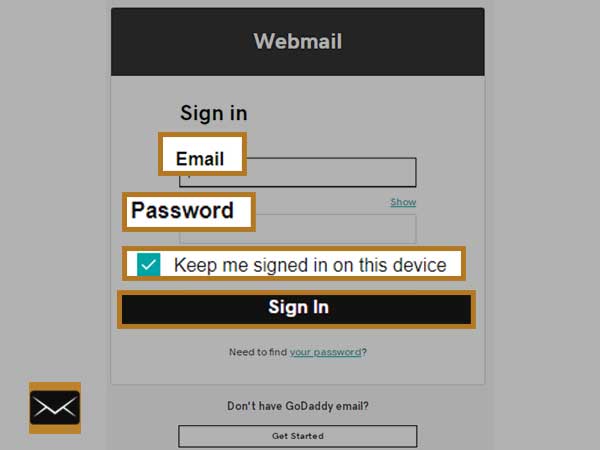
So far, we have discussed the two commonly used methods to sign in to your GoDaddy webmail account, but there is one more recently introduced method that enables you to access your GoDaddy email account using Microsoft Office 365. FYI, GoDaddy has lately joined hands with Microsoft Office 365 and due to this collaboration of two giants, the GoDaddy email account can be accessed with Office 365.
Method 3: Log in to GoDaddy Email Account through Microsoft 365
- Step 1: Start by opening the “https://sso.godaddy.com/?realm=pass&app=o365 from your browser to open the “GoDaddy’s Microsoft Office 365 Login Page”
- Step 2: After opening GoDaddy’s MS Office 365 login webpage, type in your “Email address and Password” of your GoDaddy email account that is linked with MS Office 365.
- Step 3: After typing in the login details, you can select the “Keep me signed-in” option as it will keep you signed in on the particular device for future login purposes. This is an optional feature, users can make use of it at their convenience.
- Step 4: Click on the “Sign-in” button after providing the required information. Then, you will be redirected to your GoDaddy email inbox.
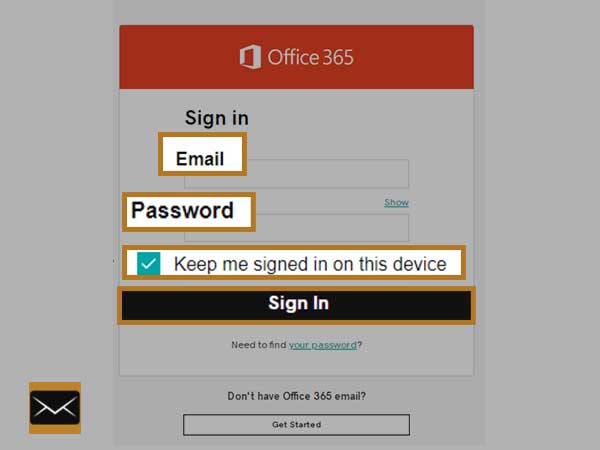
How to Fix GoDaddy’s Email Login Issues
Admittedly, email accounts are prone to a range of problems and login issues are one of many issues that users encounter during their experience. Login issues are considered to be most hazardous as they snatch your ability to access your account altogether and leave you empty-handed, whereas other issues keep you from using a particular feature of GoDaddy webmail.
Talking about GoDaddy email login issues, it can be said that they are inevitable and are caused by numerous factors. Usually, they occur due to lost or forgotten login details or particularly the account password. Another factor that can induce GoDaddy email issues is hacked or Compromised GoDaddy accounts.
No matter what is the root of the GoDaddy sign-in issues, they can be fixed through the simple approach of resetting the GoDaddy webmail password. Resetting passwords is the panacea to all login issues that are associated with your GoDaddy email account.
Wondering how to reset GoDaddy’s login password? Here is the right way to do it. Just follow the steps given below.
Steps to Reset GoDaddy Email Login Password
- Step 1: Open your favorite browser and open the GoDaddy Reset Password page through this URL: https://sso.godaddy.com/account/reset.
- Step 2: You will be asked to provide your “Username or Customer ID” of your GoDaddy webmail account in the respective text field.
- Step 3: Click “Continue” after you are done entering your GoDaddy email address or customer ID.
- Step 4: On the next screen, you will be provided with a security challenge that you need to complete properly to move forward.
- Step 5: After completing the security challenge, click “Submit” and you will receive an email containing the password reset link for your GoDaddy email account.
- Step 6: Open the email account on which you have received the password reset link and click on the same to proceed with the recovery.
- Step 7: You will be then redirected to the GoDaddy password reset webpage.
- Step 8: On the next screen, you need to create a new password and type it in the “New Password” field.
- Step 9: Re-type the same password in the ‘Confirm New Password text field.’
- Step 10: Follow the on-screen instructions to create a new password for your GoDaddy webmail account. Your password is now reset!
Consequently, we are done with the GoDaddy password resetting process. But to maintain the security of your GoDaddy webmail account you need to make sure that you change the password of your email account on a regular basis, let’s say in the interval of 30, 60, or 90 days. This practice will help you keep the sign-in issues at bay and ditch the hackers and keyloggers who have managed to decode your account password and aim to hack your account. If you want to know how to change your GoDaddy email account password, here are the steps that you need to follow.
Steps to Change GoDaddy Account’s Password
- Step 1: For changing your GoDaddy email account password, first open the GoDaddy sign-in page and log in into your GoDaddy webmail account.
- Step 2: After signing in, go to the Homepage and select “Products” to open the GoDaddy Workspace email.
- Step 3: Once the Workspace webmail opens on your screen, click on the “Email address” for which you wanted to change the password.
- Step 4: After making the selection, click on the “Edit” button that is presented against the selected email Id and the “Edit Account” page will open on the screen.
- Step 5: Now click on “Password” and then click on “Change Password Text-box” to type a new password that is unique and strong.
- Step 6: Similarly, re-type the same password in the text field for “Confirm Password text-box” for confirmation.
- Step 7: After typing in the same password in both the text fields, click on the “Save” button to imply the newly created password.
- Step 8: After saving the password, you will receive a confirmation email that you have changed your GoDaddy email password successfully.
- Step 9: When it’s done, exit the “Edit Account” page and click on the “Close” button and try to sign in using the newly created password.
That’s it! You are done with changing the password.
Conclusion
With all these three solutions, you can log in to your GoDaddy email account with complete ease. However, if you come across sign-In issues our solutions to GoDaddy sign-in problems will certainly help. Whether you want to reset your GoDaddy email password or want to change the current GoDaddy password to a new one, this guide will surely help you.
Having said that, we all know that GoDaddy offers the best support to its users and their customer care services are available all day and night to help the troubled users. With all these benefits, GoDaddy is certainly what businesses need in this digital era.
READ ALSO: –