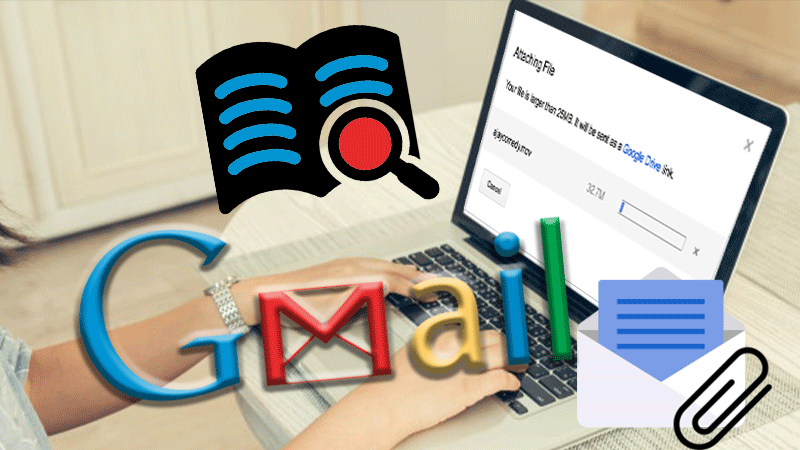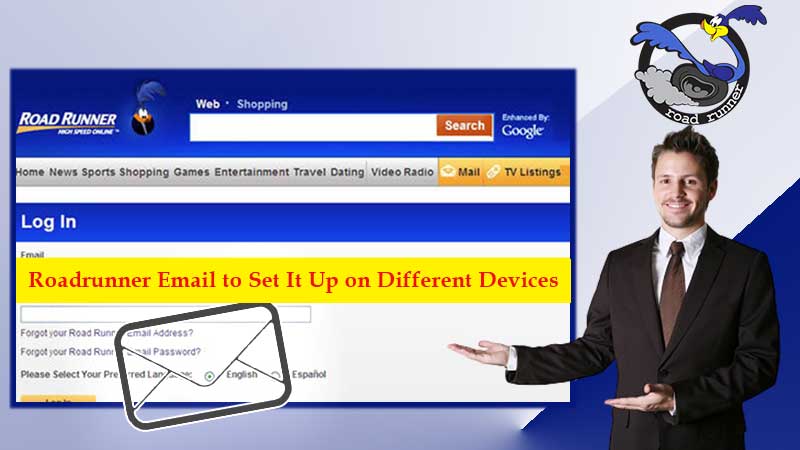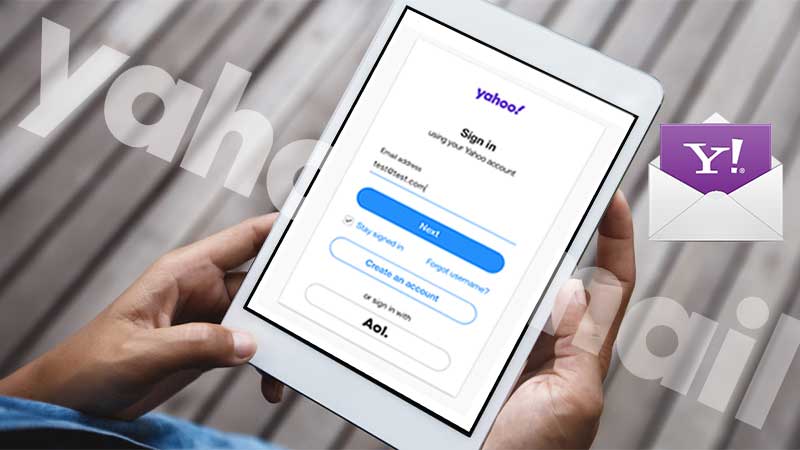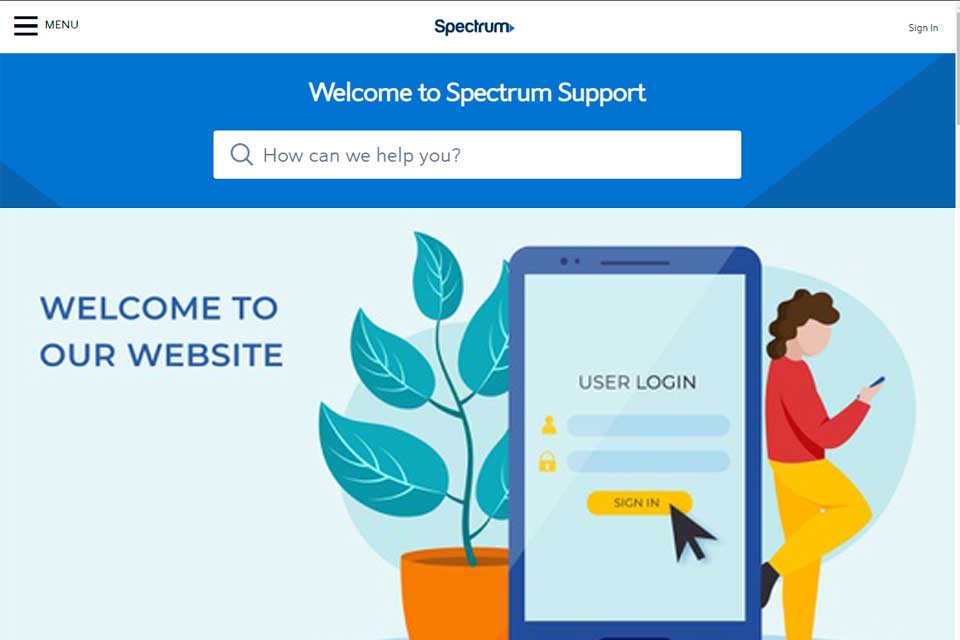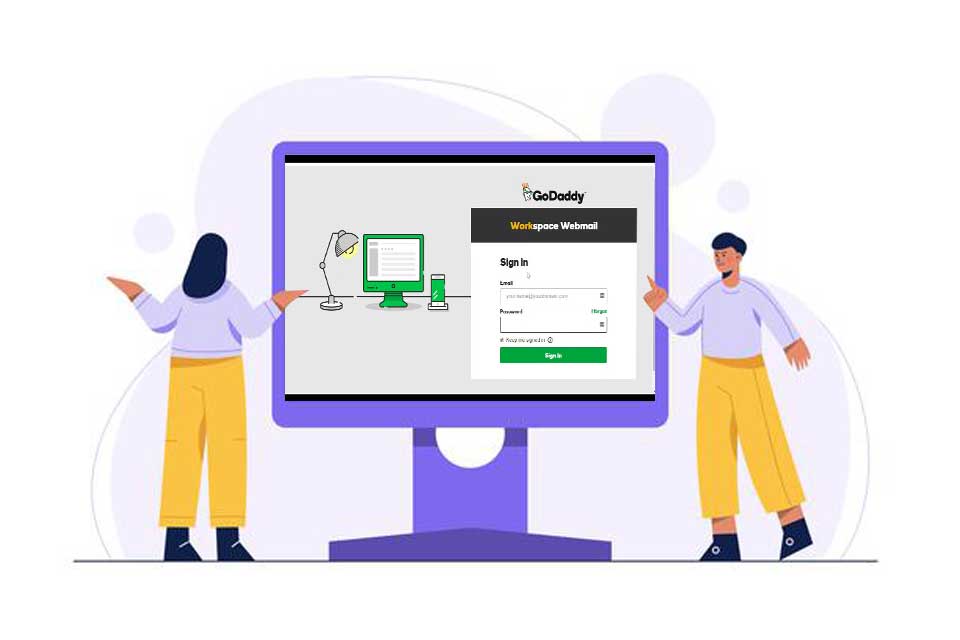Yahoo mail is one of the old email service providers and was started by an American company known as Yahoo Inc. It has a wide user base and currently, the size of users lies nearby 225 million. Similar to other webmail providers, it also provides four different plans i.e., three for personal use and fourth for businesses. The personal plan includes basic, Plus, and Ad-Free. Yahoo mail also supports standard mail protocols like Yahoo’s POP3 and SMTP and can also be configured in a 3rd party email software like Thunderbird, Outlook, using this software an individual can also work on emails in an offline mode.
While using Yahoo mail, the need of recovering deleted mail or old mail may come up. So, In order to solve this query follow the further steps as written below.
How to Recover Deleted Mail from Yahoo?
Whenever you are working on any webmail, the requirement of checking an old email or opening a deleted email may come up. When it comes to deleted mail, it can be found in Trash. Where it stays for only 7 days and does not exceed the days limit ahead of this. Whereas if you are searching for an email and it is available neither in trash nor in the Inbox, then you can check in the Spam folder, here mail stays for not more than 30 days. But what if mail is not available in any of the positions above, then in this case we will be taking the help of the “Yahoo help center”, where a request will be made to Yahoo mail for recovering an email and it will take a certain time after which an email will recover and soon you will get to see an undiscoverable email.
To obtain a clear idea about the recovery of an email in a detailed way, we have depicted possible options for the same. Find below the solutions
Solution 1: Check Trash Folder
Whenever an email is deleted either from Inbox, Spam, or any other folder, then it goes to the Trash folder and stays there for some time (generally it is 7 days). So, trash acts as a garbage bin and holds every deleted email. Find below the steps to check the Trash folder and recover the mail.
Below steps have been categorized in two parts i.e, one for desktop and another for mobile, So let’s start
For Desktop Users
Step 1: Go to Yahoo mail from here

Step 2: Make login to Yahoo mail with correct credentials
Step 3: When the dashboard is opened, go to the left navigation pane and click on Trash

Step 4: A new window of Trash will open up, choose your mail, which you want to recover.
Step 5: Tick mark on the checkbox of chosen mail and click on “Restore to Inbox” (available on the top center of header)
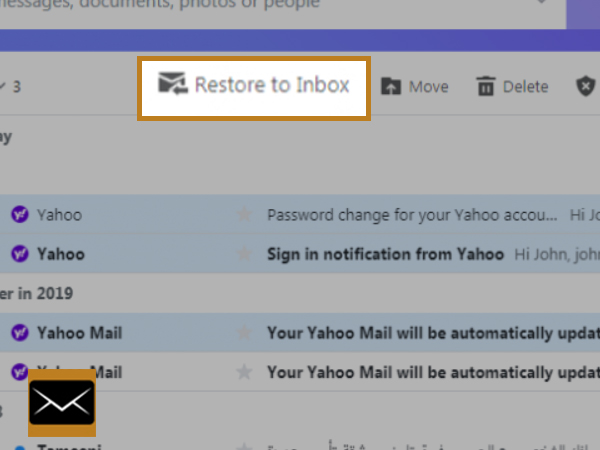
Step 6: Finally, your chosen mail has been sent to Inbox and now can be accessed from Inbox and will not delete automatically anymore.
For Mobile Users
Step 1: Firstly, download and install the Yahoo mail app on the mobile.
Step 2: Log in to the app with accurate credentials
Step 3: Go to the navigation pane by tapping on the icon
Step 4: A new window will come up and choose Trash from there
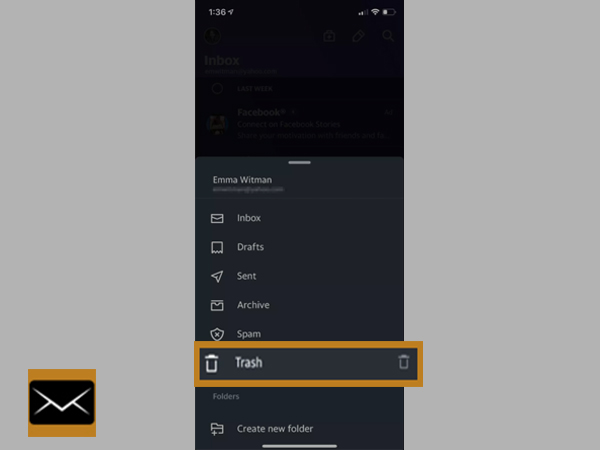
Step 5: Choose and open up the mail which you want to recover
Step 6: Tap on the Move button and select the Inbox folder

Step 7: Now the selected mail has been transferred to the inbox folder.
If you are still looking for an email and did not find it in Trash, then there exist other locations as well where it can be found, so stay tuned with the reading.
Solution 2: Check Spam Folder
The spam folder is the one where some unwanted and inappropriate emails are found like advertisements, promotional etc. Generally, a webmail uses its own filter algorithm and transfers those unfit emails to the Spam folder automatically and if somehow you are unable to find the required mail in the Trash folder Goto Spam folder, it might be, you will get your email there. Follow below-mentioned steps to reach the spam folder. Again, steps have been categorized into two parts i.e. one is for Mobile and another is for desktop users.
For Mobile Users
Step 1: Download and install the app on Mobile
Step 2: Make login to the App
Step 3: Go to Navigation Pane
Step 4: Choose the Spam folder from there
Step 5: Now find and open up the required mail
Step 6: Tap on the Move button and select the Inbox folder
Step 7: This way, the required mail will get transferred to the Inbox folder. So, Check your Inbox now.
For Desktop Users
Step 1: Log in to your Yahoo mail, using the correct username and password
Step 2: A dashboard will open up
Step 3: Go to the left navigation pane
Step 4: Choose the Spam folder
Step 5: Search for the required email
Step 6: If you find your email then open it
Step 7: Click on the Move button and choose the Inbox folder
Step 8: Now your email has been transferred to the Inbox folder
If still, you have found mail neither in Trash and nor in Spam, it might be that your email has been deleted from the trash folder also, this deletion occurs when the mail has not been opened for a long time or it has been deleted accidentally, and now it is a time to recover that mail, it can be done with the help of Yahoo Help Center. So stay tuned with reading.
Solution 3: Use Yahoo help center to recover old or deleted mail
Now, if none of the above-mentioned steps worked for you then it’s time to request Yahoo for recovering the mail. This option works when the email has been deleted within 7 days and does not exceed the time limit. If the time period exceeds the defined time of 7 days, chances are very less for the recovery of mail. Find below the steps to recover mail via Yahoo help center.
Step 1: You can reach Yahoo help center from here
Step 2: Click on “Send a Restore Request”
Alt: Yahoo help center

Step 3: A form will come up. So, enter all details accurately, also choose the approximate time frame when you checked mail for the last time.
Step 4: Enter your ID of Yahoo and an accessible email address, using which further communication can be established.
Step 5: Finally, after entering all details, verify the details and Choose “Create Request”. If everything goes fine, your mail will be recovered.
Although, the help center agrees to find lost emails but it does not give a guarantee of it. So, you can try your luck with the recovery of mail.
Takeaway
So these were the steps of recovering old or deleted mails from Yahoo mail. Every try is made to describe the steps in a detailed way. If still, you did not get any email recovered then chances are very less of its recovery as other than Yahoo help center there is no one who can resolve this query.