Yahoo! Mail has 225 million active users per month. The stats seem unreal, but it is a fact that Yahoo has millions of users worldwide and it all became possible due to POP, SMTP, and IMAP protocols. With Yahoo’s SMTP, IMAP, and POP protocols, you can easily configure Yahoo on any third-party email client such as Outlook, Gmail, Thunderbird, and more.
Though Yahoo can be configured very easily using server settings, sometimes it doesn’t work as expected due to technical glitches or lack of knowledge. This issue is the most overlooked one as there is no forum or support platform available to answer your queries. Therefore, we have designed a fully dedicated article that will walk you through the solutions that will help you fix SMTP, POP, and IMAP settings errors.
Solution 1: Remove and Re-add Yahoo Email Settings
The first solution that works best for Yahoo server setting errors is removing and re-adding the settings of your Yahoo email account and it can be done using the steps mentioned here beneath:
Step 1: Navigate to the “Add Account” option on Outlook, Thunderbird, or any third-party mail account. Type in your complete email address and the domain name in the field named “Username” and click “Next”.
Step 2: Click “Advanced” or “Add Account” and then type in the below-given details to move further:

Step 3: Select the option named “Manual setup or additional server types” on the next page.
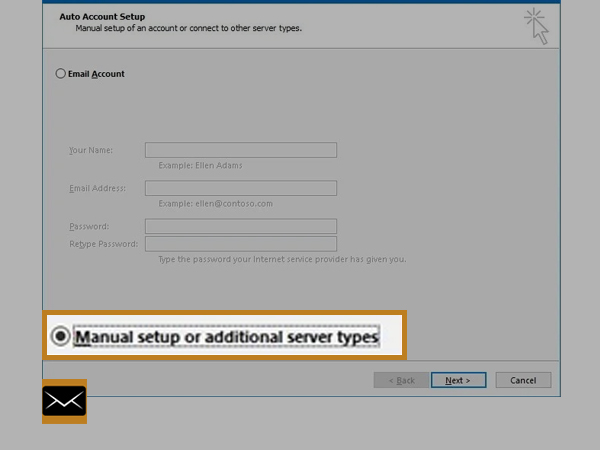
Step 4: Tap on “POP or IMAP” on the next webpage.

Step 5: Enter the Yahoo server settings as given below:
Yahoo POP (Post Office Protocol) Settings:
Incoming Mail Server (POP)
- Server – pop.mail.yahoo.com
- Port – 995
- Requires SSL – Yes
Outgoing Mail Server (SMTP)
- Server – smtp.mail.yahoo.com
- Port – 465 or 587
- Requires SSL – Yes
- Requires TLS – Yes (if available)
- Requires authentication – Yes
Your login info
- Email address – Your complete email address (name@domain.com.)
- Password – Your account’s password.
- Requires authentication – Yes
Yahoo IMAP (Internet Message Access Protocol) Settings:
Incoming Mail Server (IMAP)
- Server – imap.mail.yahoo.com
- Port – 993
- Requires SSL – Yes
Outgoing Mail Server (SMTP)
- Server – smtp.mail.yahoo.com
- Port – 465 or 587
- Requires SSL – Yes
- Requires authentication – Yes
Your login info
- Email address – Your full email address (name@domain.com)
- Password – Your account’s password
- Requires authentication – Yes
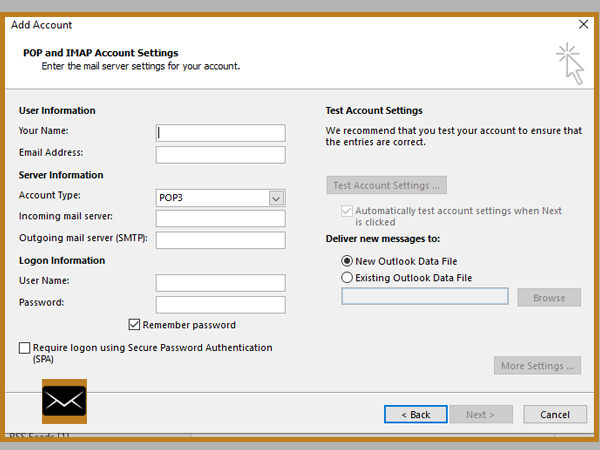
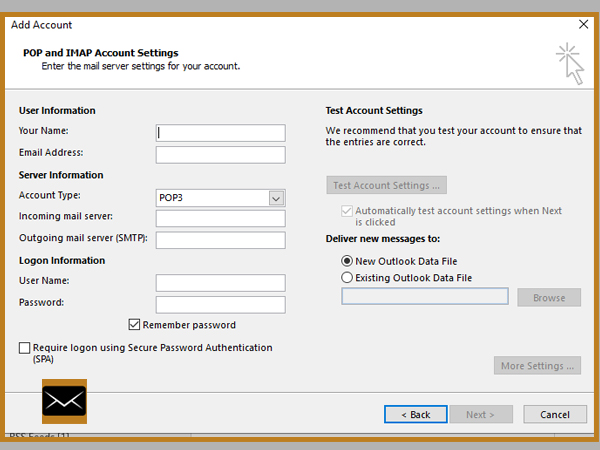
Solution 2: Restart Device
Configuration should be followed by a quick restart. Restarting can fix several minor glitches that can be caused by apps or programs running in the background, as it shuts down them all and make the canvas clean. Additionally, restarting will clean junk and unused files, making it easy for you to configure Yahoo email settings on your device or email client. No matter whether you are using Yahoo on Outlook, or any other platform, you need to try restarting after completing the configuration process.
Solution 3: Access Yahoo in the Safe Mode
Yahoo is duly compatible with the Windows mail app on account of Yahoo IMAP settings. It is very simple to run the Mail app in Windows’ Safe Mode as there would be no add-ons to interrupt the functioning of your Yahoo email settings. So, if you are encountering issues while running a Yahoo email account on your Windows Mail app, follow the steps given below and make use of the Safe Mode:
In order to be in safe Mode on Windows 10, follow these steps:
Step 1: Start by pressing and holding the Windows+R key simultaneously.
Step 2: Enter the code “msconfig” from the Open box and tap OK.
Step 3: Select the “Boot” tab.
Step 4: From the “Boot options” menu, select the “Safe boot” option.
Solution 4: Turn off the Antivirus or Firewall on Your Device
Having the antivirus software enabled can affect the functioning of your Yahoo email settings. Antivirus or firewall programs can interfere with the configuration of your Yahoo email account and keep you from sending and receiving emails from your configured account.
Therefore, firewall and antivirus software can block the ports namely 995, 465, or 587, and this will lead you to an improper setup of Yahoo account. To get rid of it, you can contact your Internet Service Provider and unblock the aforementioned ports.
Solution 5: Check Yahoo Server Status
Yahoo mail server determines the smooth sending and receiving process of Yahoo emails. Hence, you must check the Yahoo email server status in your region. To check if Yahoo is down, and everyone is facing the same issues as yours while configuring IMAP, POP, or SMTP settings, you can make use of sites like https://downdetector.com/status/yahoo-mail/ and https://downforeveryoneorjustme.com/yahoo.
Such sites are designed to give you the idea of Yahoo server strength in your particular area and inform you about the problem that has been reported by other Yahoo users. If the server is down, you need to wait for a few hours as it will be fixed from the company’s end.
Conclusion
All the above-mentioned methods will help you curb the problem of Yahoo IMAP, POP, and SMTP settings errors. If the issue persists, even after trying the fixes given above, you can reach the Yahoo help center and get your issues resolved.
















