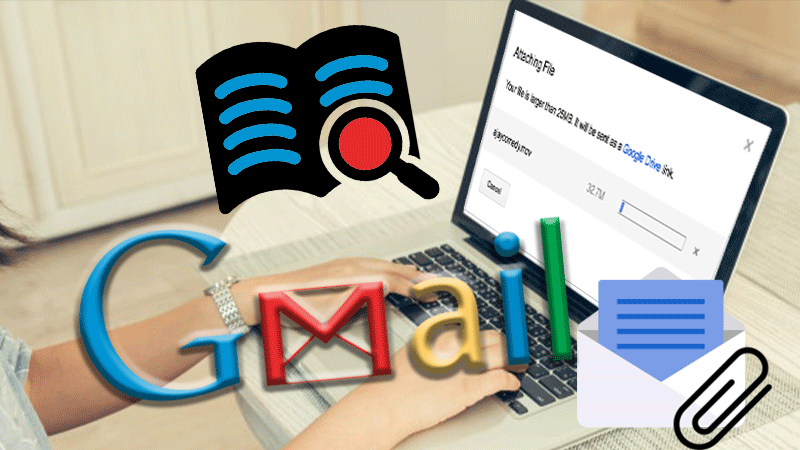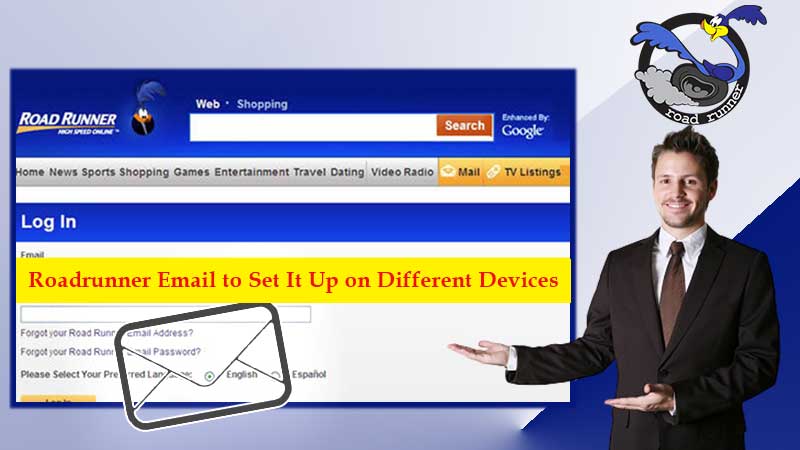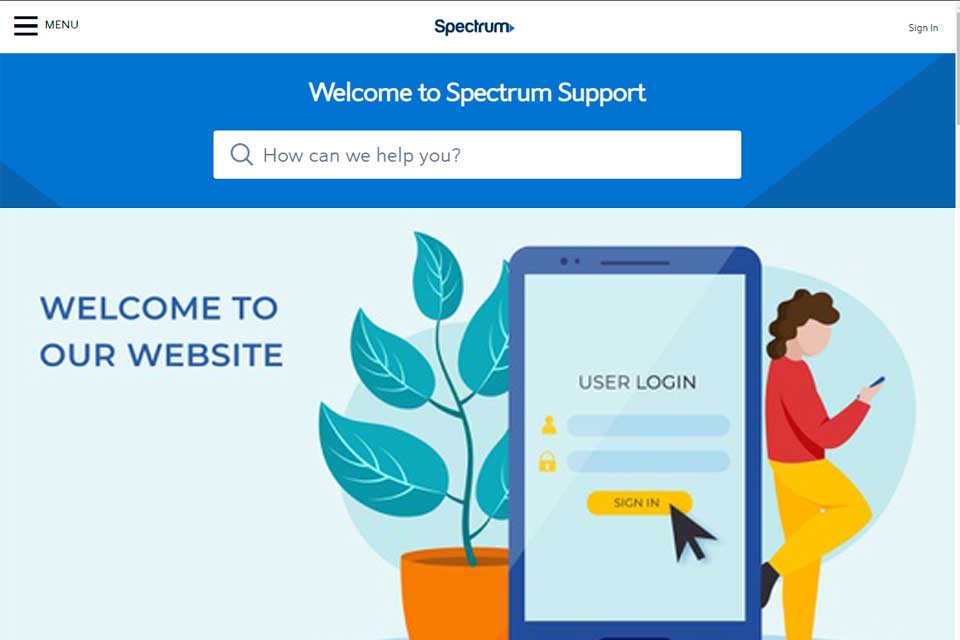Charter communication is the third top-selling cable provider in the United States of America but the company has recently rebranded itself with the name Spectrum. In the current times, Charter or Spectrum webmail has gained immense attention and popularity for providing the most feature-rich email services. Furthermore, with one Internet package of Spectrum, a user is facilitated with seven email addresses; that’s why Spectrum stands out and is loved by users.
Every Spectrum subscription comes up with a free email address and username to access the webmail account that comes along with it. The username always includes @spectrum.net at the end, but few users had created their account before the rebranding happened and thus their email address contains “Charter.net”, such accounts can also be accessed through the Spectrum login page.
Are you confused with the sign-in process for Charter email account Aka Spectrum webmail? Read till the end!
How to Sign-in To Charter.net?
Charter.net is available through mobile as well as browser, users can use any option as their preferences. The login process remains the same for both platforms.
Go through the steps to sign in to Charter.net or Spectrum Email account.
Step 1: From your web browser, go to the Spectrum login page, or simply go to Spectrum homepage and select the “Sign-In” option.
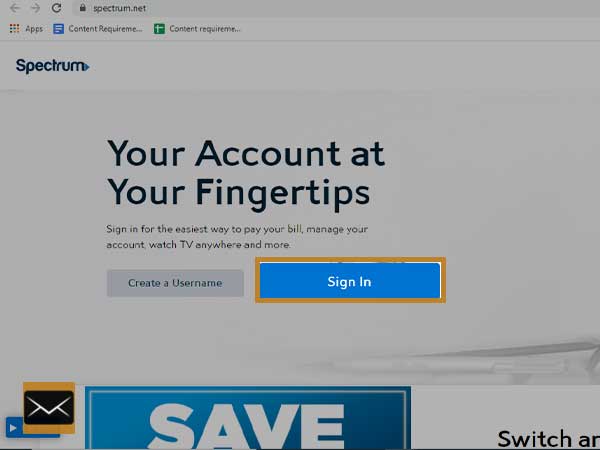
Step 2: Next, you might be asked to type in the Zip code, especially when it’s your first login. Zip code is mandatory for those who are willing to use other services from Charter Communication. Type in the Zip code and click Continue.
Step 3: You will be then re-directed to the Sign-in page, with the heading stating “Sign In to Get Started”.
Step 4: Go to the “Username” field and provide an email address for your Charter.net account or simply enter Spectrum username.
Step 5: Then, move forward and type in your password. The password should be entered with great care as a minor mistake can prevent you from accessing your Charter email account and even multiple login failures can lead you to a locked account.
Step 6: Just below the “Password” field, click on the “Remember Me” option for keeping your login saved for future logins. This way, whenever you will sign in the future from the same device, your account will be signed in automatically.
Step 7: Then, you will be required to fill in “Captcha”.
Step 8: Hit the “Sign-in” button and you can access your Charter email account.
Want an Additional Charter.net Email Account? Here Is How to Create It
Spectrum email offers the freedom to create seven email addresses and one out of them will be your master email account which can be accessed by the primary email address or username. Furthermore, the primary or master account consists of an entire range of technical and advanced features. But, the rest of the six accounts can be used by your family and friends with respective usernames, but mind that, secondary accounts may have limited features. However, the best thing is, every webmail account will have a separate email inbox.
To create new usernames for Spectrum administrative account, go to the Spectrum Sign-in page and click “Create Username”.
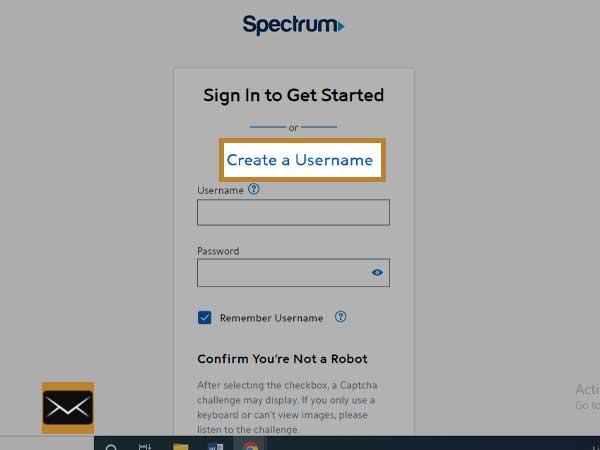
Steps to Add a New Username
- First, log in to your Spectrum.net email account.
- Click on “Select My Account Link” from the top menu.
- Select “Add User” and provide the information as a new user and accept “Terms and Conditioner”
- Select “Create Username”. Then, a new username will be created for your account. If you want, there is an option to set your new username as your administrative one.
- The standard username has a “Parental Control” feature to manage the adult content.
- Click on “My Account” and access the “Settings” menu to make any sort of changes.
How to Recover Forgotten Charter/Spectrum Username and Password
Forgetting or losing your username or password is a common scenario that we face at different points in time. Therefore, Charter.net offers you a well-functioning platform to retrieve your lost or forgotten Spectrum email password. Whether your account has been hacked or compromised, other Spectrum email issues, or other general hitches, this recovery method will work for every situation.
- Start by opening Forgot Username or Password from the Spectrum sign-in page.

- From the next screen, select what you need to retrieve from Username, Get Password, or both.
- Click Continue to proceed.
- You can enter “Username” and “Zip Code”.
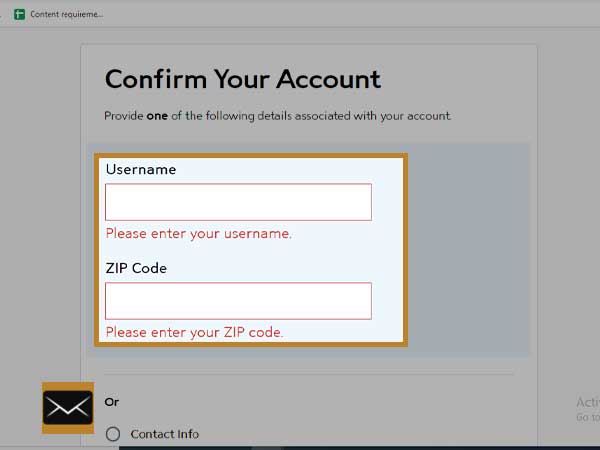
- Provide your “Contact Info” such as phone number or email address; provide email that you’ve added as a recovery email address during the time of registration.
- Or, you can simply add your Spectrum Account number, security code and your Last Name. After doing so, fill in the CAPTCHA to confirm you are not a robot.

- Click Continue.
- You will then receive the verification code on the alternate email address or phone number.
- Provide the verification code on the recovery screen.
- Create a new password that is strong enough to protect your email account. Retype it to confirm.
- Once you are done creating a new password, you can use your Charter webmail account without any hurdle.
To learn more about email services, Below the given topics to know the whole process of the emails login