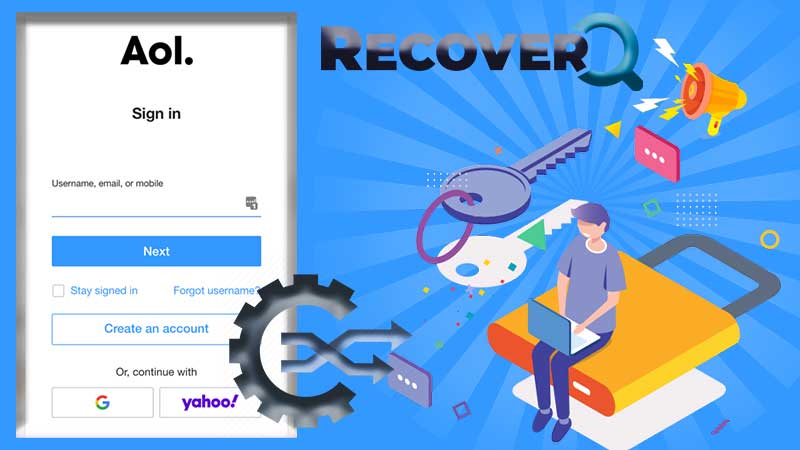Microsoft has always offered us a wide range of products such as Hotmail/Outlook, Skype, Microsoft Store, Office, MSN, Xbox Live, One Drive, and many others. These products and services are quite popular among people from all parts of the globe which is one of the main reasons why the Hotmail email service is particularly popular.
This brilliant email service is one of the oldest and one of the most preferred services for most people living across the world. The email service now has been upgraded to Outlook, is offering new updated features, which is one of the main reasons that every other user wants to sign-up for this email service.
If you are also looking to access your newly created Hotmail account, but are not tech-savvy and find it confusing to access your account, especially on different operating systems, then you have to come to the right place as we have the perfect guide for beginner’s so you can access your account in the simplest way possible.
Without any further adieu, let us begin.
Here are some of the different ways that one can use to sign in to a Hotmail account with relative ease for all operating systems (web browser, IOS, and Android).
Efficient ways to sign in to Hotmail on different platforms
Via Web Browser
- To start things off, you will need to direct yourself to the sign-in page of Hotmail with the use of your preferred web browser. You can go with Safari for Mac, and Google Chrome if you are a Windows user.
- After you have opened your web browser, you will need to direct yourself to the search address bar of the web browser and paste this link, https://outlook.live.com/owa/. You can even use this link, https://hotmail.com as this will also direct you to the login page of Hotmail to proceed further.
- Once you have entered the link, hit enter or simply click on the search icon to move forward with the process.
- As soon as the sign-in page appears on your system screen, a text box will pop up on your screen. Move your cursor to the very same textbox that says “enter email ID or phone number“. Type in your Hotmail email ID, mobile number, or your username that you have connected with your Hotmail during the sign-up process. If not this, you can also use the Hotmail account that is connected with your skype handle.
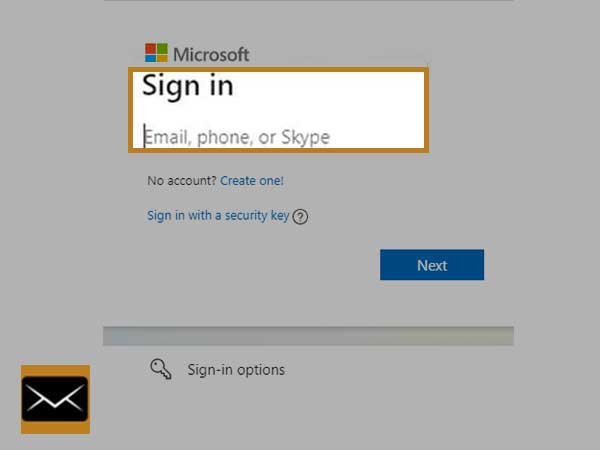
Note: This is the very same page that one can use to opt-in order to create a new Hotmail account by simply clicking on the “create one” link that is available on here to simply sign-up for the same.
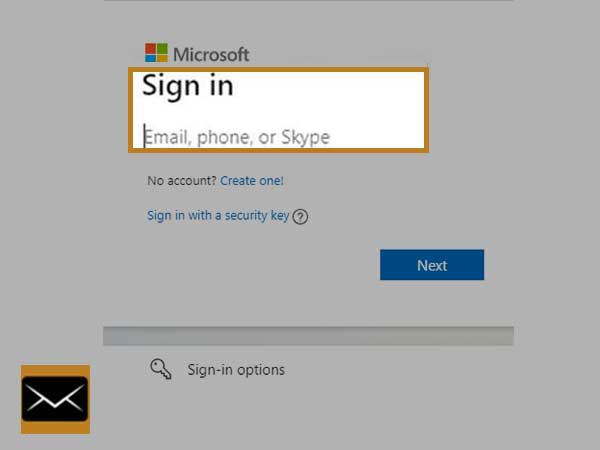
- Now, hit next after you have entered the same.
- On the next page, you will see a new text box that says “enter password“. All you need to do is to drag your cursor to the password field to fill in the correct mail password for your Hotmail account.
Note: If for some reason, you have forgotten your mail password, simply click on the “Forgot my password” link which is available at the bottom of the screen. Once you are done so, simply follow the instructions given on the screen and then select a password recovery method, you will be able to create a new and better password for your Hotmail account with relative ease.
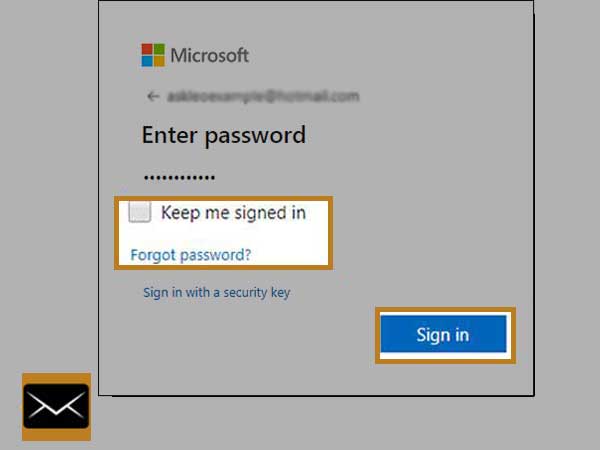
- Now, after you have entered the email address and the mail password correctly, you will see a checkbox that says “keep me signed in” which is just below the password field. This option allows the users to stay logged in to the email account for a longer period and you can use it accordingly. Simply click on the sign-in button to finally finish the process.
There you have it! These simple steps can help you to access your Hotmail account with relative ease in almost no time. You can access your Hotmail account on both IOS and android devices as that also has tons of advantages.
One of the major perks of accessing your email account on android and IOS devices is that you get the option of continuing your Hotmail email exchange process whenever you want to. This also allows the users to get rid of some common Hotmail webmail login issues that occur now and then. These common errors are mentioned below;
- Hotmail login is not working
- Unable to send emails from Hotmail
- Unable to receive emails from Hotmail
- The Hotmail email page is not loading
To simply get rid of these errors, you can follow the novice guide that is given below to access your Hotmail account on IOS and android devices without much fuss.
Via iOS and Android devices
Accessing a Hotmail email account on iOS and Android devices is possible through two different means namely via Outlook application and third-party email clients. Both the ways are explained here below, read carefully:
Via Outlook Application
Step 1: Download the app
First off, you will need to download the Hotmail app that goes by the name of MS Outlook app from the Google play store of your android device and then use the instructions given on the screen to install the application, to begin with, the process.
You can do the same if you are an iOS user, all you have to do is to download the application from the app store and then use the instructions given on the screen to install the application.
Step 2: Launch the application
After the successful installation of the application on your device, simply browse through the applications that are available in the menu of your device.
Once you have launched the application of Outlook, you need to locate the settings option in there to simply click on the “add account” option.
Step 3: Enter the details related to the Hotmail account
To move forward with the process, you will need to fill in the details that are related to your Hotmail account such as your email address that you will need to type out in the given “email text field” correctly.
Note: Always make sure that you have included either the “@hotmail.com” or “@Outlook.com” domain extension in your Hotmail email address before you move on to the next step.
Step 4: Accessing the Hotmail account on Android Mobile or iPhone
Before you click on the sign-in button, Outlook requires permission from all its users to sync all of the content that is available on your Hotmail account, such as your notes, contacts, calendar among other things which makes it pretty easy for the users to access the content from any device. All you have to do is to click on the “yes” or “allow” button to begin the sync process.
You are all set now, just tap on the sign-in button to finish accessing your Hotmail account on your respective mobile device.
Via email client application
For Android users
- To start the process of signing in to the built-in email app, you will need to configure your email account and for that to happen, you will need to open the menu of your android, to begin with.
- From there, you will need to find and click on the settings icon to locate yourself to the “accounts” option and select the “Add account” option to proceed further.
- In the next window, simply click on the “exchange” option and select the Hotmail account to start with the configuration process.
- For the next step, you will need to type out your Hotmail email address along with all the other important details that are asked of you.
- In the next tab, you will need to select your account type. It can be IMAP or POP for the configuration process. After you are done selecting one of the two, enter the given settings for both the incoming and outgoing server settings for android devices.
For IMAP (incoming server)
- Incoming mail server: type imap.mail.outlook.com
- Server port: fill 993 in this field
- Authentication: tick yes for this field
- Encrypted connection: use SSL for this field
For SMTP (outgoing server)
- Outgoing mail server: smtp.mail.outlook.com
- Server port: enter 587 in this field
- Authentication: tick yes for this field
- Encrypted connection: use TLS for this field
For POP (incoming server)
- Server address POP: mail.outlook.com
- Port: type 995 in this field
- Authentication: tick yes for this field
- Encrypted connection: use SSL for this field
For SMTP (outgoing server)
- Server address SMTP: mail.outlook.com
- Port: enter 587 in here
- Authentication: tick yes for this field
- Encrypted connection: use TLS for this field
- To continue with the process, sync all the data of your Hotmail account data on your device by selecting the data of your choice.
- For the last step, you will need to enter the login details of your Hotmail account, that is, your email address and mail password in the correct given spaces and click on the sign-in button to finish the configuration.
For iPhone users
- Similar to the android process, you will need to configure your email account in the email app to log into your Hotmail account. To begin, you will need to open the menu of your device and locate the settings icon.
- In the settings tab, navigate to the mail option and select the “accounts and passwords” option to choose the option that says “add account“.
- After you have done so, click on the “others” option and then simply hit the “add mail account” option.
- To move forward with the procedure of configuration, select the domain “Hotmail.com“.
- For the next step, after you have selected the domain, simply enter your email address and your Hotmail mail password along with the description of your Hotmail account.
- Next, you will now need to choose IMAP or POP as your account type and after you have chosen one out of the two, you will need to fill the server settings for your Hotmail account for iPhone.
For IMAP (incoming server)
- Incoming mail server: imap.mail.outlook.com
- Server port: fill 995 in this field
- Authentication: tick yes for this field
- Encrypted connection: use SSL for this field
For SMTP (outgoing server)
- Outgoing mail server: smtp.mail.outlook.com
- Server port: type out 25 or 587 in this field if 25 is blocked
- Authentication: tick yes for this field
- Encrypted connection: use SSL for this field
For POP (incoming server)
- Server address POP: mail.outlook.com
- Port: 995 for this field
- Authentication: tick yes for this field
- Encrypted connection: use SSL for this field
For SMTP (outgoing server)
- Server address SMTP: mail.outlook.com
- Port: 995 for this field
- Authentication: tick yes for this field
- Encrypted connection: use SSL for this field
- After you have entered the server settings, you will need to choose the data that you want to sync. Once you have decided, simply choose that same data from the list of available options.
- Now, save all of the changes that you have made to make them permanent, and then enter the details of your Hotmail account to ensure that you have signed in successfully.
These are two of the simplest methods on how one can sign in to their Hotmail account on android and IOS devices without breaking a sweat.
This way you can access your account without encountering any errors.
Conclusion
Hotmail is one of the many services that Microsoft has to offer and is also considered as one of the best if not the best email service that is available on the internet. This email service has a lot to offer in terms of both personal and professional use and one can even access their email account on third-party mail clients as well which makes it a great pick for people who rely heavily on email for their day-to-day chores.
Besides that, read the following login guides as well–