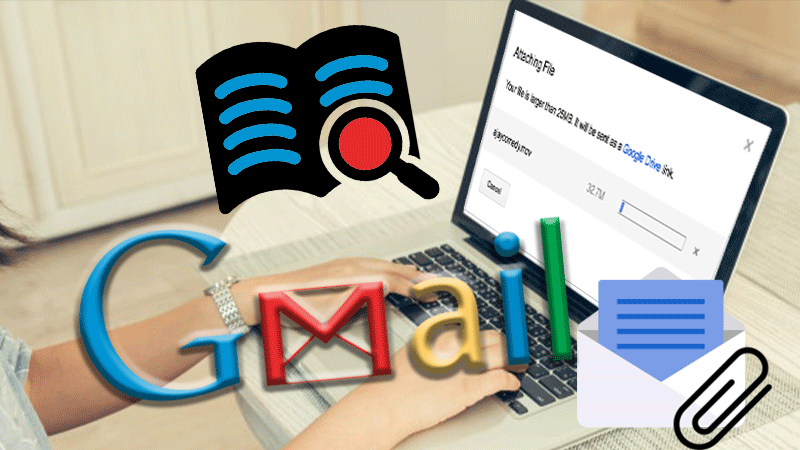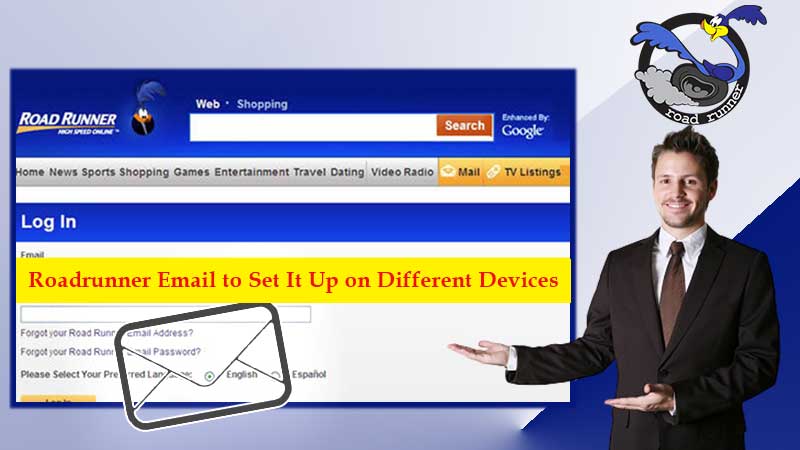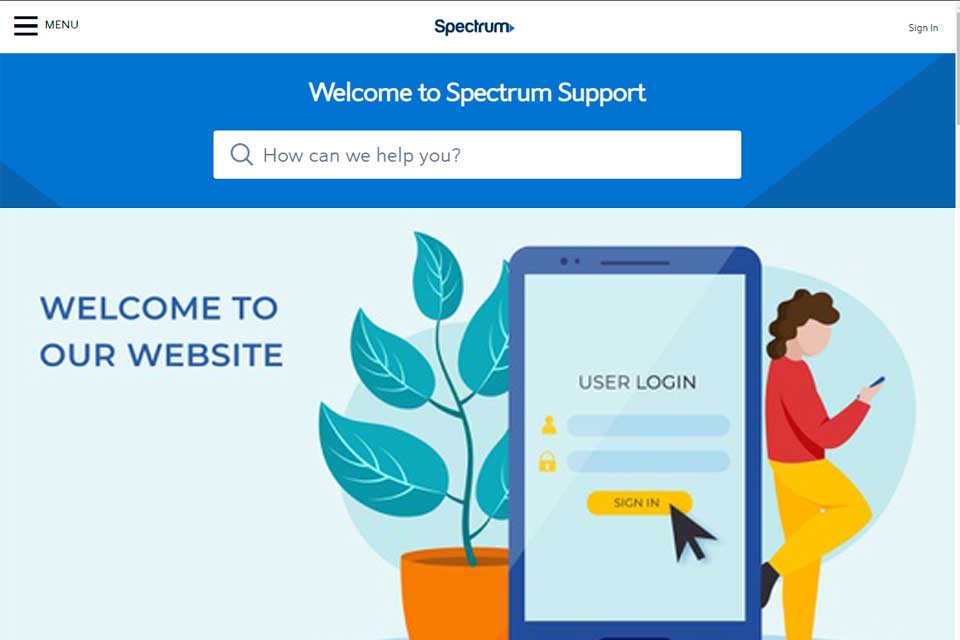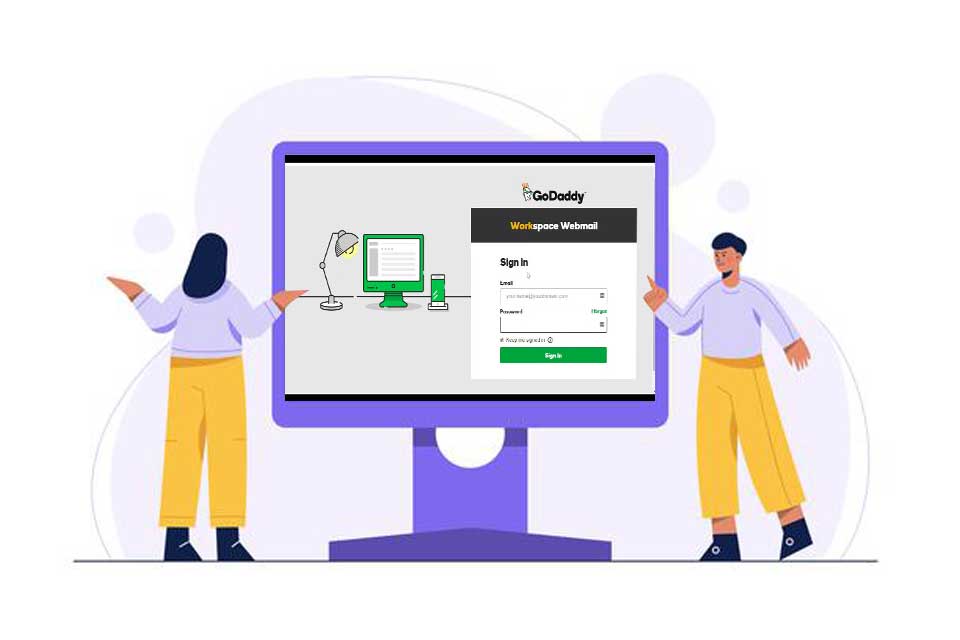Email services are often regarded as one of the best modern-day finds ever since their inception. Tons of great emailing platforms offer super fast speed and reliability but even then only a few make the cut when it comes to becoming the best emailing service on the planet. The SBCGlobal emailing service is one of the front runners in that race.
The SBCGlobal email services have been around for quite a while now and have seen a rapid increase in their database over the years. The email service offers tons of great services and features to the users so they can have the best-emailing experience.
The emailing service is compatible with all operating systems, something that gives it the upper edge over other emailing platforms. While tons of users know how to access their email account with relative ease, only a few know how to set things up at the beginning.
In case you are an IOS/iPhone user and need to set up your SBCGlobal email account, you are at the right place as today’s blog sheds light on the simple setup process of the SBC Global email on an iPhone or any other IOS device.
Points To Ponder Before You Begin
Given below are a couple of things that you should keep in mind before you begin with the steps that can help you to set up the SBCGlobal account on iPhone.
- Make sure that your iPhone has been updated to the latest IOS version.
- You should have proper network coverage available on your device.
- You can seek the help of a professional in case you are unable to set up IMAP or POP on your own in the first place although it is quite easy as you will see that in the process given below.
Now that we have taken all of the appropriate measures, let us begin with the setting up process of the SBCGlobal email account on an iPhone.
Steps To Setup SBCGlobal Email On iPhone/iOS Devices
- Open the Settings of your device, to begin with.
- From there, you will need to look for the Mail, Contacts, and Calendars option.
- In the next tab, click on the “add account” which is just underneath the other tab. You only need to do so if the SBCGlobal email is not mentioned there.
- Once you have done this, you will need to type the details given below;
- Name: enter your username (any name that you want)
- Email: type out your email address as it is also username
- Password: fill out your SBCGlobal mail password
- Description: you can enter anything you want
- After you have entered all these details, click on the Next button to proceed further.
- Next, choose IMAP which is under the incoming mail server, and enter the details given below;
- Hostname: imap.mail.att.net
- Username: you need to enter your SBCGlobal email address as that is your username
- Password: fill out your mail password in this field
- Now you will need to do the same for the outgoing mail server
- Hostname: smtp.mail.att.net
- Username: type out your email address as that is your username
- Password: you need to enter your mail password in here correctly
- Save all of it once you have entered the details for both the incoming and the outgoing mail server.
- Next, you will need to go to the settings again and then choose SBCGlobal email to visit the advanced tab where you will need to enter the details given below under the incoming settings.
- Use SSL: tick Yes for this
- Authentication: your password
- Server port: enter 993 in this field
- Similar to the earlier steps, do the same for the outgoing settings.
- Use SSL: tick Yes for this field
- Authentication: your password
- Server port: type out 465 in this field
As soon as you finish entering the outgoing settings, you are all done with the configuration of the SBCGlobal email account on your iPhone. You can begin managing and reading your emails in no time.
Setting up this email service is quite easy but there are a few things that you need to keep in mind while setting up SBCGlobal email on your iPhone such as you should always enter the correct setting details and you should remember that IMAP and POP are the key settings so you need to enter those carefully as well.
In case you find it difficult to carry out the process on your own, you can seek help from a professional to set up the emailing service correctly on your device.
This is a tried and tested method so we assure you that you can move forward with this process without thinking twice.
Like this, you can also read about: SBCGlobal Email Server Settings to Add Sbcglobal Email in MS Outlook