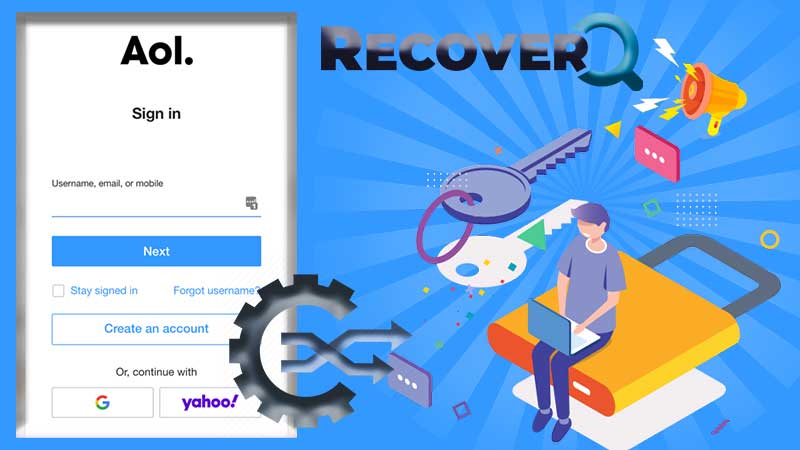Zoho workspace has managed to gain unmatched popularity as a business suit, but few of us know that Zoho offers its email services for free. “Zoho mail” is available as a web-based service and a mobile application, plus it comes with a massive storage capacity of 5GB. Furthermore, to create an ad-free Zoho email address, you must have an active mobile number that can send and receive texts.
Once you are done creating a Zoho mail account, you can sign in anytime from anywhere, if you follow the right login steps. It has been noticed that numerous users have requested on web forums to reveal the functional methods to login to Zoho mail account, but very few resources are available to assist them. Thus, we have created a guide that consists of Zoho mail login steps, the password recovery process, and fixes for login issues. But before we begin the troubleshooting guide, let’s look at some of the compelling features of a Zoho mail account.
Top Features of Zoho Mail Account
1. Multiple Account Support
Zoho allows you to use multiple email accounts on the email app so that you can check a unified inbox and stay informed of notifications.
2. Conversation View
You can get a conversation view of long email threads so that you can go through all emails at once without actually opening them all.
3. Optimized for Tablets
Zoho Mail is optimized to use on Android tablets so that you can check emails on any device of your choice.
4. Swipe Action
You can archive or delete emails with a single swipe and it can be customized as per your preferences.
5. Advanced Search
You can check your inbox in no time, using the auto-suggestion feature and handy filters. This digging in your inbox is quite a cakewalk through the advanced search.
6. Work Offline
You can create and send emails even when you are offline and the emails will be delivered once you are connected to the internet.
7. Integrated Calendar
The in-built calendar enables you to schedule appointments and accepts invites from your incoming emails.
8. Contacts on the Go
You can filter your emails using the contacts. It allows you to connect with them through email and a call.
9. Streams
You can collaborate, socialize, and integrate using the stream feature that allows you to connect with your team without exchanging a whole lot of emails. Thus, it accelerates the way you communicate.
You can enjoy all these features for free, all you need is to sign in to the Zoho email account. And, to log in to your Zoho email account, all you need is to follow the step-by-step procedure that we listed here.
Method to Login to Zoho Mail Account
With the steps given below, you can log in to your Zoho email account with absolute ease. Just make sure your device is connected to a stable internet connection.
- Step 1: To begin with, open your browser and open the Zoho mail login page. You can use Google Chrome, Mozilla Firefox, Safari, or any other browser of your choice. It just has to be compatible with the Zoho email service. To open the login page, use this link: https://www.zoho.com/login.html
- Step 2: On the screen that opens, you need to click on the red-colored sign-in button to initiate the process.
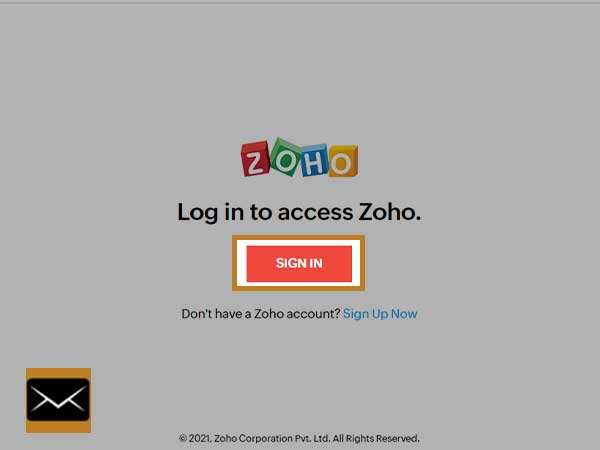
- Step 3: Then, you need to enter the username or email address that you created at the time of registration. It should look like xyz@zohomail.com. Then, click “Next”.
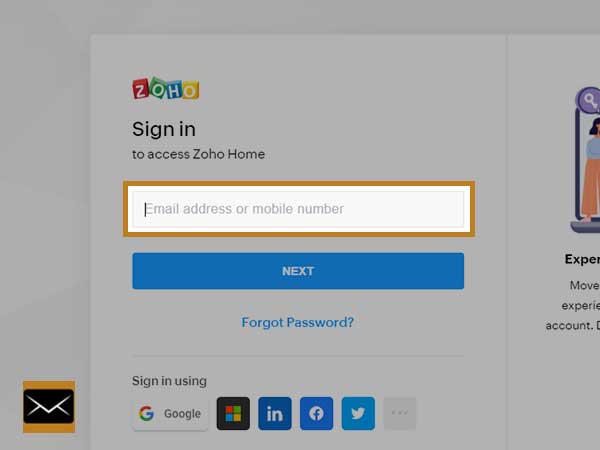
- Step 4: After entering the correct username, the blank field for entering the password will appear on the same screen. Now, you need to type the password for your account in the respective text field.
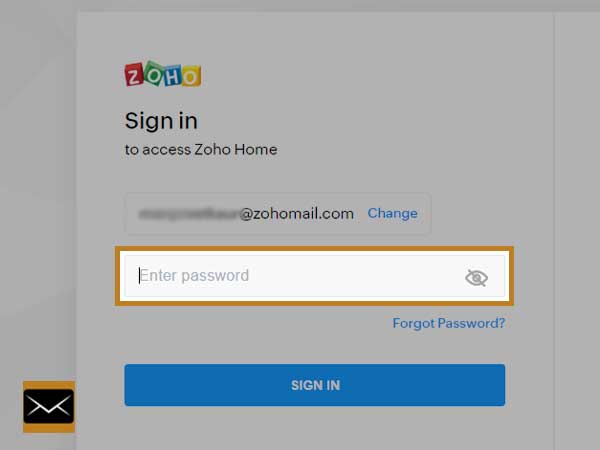
- Step 5: Now, click on the “Zoho mail login inbox” option after you are done entering your Zoho mail account details and you will enter into your Zoho mail login inbox.
Important Note: Make sure your Caps lock key is not enabled while entering your Zoho mail password.
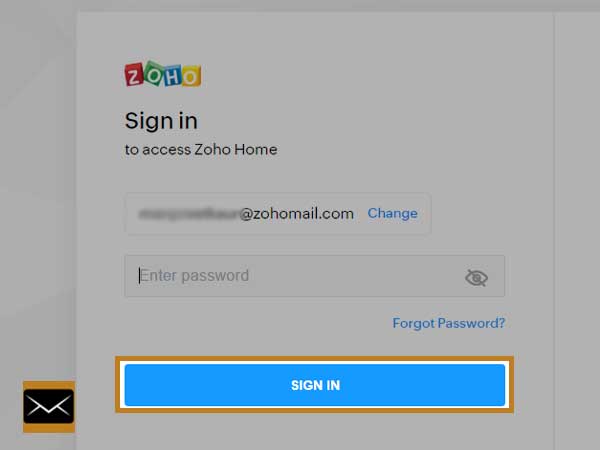
You are done! With these 5 simple steps, you can access your Zoho email account, if you have entered the account details correctly.
But login to your Zoho email account is not possible without entering the correct email details and the password is most important of all. So, if you’re facing Zoho login issues because you have forgotten your Zoho email account password then, you can recover it using a few simple steps which we have listed below.
Method to recover your Zoho email account password
When you have forgotten your Zoho email account password or someone has unauthorizedly accessed your account you can recover your Zoho mail password with these simple steps.
- Step 1: Open your Zoho email login page and then, click on the “Forgot Password” option.
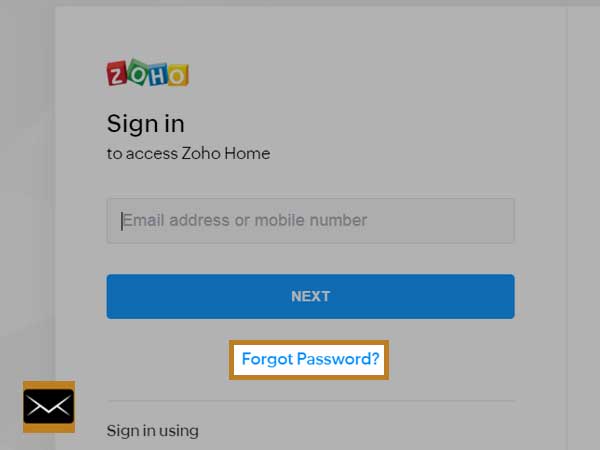
- Step 2: Then, you will need to enter your email address or username on the next screen.
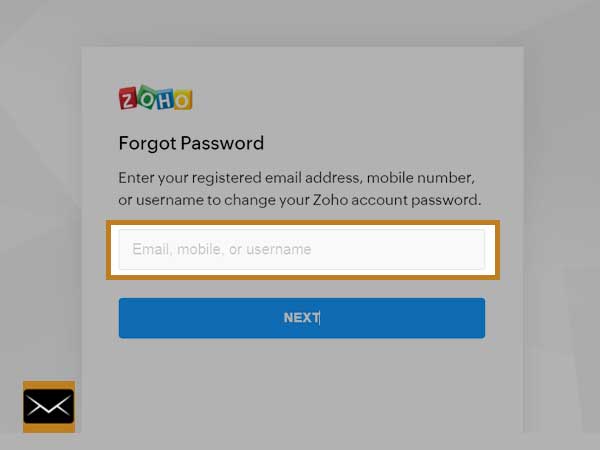
- Step 3: After that, you need to fill the CAPTCHA Code in the respective section.
- Step 4: You will be asked to enter the last password you remember. But, if you don’t remember any of your account passwords, you should click on “Don’t Remember?”
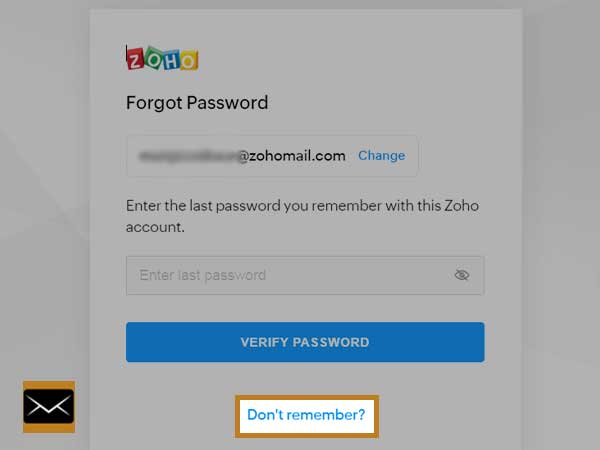
- Step 5: You need to enter your alternate email address, to get the security code or OTP for identity verification.
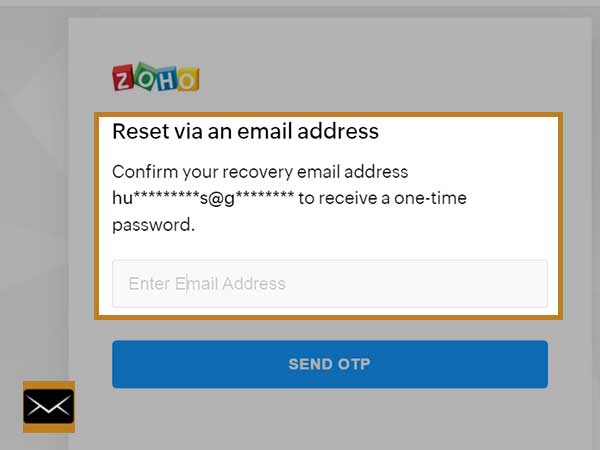
- Step 6: After you receive the security code or OTP, enter in on the password recovery screen to confirm your identity.
- Step 7: Now, you need to create a new password and enter it again to re-confirm it.
You can now sign in using the newly created password.
Few Simple Tips to Fix Zoho Email Login Issues
Zoho email login issues are inevitable, but they can be fixed by following some effective troubleshooting tips. Thus, we have compiled some most effective corrective measures in a list so that you can access your Zoho email account without any halt.
- While signing in from a browser, make sure you use the latest browser version to avoid any discomfort.
- Similarly, you can retain the optimum performance of your browser by clearing cache, cookies, and browser history.
- Check your internet connection and fix if it has any issue by restarting your modem and router.
- Make a habit of changing account passwords at regular intervals of time to keep hackers at bay.
- When you are using the Zoho email app on your Android device, iOS platform, or a third-party email client, make sure you use the correct set of Zoho mail server settings. The right Zoho mail settings are:
| Zoho.com (Zoho Mail) IMAP Server | imap.zoho.com |
| IMAP port | 993 |
| IMAP security | SSL / TLS |
| IMAP username | Your full email address |
| IMAP password | Your Zoho.com password |
| Zoho.com (Zoho Mail) SMTP Server | smtp.zoho.com |
| SMTP port | 587 |
| SMTP security | STARTTLS |
| SMTP username | Your full email address |
| SMTP password | Your Zoho.com password |
Hopefully, our attempt of introducing our readers to different aspects of Zoho email sign-in, adds some value to their lives.
You May Also Like: