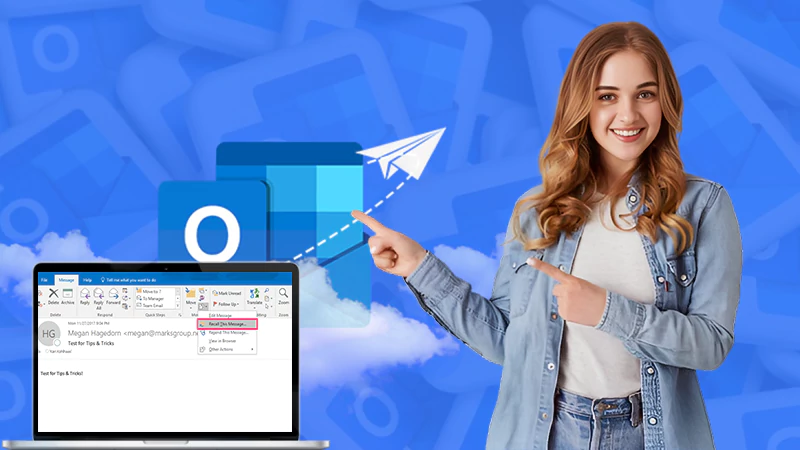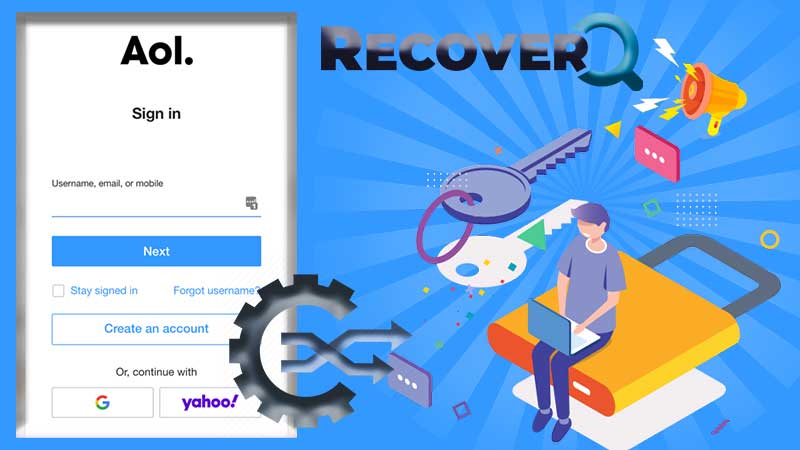- MSN Email Settings
- MSN Email IMAP Settings
- MSN Email POP Settings
- MSN Email SMTP Settings
- Setup MSN Email on iPhone Manually
- Automatic Configuration of MSN Email on iPhone
- Issues while configuring MSN Email on iPhone
- Troubleshooting the Issues
- Forgot Password
- Wrong date and time settings
- Poor Connectivity
- A large dump of cache
- Wrong Protocol Settings
- Benefits of MSN mail or Outlook
- Offline Access
- Easy Navigation
- Reminders
- Improved Security
- Allows Organization
Nowadays, emailing has become a prominent way of communication. There are several email service providers available in the market like Yahoo mail, Outlook email, Gmail, etc. Out of all these, one of the majorly used email service providers is Outlook.
Outlook or MSN mail is owned by Microsoft and allows an individual to use contacts, calendar, etc in addition to email. There is a huge user base of it all over the globe.
Similar to it, there exists a most famous mobile vendor i.e., iPhone. It also possesses a wide set of users and has been in the field of communication for so long.
If you are looking to set up MSN email on an iPhone, you are in the right place as all required information has been provided in the forthcoming passages.
Let us start with MSN Email Settings.
MSN Email Settings
If you are willing to use MSN email or Outlook on iPhone, you will have to perform a setup procedure and in order to achieve this, you will be required to have IMAP, POP, SMTP settings of MSN mail. These settings have been mentioned below one by one.
MSN Email IMAP Settings
IMAP or Internet Message Access Protocol is used to retrieve messages from the email server to the email client (like Outlook, Mozilla Thunderbird, etc). It is distinct from POP in a way that whenever mail is deleted from an email client, a copy of mail will remain there on the server as a backup. So a loss of email does not happen in this case.
IMAP settings for MSN Email are given below.
- IMAP server name: office365.com
- IMAP Port: 993
- IMAP encryption method: TLS
MSN Email POP Settings
POP or Post Office Protocol is a standard internet protocol. Its working is much similar to IMAP i.e. transferring email from the email server to the email client but differs from IMAP in a certain way which is, whenever a mail is deleted from the email client, it also gets deleted from the email server and hence helps in maintaining the space on the server.
POP settings for MSN email are given below
- POP server name: office365.com
- POP port: 995
- POP Encryption method: TLS
MSN Email SMTP Settings
SMTP or Simple Mail Transfer Protocol is a standard email protocol, used to send or receive mails from sender to receiver or vice versa. It is a kind of push protocol.
Settings of SMTP for an email client have been mentioned below.
- SMTP server name: office365.com
- SMTP Port: 587
- SMTP encryption method: STARTTLS
After having discussed the protocols settings, it is time to undergo the setting up procedure of MSN email into the iPhone.
Setup MSN Email on iPhone Manually
Below find the steps to carry out the setup procedure of MSN Email on an iPhone.
- Step 1: Download the Outlook App from Apple’s App Store
- Step 2: Once downloaded, tap on it to open up the app
- Step 3: Click on Add Account
- Step 4: Enter the email address
Now, follow the onscreen instructions to complete the process, and once completed, you will have configured the Outlook account on your iPhone using an Outlook App.
Read This Also: Efficient Ways to login to Hotmail Account on Different Platforms
If you are looking for setting up Outlook email on iPhone using IMAP/POP configurations, find the steps below.
- Step 1: First download and install the Outlook app on iPhone via App Store
- Step 2: Click on Add Account
- Step 3: Enter the required details
- Step 4: Click on Next
- Step 5: Under Select your email provider, choose IMAP
- Step 6: Choose Advanced settings
- Step 7: Enter the server settings as mentioned above in the required boxes
- Step 8: Tap on Sign In
So, after following the steps, your mailbox will get ready and now you can access the emails successfully on iPhone.
Automatic Configuration of MSN Email on iPhone
If you do not want to enter the hustle of mentioning the IMAP, POP, SMTP email settings while setting up the account on an iPhone, just follow the below steps and get the email account configured within a minute.
- Step 1: Unlock your iPhone
- Step 2: Go to the Settings app
- Step 3: Scroll down and locate the “Password and Accounts” option, tap on it
- Step 4: Tap on Add Account
- Step 5: Once reached here, you will see the list of Email Service Providers
- Step 6: Tap on the Outlook option from the available options
- Step 7: Enter the required details and click on Allow if prompted
- Step 8: Follow the onscreen instructions and click on the Save button once done
Now your account will be visible under the Password and Account section and you can easily access the created account through the Mail App as after the completion of the above steps you will have the mailbox installed in the Mail App successfully.
Issues While configuring MSN Email on iPhone
While trying to configure the MSN email on an iPhone several issues may arise. These issues produce hindrances in the seamless functioning of email and to understand such a situation a list of several issues has been mentioned below.
- Forgot password (if already have an account)
- Poor Connectivity
- iPhone is lagging
- Incorrect Settings
- Temporary and cache files
- Wrong time and date settings
- The server is down and many more
Troubleshooting the Issues
After having a clear idea of the issues causing the problem, you may undergo troubleshooting procedures. These procedures are written with utmost accuracy and care has been taken while providing the guides. It does not require you to be an expert to understand the steps, even a novice can understand them without having to worry about anything.
1. Forgot Password
If you are not getting through the login process and get stuck while logging into the MSN email account, it might be possible that either you are entering the incorrect credential or have forgotten the password. To cope up with this, you may use the password manager to store the credentials, and hence this way you can tackle this issue.
2. Wrong date and time settings
Sometimes, incorrect date and time settings can create an obstacle to the seamless functioning of the software. So, to tackle this you must check and rectify these settings from time to time. Also, you can put these settings on auto-update, through this you will not have to check the time and date again and again, and will become easy for you.
3. Poor Connectivity
If you are struggling with poor connectivity and do not have an idea to tackle it, I would like to suggest to you about the ISP (Internet Service Provider), you may contact ISP and ask them to fix the issue as soon as possible.
4. A large dump of cache
If your iPhone is lagging or none of the software is working seamlessly, chances are the iPhone is affected by the huge dump of cache or temporary files. In order to handle this issue, clear the cache from the device or you may use any third-party software to get the issue resolved.
5. Wrong Protocol Settings
It might be possible that you have entered the wrong details while copying the values from the article. So, it is needed to have cross-checked the values submitted in the software and modify them accordingly.
Benefits of MSN Mail or Outlook
There are numerous advantages one can have with MSN mail or Outlook. A list of the most popular benefits has been curated and mentioned below.
1. Offline Access
Outlook allows the accessibility of mail offline, which means that an individual can access the emails even if he/she is not connected to the internet. This feature adds up to the seamless working of an email client.
2. Easy Navigation
Navigation is quite easy, even a novice will not feel any hindrance while navigating. If somehow anyone gets stuck, a helping guide can easily be found on the internet. So there is no need to be worried about the same.
3. Reminders
With Outlook’s calendar, you can easily set up the event reminder so that you could not forget any event and always stay up to date with tasks and events from time to time.
4. Improved Security
Outlook keeps on sending the regular update and helps immensely to its users as with every update either something new is always introduced to the software or any kind of bug fixing is done. So, updating the outlook is a win-win situation.
5. Allows Organization
You may organize this email client according to the need and it is quite easy. If you are new to it and facing the issue, try checking the internet as there are huge tutorials available. The customization is not available only with the inbox, with this you can customize tasks, events, contacts, and much more.
So, these were the details about the MSN email settings on iPhone like IMAP, POP, SMTP. Also, a detailed guide about the configuration manually and automatically have been mentioned above. If still, you are facing issues while configuring the MSN email, you may contact customer support, it is available 24X7 throughout the year with holidays excluded.
Next, can read: Is Outlook not working? An-All out Guide to the issues of Outlook and its solutions for different platforms