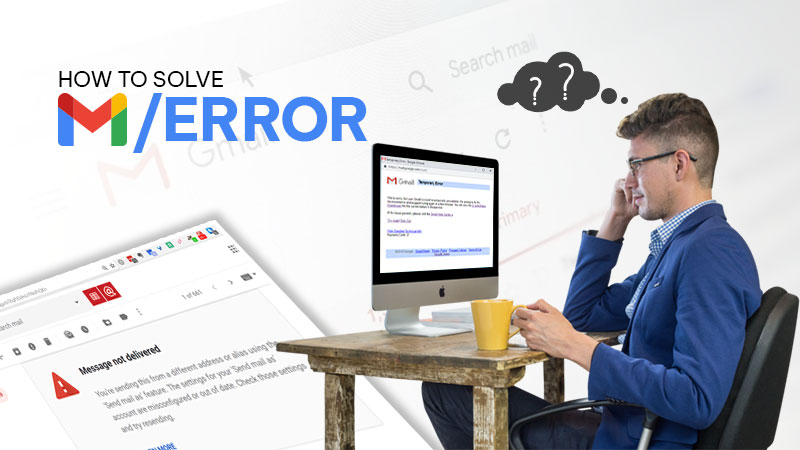When it comes to the electronic mode of communication, they are available in abundance. Out of all these, the most vital mode that topped the list is Email or electronic mail. It is prominent and can be found in several places like Offices, Banking, Colleges, and much more.
Are you a Gmail user and using Gmail on the iPhone? And unexpectedly, Gmail has stopped syncing to the device and as a result, you are unable to browse the recently received emails. To cope with this, a detailed guide is provided ahead in the blog
But before that, I would like to share some proof related to the issue. There are so many others facing the issue with Gmail and have shared their experience on social media. Some instances of it are mentioned below. Have a look.
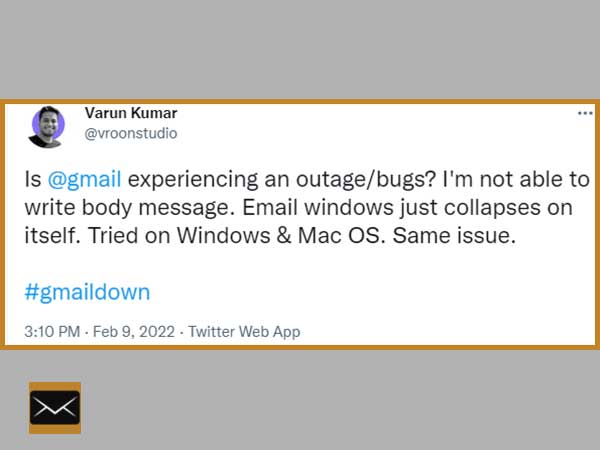
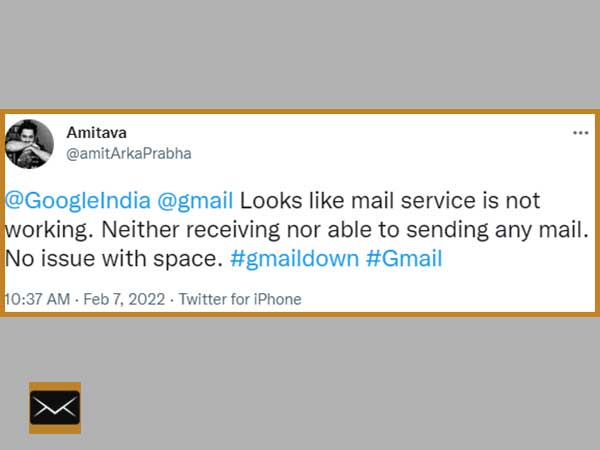
Before diving into the solutions to resolve the issue, here I would like to showcase some reasons that are responsible for the issue titled “Gmail is not syncing with iPhone”.
Reasons of “Gmail is not Syncing with iPhone” Issue
If you are also a Gmail user and are unable to access it on an iPhone. There could be several reasons for it. Some popular reasons for it are mentioned ahead in the article.
1. Improper Data Transfer in Backend
One of the major reasons for it is that sometimes a software glitch in the backend is responsible for the issue and because of it you get to see an improper sync in between the application software and the Operating System. Further, it leads you to see a lagging problem with apps.
2. Poor Connectivity
Whether you are using a mobile packet data or wifi enabled modem, if they are offering you poor internet connectivity, it is a matter of worry as with such low internet speed you can not browse any of the apps on your device efficiently.
3. Server Issue
If the server is not functioning properly and goes down due to maintenance or any of the reasons. It might be problematic for you as you will not get to experience the seamless functioning of apps in the device even after having strong internet connectivity.
4. Disabled Server Protocols
It might be possible that you have IMAP or POP settings disabled in Gmail. It is because these are disabled by default and you need to enable them whenever you want to sync the Gmail on the iPhone or any other device.
5. Wrong Email Server Settings
While configuring the Gmail into an iPhone, if you entered the wrong setting’s value, it can become problematic for you as due to it the emails will not sync seamlessly on the device.
6. Outdated Gmail App
Sometimes an outdated Gmail app causes an issue with the proper sync of emails. An update is needed so that you do not face any software glitches in the coming future.
After having gone through reasons for “why Gmail is not updating on the iPhone”. Now you may proceed with the solutions to tackle it.
Let’s begin the endeavor to resolve the issue.
Solutions To “Gmail is Not Updating on iPhone”
A list of solutions has been provided below, using them you can easily cope with the issue. Also, the information provided in the solutions is comprehensible and does not require you to be technically strong. Even if you are a novice, you will not face any difficulty while following the solutions.
Solution 1: Restart The iPhone
Sometimes, the operating system of the device does not boot properly and lacks in starting certain services and processes that are required the most for the seamless functioning of any application. In order to initiate those stopped processes, you must restart the device as soon as possible. Also, restarting helps in the destruction of unnecessary processes that are creating obstacles in the proper functioning of the app. For restarting the iPhone all you have to do is, long-press the side button until the power off slider appears on the screen. Later drag the slider and wait for 30 seconds till the iPhone turns off. To turn on the iPhone, long press the side button until the iPhone logo appears on the screen.
Solution 2: Push Configuration
If you are receiving the Push notification of Gmail in an inappropriate manner and not on time, there might be some issue with its settings. So, there is a need to reconfigure the Push settings, and to do it you may follow the below-depicted steps.
- Step 1: Unlock the device. Locate the “Settings” app and tap on it.
- Step 2: A new window will be opened with several options, choose “Passwords & Accounts”
- Step 3: Click on the “Fetch New Data” option
- Step 4: Now, select Gmail and tap on the “Fetch” option
Till this point, you must have updated the push notification settings for Gmail and I hope from now onwards you will start receiving the push from Gmail on time.
Solution 3: Check IMAP Settings in Gmail
By default the IMAP setting of Gmail is disabled and you are supposed to enable it while configuring Gmail on any device. If you are facing a problem while receiving the emails, it might be possible that IMAP is still disabled. Steps to enable it have been provided below.
- Step 1: Launch the web browser (i.e. Google Chrome, Mozilla Firefox) by double-clicking on it
- Step 2: Go to the address bar of the web browser and type “https://mail.google.com/”
- Step 3: Now, log in to Gmail by entering the correct credentials (i.e. username and password)
- Step 4: Once you have logged in, open up the “settings” by clicking on the “gear” icon (located on the top right corner). Also shown in the below image.
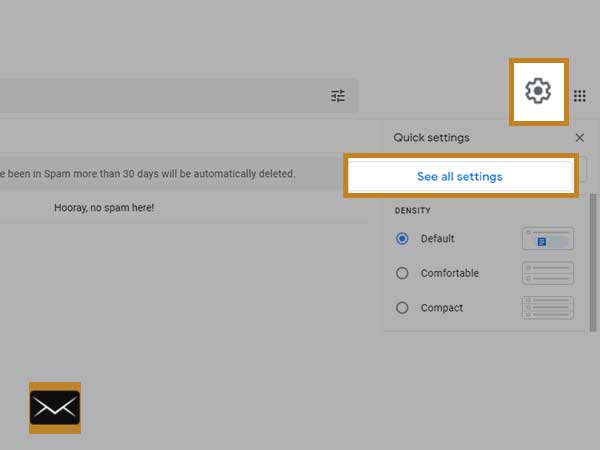
- Step 5: Further click on the “See all settings” option
- Step 6: Now a new window will open up as shown below and choose “Forwarding and POP/IMAP”
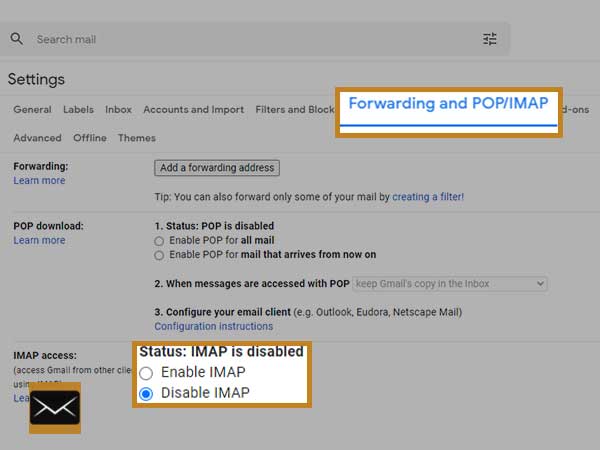
- Step 7: Scroll down and check the status of “IMAP Access” and enable it by clicking on the radio button in front of “Enable IMAP”, as shown in the above image.
This way, you can easily enable the IMAP settings of Gmail and soon you will start receiving the email in the inbox on iPhone. Also, your email account on the iPhone will initiate syncing.
Solution 4: Examine Internet Connectivity
In order to have the perfect working of the Gmail app on the iPhone, it is essential to have faultless internet connectivity. To check whether the internet connectivity is strong or not, you may go to “https://fast.com/”. After analyzing the status of connectivity, if the connectivity is found strong and still you are facing an issue with the Gmail app, there is a need of restarting the device and rejoining of the internet but in the opposite case, you should approach the ISP(Internet Service Provider) and ask them to resolve the issue related to the connectivity. Maybe in a few hours or minutes, you will get the issue resolved.
Solution 5: Re-Add The Gmail App
If still, you are facing the Gmail sync error, you may try uninstalling the Gmail app and later install it from the App Store on an iPhone. Following this, you will have a fresh installation of the Gmail App on the device and every corrupt file will get replaced by the newly installed app.
Solution 6: Re-Add The Gmail Account
It might be possible that Gmail’s file has gone corrupt on your iPhone and to recover the files you are required to delete and add again the Gmail account in the iPhone. To do this, the procedure is provided sequentially.
Steps To Remove Gmail Account From An iPhone
- Step 1: Unlock the iPhone and launch the “Settings App” by double-tapping on it
- Step 2: Search and locate the “Passwords & Accounts” option from the list.
- Step 3: Now a new window will open up showing all registered accounts, out of them choose a Gmail account and delete it.
- Step 4: Finally give confirmation by tapping on the “Delete Account”
Steps To Add The Gmail Account on An iPhone
- Step 1: Same as above
- Step 2: Locate the “Mail” option and tap on it
- Step 3: Choose “Add Account” and enter the below settings in the empty boxes
- Account Type: IMAP
- Hostname: imap.gmail.com
- Username: Enter Full Email Address
- Outgoing Server: smtp.gmail.com
Solution 7: Check Software Update
Regular software updates help in resolving the software glitches that arise periodically. So, it is a must to check if any update of Gmail is pending. If yes, you may update the app via the App Store. After updating the Gmail app, restart the iPhone and check whether it resolves the issue or not.
After having gone through the above-mentioned solutions, I am sure you must have resolved the Gmail sync issue with the iPhone but if you have not, in this case, you can reach out the respective forum and ask there for solutions, along with this, provide the information about the solutions which you have already gone through. You will surely get assistance from there.
After going through the above blog, if you want to explore more issues related to Gmail, you may go through Why is my Gmail not working on my iPhone.