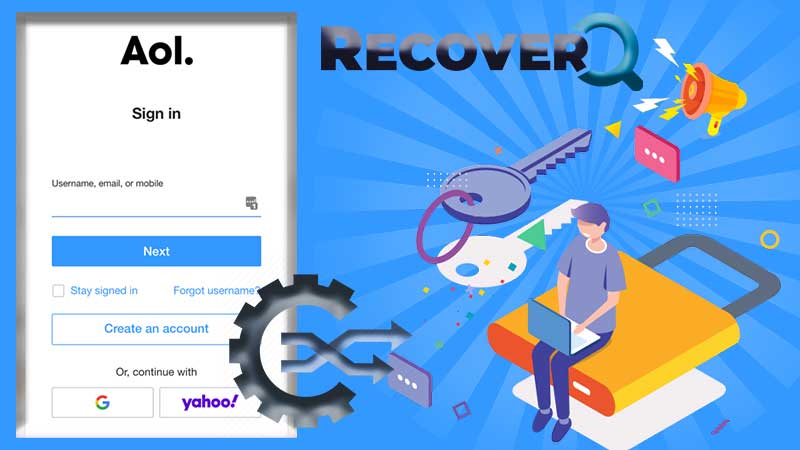If emailing is a weapon, then it is safe to say that Yahoo’s email service is the bow and arrow. Yahoo mail is arguably one of the best if not the best email services in the world. Ever since its inception, way back in 1997, it has been consistent with the services that it offers.
One of the major highlights of this email service is the “contacts” feature that allows users to save the details of anyone and everyone that they communicate with. Apart from this, users also get the option of importing contacts from other platforms, such as Gmail, Facebook, etc.
This further accelerates the build-up of your contact list without much effort. But at times, the list grows too large if you don’t tend to it. one can simply narrow it down by deleting the contacts that are no longer of any use to them.
If you are looking for the perfect guide on how to delete contacts in Yahoo Mail, you are in for a treat.
Also, can read: The Perfect Sign-up Guide for Yahoo Mail
Easy steps to delete contacts in Yahoo (via Web browser)
- Open your web browser and access your Yahoo Mail account with the use of correct login credentials to avoid login issues.
- From there, you will need to click on the “contacts” tab to proceed further.
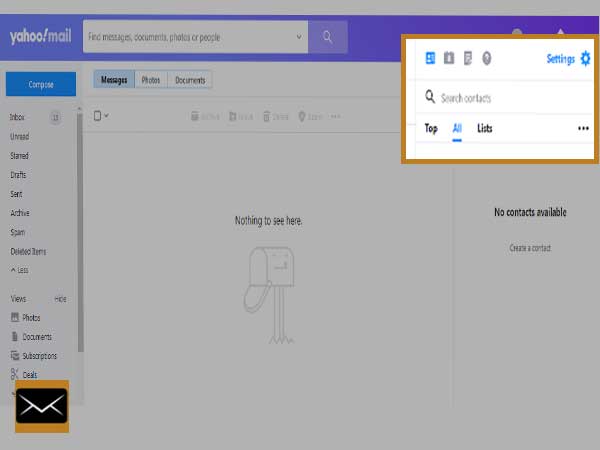
- In the next window, click on the Actions tab and move forward by selecting a sorting order for the list of contacts that appear on your screen. Users get the option of sorting contacts by last name, first name, or email address.
- For the next step, you will simply need to select the contacts from the Yahoo list that you want to remove.
- Now, simply click on the delete button and hit the delete button again when prompted. Doing so will send the selected contacts to the “deleted contacts” list which is emptied after 30 days.
- Once you are done, you will need to click on the “deleted contacts” that is just below the shortcuts section and select all of the contacts that you just deleted.
- Hit the button that says “delete permanently” to make sure that the contacts are deleted from the system forever instead of waiting for 30 days so the system can do the same automatically.
These simple steps can help users on how to delete contacts from Yahoo mail, be it on Android or any other operating system. Although the answer to the question of “how to delete Yahoo contacts on iPhone or Android?” varies slightly from the method that we just discussed when the user is accessing their account with the mail app.
Read this as well: Learn to Configure Yahoo Mail Server Settings: IMAP, POP3, and SMTP
Easy steps to delete Yahoo contacts via the Yahoo Mail app (for Mobile devices only)
- Open the application of Yahoo mail and access your account with the same, to begin with.
- From there, you will need to click on the three-dot icon that is available at the top right corner of your screen.
- In the next window, a pop-up will appear on your screen and you will need to select the “people” option from the same.
- For the next step, click on the option that says “show all contacts”.
- Now, simply tick the checkbox for the contacts that you want to delete.
- After doing so, click on the “three dot-icon” and hit the delete button.
- Finish by clicking on the delete button again for confirmation purposes.
Following these steps can help users on how to delete all Yahoo contacts from the Yahoo Mail app without much fuss.
Note: For many users, selecting contacts one by one and then deleting them permanently by doing the same may be exhausting. This is also why many users complain as to why they are unable to delete Yahoo contacts in bulk. Well, it is not possible since there is only one way to delete Yahoo contacts and that is by selecting every contact individually.
Many users also like to keep track of things with the use of the calendar and other services. Let us now get to know how one can delete Yahoo calendar events in bulk.
Bulk deletion of Yahoo calendar event
- Begin by clicking on the “applications” option in your Yahoo email account and then select the “calendar” option to launch the same for your Yahoo account.
- From there, you will need to click on the “list” tab, and doing so will simply display all the calendar entries in a list. Move forward by using the drop-down arrow for this list that is organized by date.
- In the next window, simply select all of the calendar events that you want to delete. Having a list makes it easy for the user to select multiple entries at once.
- For the next step, click on the delete button and then confirm the action by hitting the delete button once again.
And that is it. After you have carried out these four simple steps, all of the entries that you selected in bulk will be deleted automatically.
Conclusion
Yahoo mail has one of the best user interfaces and services when it comes to the emailing world. Managing your mails becomes pretty easy, thanks to the great filters and features that are in store for the users.
Deleting contacts from Yahoo is easier than most people make it look. The two major sections of the blog focus on educating the audience about the same so users can get the job done without breaking a sweat.
We hope that this blog was everything that you hoped for.
Make sure to drop any sort of reviews or feedback in the comment section below.
Next, you may also like to read: Recover Deleted Yahoo Mails: A Step By Step Guide