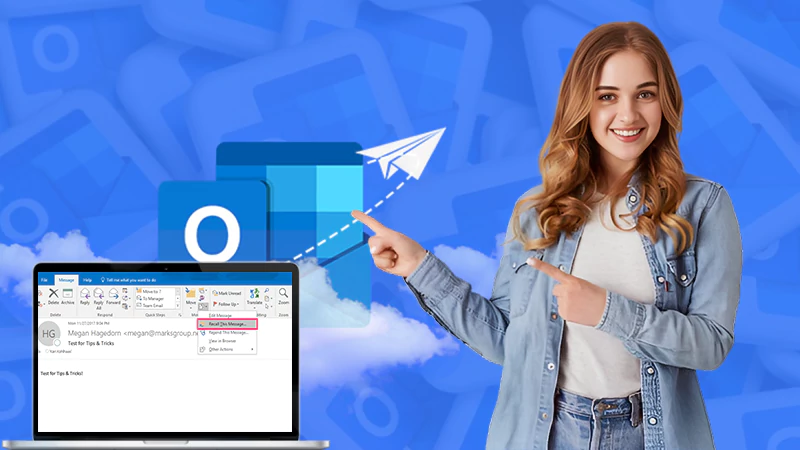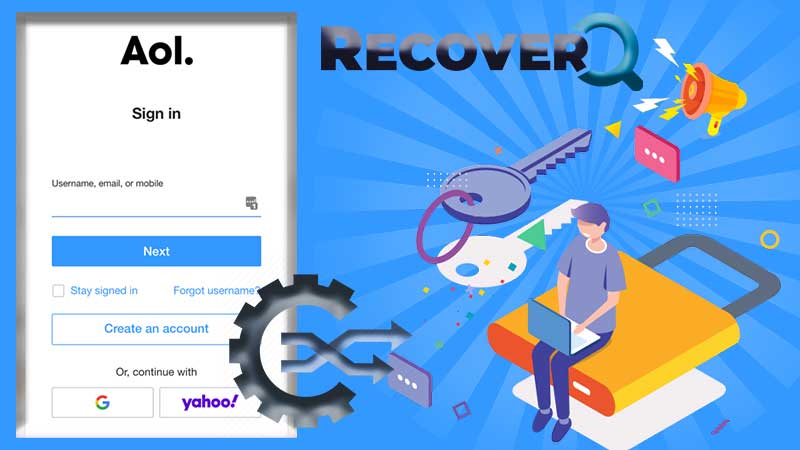Outlook is the most famous and renowned personal information manager, owned by a well-known firm called Microsoft. It is trusted by so many and as a result, has billions of active users. Being an information manager, it provides several features like Calendar, Task Manager, Contacts, Note-taking, and much more. One of the most used features of Outlook is email. It is also a prominent email client among several available on the world wide web and supports approximately all the email service providers.
Are you an Outlook user and have lost so many emails by deleting them accidentally in Outlook? If yes, There is no need to worry as here in this article I am going to provide you with certain solutions, by going through them you can actually recover the deleted emails. But before diving into the solutions let me share an incident with you. Once my friend John had to face the same situation, he also lost the emails by mistake and later had to suffer a lot. He could not reply to the most vital emails on time and lost some business proposals due to a communication gap on email. So, if you do not want to fall into the trap of deleted emails and want to recover them as soon as possible, you must go ahead and follow the guidelines with a full heart.
If you followed the below-mentioned solutions but could not “recover permanently deleted emails in Outlook”, I urge you to have patience and follow the solutions again. This way surely you will get the emails recovered. So without wasting time, let us proceed with the causes and later with the solutions and precautions.
Causes of Deleting a Wrong Email
Do you often delete the most vital emails without giving a thought about their importance? Here, I am going to share a few points, so that you do not repeat the mistake again in the future. Check the points below.
- Poor Attention
It might be possible that you are not very attentive while checking the emails and as a result, you end up deleting the wrong email. So, it is advised, not to take the emails for granted and pay proper attention to the email’s subject and message. - Every Time Being in Hurry
It is the habit of so many users that they do not give enough time while checking the emails in their Inbox and because of it the chances of deleting the vital email enhances. So, it is essential to check the Inbox with patience and give proper attention to every feature of an email. - Unsure About The Importance
Sometimes it becomes difficult to decide the importance of an email. In this case, you may either create a label or new folder and give it the title “Check Later”, after which you may move all the doubtful emails in the “Check Later” folder. This way, the email will move to the specific category and your Inbox will have the emails in a systematic way.
Solutions to “Retrieve Deleted Emails in Outlook”
Have you accidentally deleted an important email? And now you are willing to bring that email back to the Inbox. If yes, you may walk through the below-depicted solutions to get the task done.
Solution 1: Recover Emails From “Deleted Items” Folder
When you delete the email mistakenly in Outlook, the first place to look for it is the “Deleted Items” or “Trash” folder. It is because all the deleted emails reside in these folders only for a limited time period. Once you have found the email to be recovered from any of these folders, just right-click on it and choose the “Move” option. Later, select the folder where you want the email to be saved. For more reference, you may check the below-depicted image.
![Deleted Items folder [copied]](https://emailscrunch.com/wp-content/uploads/2022/02/img1.jpg)
Now, It should be noted that the emails reside in the “Deleted Items” folder for a period of 30 days only, after this period the emails delete automatically and When it comes to “Junk Email Folder”, this time period is of 10 days only.
Solution 2: Recover Emails From Server
Before proceeding with this solution, let me introduce a rule of Outlook. According to it, emails deleted from the “Deleted Items” folder can only be recovered within the period of 30 days, if you exceed this time period, there exists no way to recover the deleted emails.
So, for those emails that have been deleted for not more than thirty days, I have a procedure mentioned below.
First and foremost, go to the “Deleted Items” folder and find your required email. If it is present there, just right-click on it and move it to the “Inbox”. But what if it is not present there, in this case, you should check the “Recoverable Items” folder. Emails move from “Deleted Items” to “Recoverable Items” when you either delete the emails or empty the “Deleted Items” folder.
Now is the time to access the “Recoverable Items” folder and in order to do this, follow the below steps.
Step 1: Make sure you are connected to the internet
Step 2: Launch the Outlook
Step 3: Go to the email folder list and choose “Deleted Items”
Step 4: Inside the “Folder” menu, choose “Recover Deleted Items from Server” as shown in the below image.
![Recover Deleted Items from Server [Copied]](https://emailscrunch.com/wp-content/uploads/2022/02/image2.jpg)
Step 5: Now, a folder containing the several deleted emails with pop up
Step 6: Select your required email and choose the “Restore Selected Items” option. Later, click the ok button.
![Recover Deleted Items [Copied]](https://emailscrunch.com/wp-content/uploads/2022/02/image3.jpg)
Your recovered emails will be transferred to the “Deleted Items” or “Trash” folder. So, from here you can move the emails to any of your desired folders.
This way you can recover the deleted emails that were deleted for more than 30 days from the “Trash” folder.
Precautions to Avoid Deleting The Important Email
- Periodically Check The “Trash”
If you are habitual of deleting important emails, it is quite essential for you to have an eye on the “Trash” folder. It is such a folder in an email, where recent emails reside and surely, if you have deleted any email unknowingly, it will be present in it. Once you start checking the “Trash”, the probability of losing the vital email will go down to a greater extent. - Read First
It is essential to read the email before reaching the decision of deletion. Not doing this will lead you in the wrong direction and soon you will regret deleting an important email. Reading an email will safeguard you from making the wrong decision. So, introduce this step into your habit and get rid of deleting an important email. - Create A New Folder
If you are unsure, whether to delete the specific email or not. In that case, you may opt to create a new folder with a random name, and once created, you may put all those emails about which you are not sure enough whether to keep or delete them into that folder. This way, you will have a well-structured and filtered Inbox.
This article is all about recovering the deleted emails in Outlook. To understand this issue in a more clear way, its causes are also discussed above. In addition to this, some precautionary measures are also discussed. If you are a novice and do not have much technical knowledge, do not panic, as the steps to tackle the issue are mentioned in a lucid way. As a bonus tip, I would like to mention that if none of the solutions worked for you, try contacting the respective customer support.
Additionally, if you are willing to learn more about Outlook, follow the below-mentioned links
Outlook is not syncing with Gmail? Find ways to fix it.