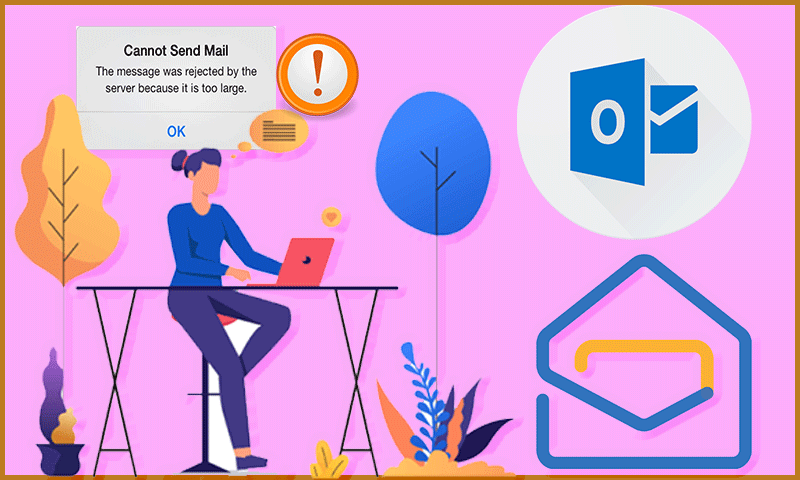Nowadays, Email is the most prominent way of communication and is being used everywhere whether it is an office, business, college, etc. This mode of communication not only allows us to share the text but also enables us to share files like photos, videos, documents, etc.
As far as the matter of the best email service provider is concerned, Gmail seems to be the leading one. It is owned by Google and has a vast user base. It is secure and has been trusted by so many.
Some users prefer browser-based email whereas some are inclined more towards the email client. Usage of an email client does not draw you back but it has its own benefits like, you can access the email while you are offline, can organize the emails in a convenient way, can work quickly with the help of commands, and many more.
There are several examples of email clients like Outlook, Mozilla Thunderbird, Mailbird, and so on. The list is huge but the most preferred one is Outlook as it has been used for so long and has a huge positive impact on the minds of users. Also, it belongs to the most renowned brand i.e. Microsoft.
But the issue arises when such a famous Outlook does not sync with Gmail properly and as a user, you face tough times with these email giants. There has been an incident within my acquaintance, where once an individual was facing the same issue and finally he had to face the non-availability of emails on an email client. Also, to find a specific email, he deleted so many other emails but since it was not syncing with Gmail, that filtration did not work for him.
If you are facing these issues, there is a need to resolve them as soon as possible and solutions for them have been mentioned in the below passages. There is no sure shot solution for the same but you will have to follow the series of solutions provided below in order to get rid of the issue.
But before getting deep into the Solutions, firstly, let us understand the causes of the issue.
Causes of Gmail and Outlook sync issue
There could be several causes if your Outlook is not syncing in a correct manner with Gmail. Some of them have been listed down. It is important to know the causes because with the help of these you can reach a consensus on why you are facing the issues.
So, let us begin.
- Incorrect credentials
- Internet is not working
- Wrong date and time
- Windows not up to date
- Third-party software is interfering
- Server is down
- Inadequate server settings and many more
Solutions to “Outlook not syncing with Gmail”
If you are wondering “How do I fix sync issues in Outlook?”, do not panic about it, as the solutions regarding the same have been described in the forthcoming passages. Have a look.
Solution 1: Google Sync Services not Functioning
Google sync service is required the most for the adequate syncing of Gmail with Outlook. Unfortunately, this feature of Gmail has been shifted under the premium plans and it is not free anymore. So, if you are not a premium member of this sync service, you might face an issue with sync. In order to cope up with this tough situation, you may opt for premium plans or should wait till this issue is resolved automatically.
Solution 2: Update Windows
One of the main reasons for this sync issue could be an outdated Windows operating system and to resolve this issue you should update the Windows as soon as possible. It is quite easy to perform the update operation, steps are given below.
Step 1: Press the Windows key on the keyboard
Step 2: Search with the keyword “Windows update” as shown below
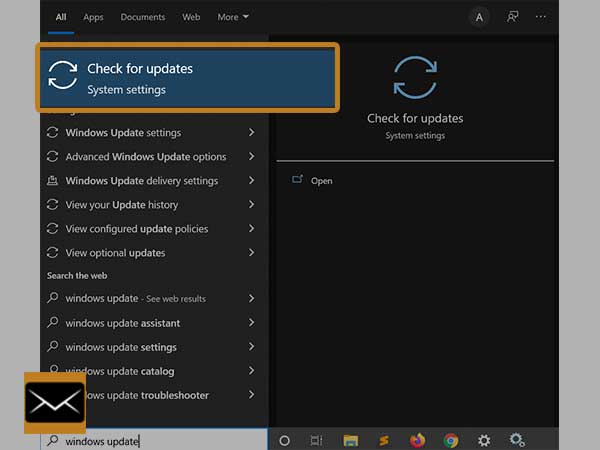
Step 3: Now, click on “Check for updates” as shown in the above image
Step 4: A new window will be opened as shown below, So, click on “check for updates”
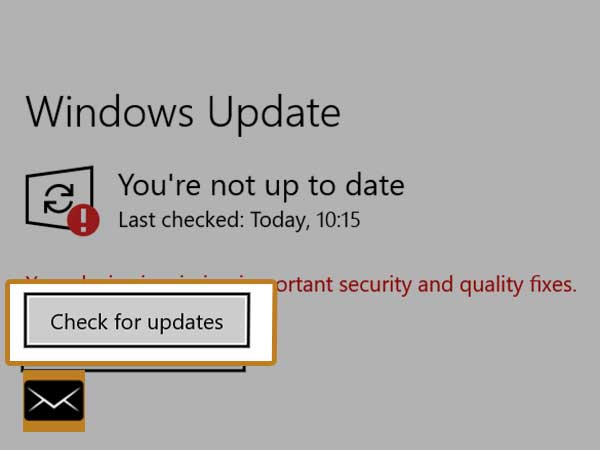
Hence, this way you can check for the updates in Windows.
Along the side, there are certain updates that are found to be the culprit for this issue, these are KB2837618 and KB2837643. If after updating the Windows you are still facing the sync error, you may try uninstalling these updates and later check whether the issue is resolved or not.
Solution 3: Delete and Add Gmail Account Again
If still the issue is not resolved, you may try deleting and adding the Gmail account again in Outlook. The procedure to do the same is added below, have a look and follow the steps.
Steps to Remove Gmail Account from Outlook
- Step 1: Double click on the Outlook icon, to open it up
- Step 2: Follow the below pathway
Go to “File > Account > Social Settings > Account Settings”
- Step 3: Now, choose the Gmail Account by clicking on it and select the “remove” option
By going through the above steps, you can easily remove the Gmail account from Outlook.
Now, let us start with the steps to add a Gmail account in Outlook
- Step 1: Launch the Outlook by clicking on it
- Step 2: Go to File and then select Add Account
- Step 3: Enter the Gmail’s correct credentials i.e username and password
- Step 4: Further enter the protocol settings using solution number 4
Now, till this point, you will have the Gmail account added again to Outlook.
Solution 4: Verify Server Settings
If still, the problem persists, you may check and verify whether the entered protocol settings are correct or not.
Basically, there are two protocol settings that are meant to be entered into Outlook, one is IMAP (Internet Message Access Protocol) and another is SMTP (Simple Mail Transfer Protocol). Find these settings one by one.
IMAP – Its main function is to fetch the emails from the server to the email client and due to it you get to see the Emails in your email client. Settings of it are mentioned below.
- Imap.gmail.com
- Require SSL: YES
- Port- 993
- Full Name- Your Name
- Email- Your Email address
- Password- Email’s Password
SMTP – It is known for sending and receiving emails into the email client, settings of it are depicted below.
- Smtp.gmail.com
- Require SSL- YES
- Require TLS- YES
- Require Authentication- YES
- Port for SSL – 465
- Port for TLS- 587
- Full Name- Your Name
- Email- Your Email address
- Password- Email’s Password
While entering these details into the email client, you are required to be fully focused as there are huge chances of mistakes.
Solution 5: Check Internet Connectivity
It might be possible that your internet connectivity is not up to the mark and due to which Outlook is not being able to sync with your Gmail. In order to fix this issue, you may contact your ISP (Internet Service Provider) and ask them to resolve the internet connectivity, and at your end, you may check the data packet availability (if using a cell phone) or check cables whether they are connected properly or not (if using Wi-Fi).
Solution 6: Check Date and Time Settings
Sometimes wrong date and time settings can result in the non-functioning of the Outlook email client. So, it is required to have the correct date and time settings on your device.
Solution 7: Go to Respective Forums
If still the issue of syncing is not resolved, you may go to the respective forums of Outlook and Gmail and can put the query. It can take a few days or hours to respond back to your query and once you get the response, try following that word by word and check whether it resolves the issue or not.
Solution 8: Enter Correct Credentials
It might be possible that while entering the credentials, you are providing the wrong details. So, there is a need to mention the correct username and password. If you have forgotten either username or password, you should recover the same by following the recovery process on Gmail.
Solution 9: Enable IMAP on Gmail
For using Gmail on Outlook, it is required to have the IMAP enabled in Gmail as without this you will not be able to browse the emails on Outlook. Steps to enable IMAP are given below.
- Step 1: Log in to your Gmail account by entering the correct credentials
- Step 2: Go to “Settings” and choose the “Forwarding and POP/IMAP” option
- Step 3: Scroll and locate the IMAP access option, from here enable the IMAP
- Step 4: Click on Save Changes
So, by going through the above steps you will have the IMAP enabled and surely your Outlook will start syncing with Gmail if everything went well.
These were the solutions for the issue titled “Why is Gmail not working in Outlook?” If after following these, still, facing the issue, here I would like to give you a bonus tip. You may contact the respective customer care and tell them the issue in detail so that they could give their best in resolving the problem.