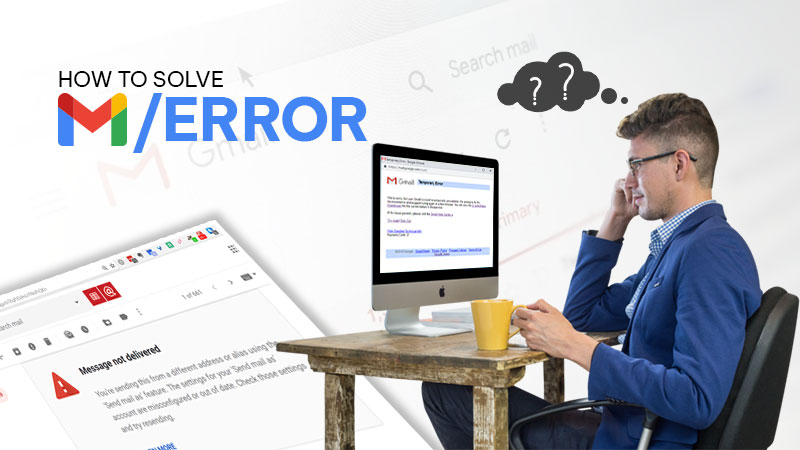- What are error codes?
- Gmail error codes
- Gmail Error 007
- Causes of Gmail Error 007
- Symptoms of Gmail Error 007
- Solutions to Gmail Error 007
- Solution 1: Clear the Temporary files from Browser
- Solution 2: Update the Browser
- Solution 3: Check for Viruses
- Solution 4: Disable Extension of web browser
- Solution 5: Use another web browser
- Solution 6: Check internet connection
- Solution 7: Use HTML version of Gmail
- Solution 8: Disable Antivirus Temporarily
- Solution 9: Disable Gmail Labs Background Send
- Gmail Error 2013, Gmail problem #2014 and #2008
Email or electronic mail allows users to send or receive messages in between the users using an electronic device. There are several email service providers available like Yahoo mail, Gmail, Outlook, and many more. Out of all the available email service providers, Gmail is the most prominent (this inference has been derived from the below-mentioned graph) when it comes to
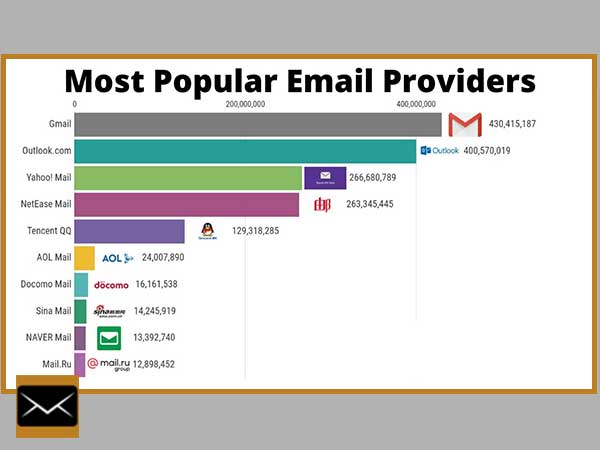
the number of users, the service is magnificent. Additionally, It provides promising security and privacy, which are considered vital in the digital world. When such a top-notch email service provider encounters a problem and instead of allowing a seamless browsing experience, it shows up an error statement like oops the system encountered a problem 007 Gmail or anything similar to it. It creates trust issues with Gmail but since it has been here for so long, another chance is meant to be given based on this.
What are error codes?
Error codes refer to the system-generated codes. These arise as a notification on the computer screen whenever the software or hardware gets stuck during functioning. There could be several reasons for the problem and by perceiving the error codes, one can easily determine the reason as well as the solution part of the problem through searching on the internet.
Gmail error codes
Gmail error codes are not different and these come up whenever something wrong happens either on the server-side or client-side.
Here, error codes related to Gmail are being discussed like Gmail error 007, Gmail problem #2014, etc. These all are a subset of the main problem, which is “oops the system encountered a problem”.
All these error codes have been tackled below in the forthcoming passages one by one. First of all, Gmail Error 007 is being discussed, later the errors like Gmail problems #2014, 2013, etc are taken into consideration. So, stay tuned with the reading.
Gmail Error 007
If you are wondering “How do I fix error 007 in Gmail?”, you have landed on the right place as every minute of information relating to it will be provided. So, stay tuned with the reading. But before stepping into the solutions let’s start with the causes and symptoms one by one.
Causes of Gmail Error 007
There can be several causes relating to it but here I am being specific to the most encountered causes only. So, let us begin.
Cause 1: Incorrect configuration of system file
Cause 2: Presence of registry error in the system
Cause 3: Slow internet connection
Cause 4: Bad configuration of email client
Cause 5: Outdated browser and many more.
Symptoms of Gmail Error 007
One of the major symptoms of this error is that you will not be able to send the message using Gmail and another major indicator of this error can be seen with the operating system (as errors need not be generated from the internet all the time). Where it could be the computer system’s faulty registry and configuration settings. So, these were the major symptoms an individual can face because of Gmail Error 007.
Solutions to Gmail Error 007
As the causes and symptoms of this error have already been mentioned earlier and now is the time to step into the solutions. So, let us start with the same.
Solution 1: Clear the Temporary files from Browser
Clearing temporary files means clearing the residue of websites ever opened on the web browser. Sometimes, it helps a lot in accessing slow-paced or blocked websites. So, here the steps are being provided, to carry out the procedure of clearance.
Step 1: Open up the web browser (here Google Chrome is taken as reference)
Step 2: Go to the menu by clicking on the three dots (available on top right corner)
Step 3: A new window will open up, Go to settings from the available options, as shown below in the image.
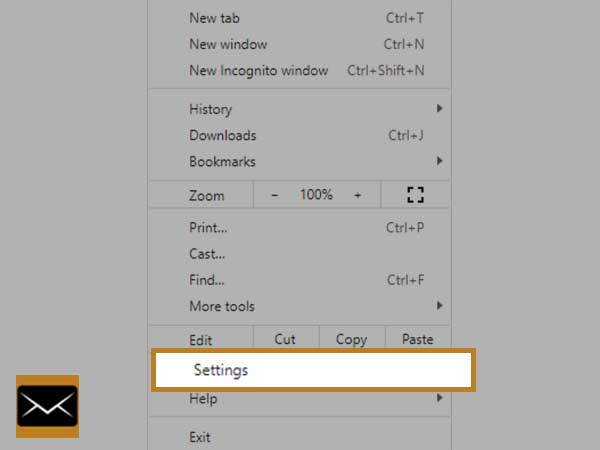
Step 4: A new screen will come up as shown below, choose Privacy and security from the left pane
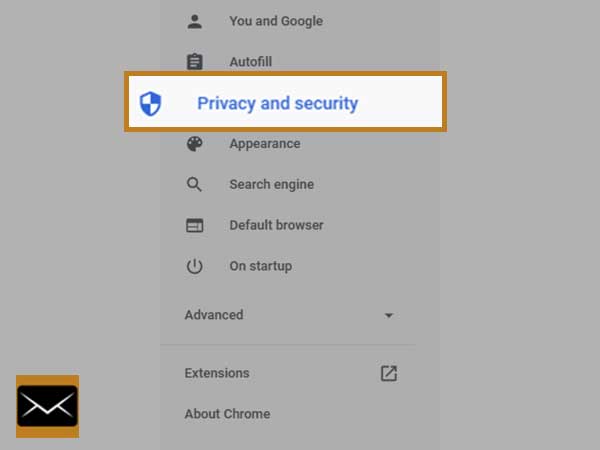
Step 5: Choose clear browsing data from the right pane, as shown below
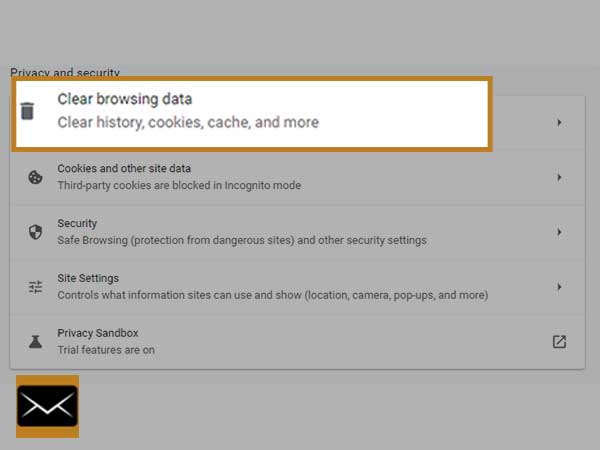
Step 6: Now a window will pop up, choose a time range to all time and click on clear data
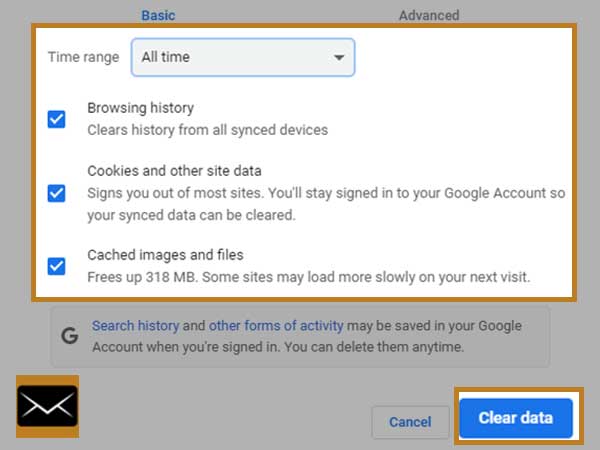
So, these were the steps to get rid of cache files from the browser. After removal of these, chances are your issue will get resolved. If it persists, move to the next solution.
Solution 2: Update the Browser
One of the possibilities of this problem could be the not updated web browser and to have an updated browser you may go through the below steps.
Step 1: Open up the web browser (eg, Google Chrome)
Step 2: Go to the menu by clicking on the three dots (available on the right upper corner)
Step 3: A new window will open up as shown below
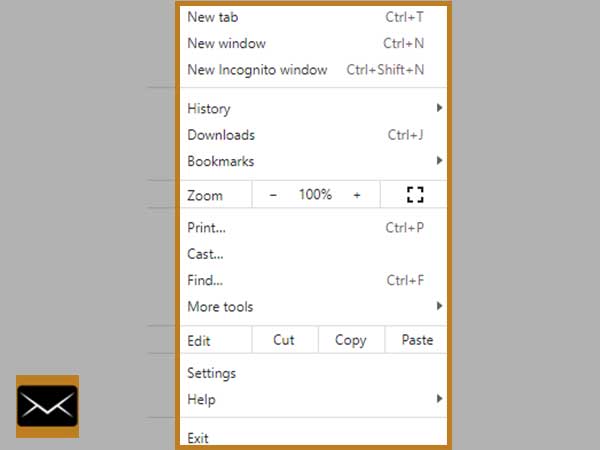
Step 4: Choose Help from the options
Step 5: Click on the About Google Chrome option
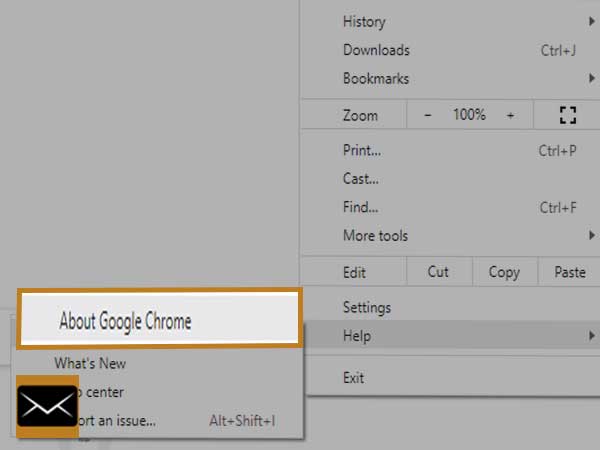
This way your web browser will get updated to the latest version of it and most probably it would have rectified the problem.
Solution 3: Check for Viruses
Sometimes, it is the virus or malware, creating an obstacle in the proper functioning of the application and OS (Operating System). So, to get rid of this, there is a need to have a full scan of a computer using any antivirus, and the steps to do this are below.
Step 1: Open up the Antivirus by double-clicking on the icon (available on the desktop)
Step 2: Once the interface is opened, click on the scan the computer option or a much similar option to it.
Step 3: Once the scan is complete, it will show up the results, indicating the number of viruses or malware found.
Step 4: Now, click on the “clean the virus” button
By following the above steps you will have cleared the viruses or malware from the system and the steps may vary from one antivirus to another.
Solution 4: Disable Extension of web browser
It has been found that sometimes web extension is the culprit and to get rid of the faulty extension, it is required to either disable it or remove it, the steps required to achieve this have been mentioned below.
Step 1: Open up the web browser by double-clicking on the icon from the desktop
Step 2: Once the web browser is opened, click on three dots (available on the top right corner)
Step 3: Go to Settings
Step 4: A new window will open up as shown below, choose Extensions from the left pane
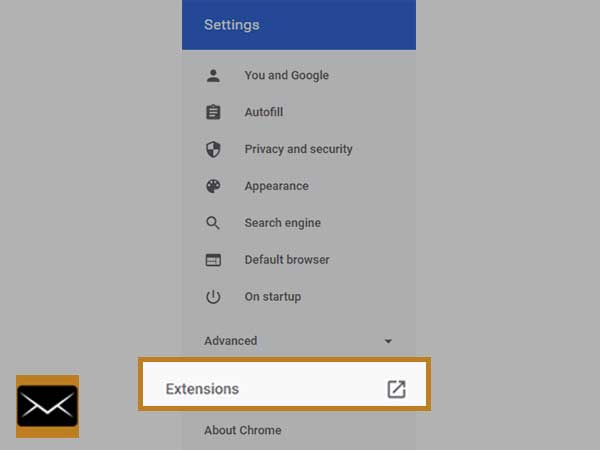
Step 5: After clicking on Extensions, a new window consisting of all the installed extensions will open up and you have to disable them all by dragging the switch to the left or toggle it to OFF, as shown below.
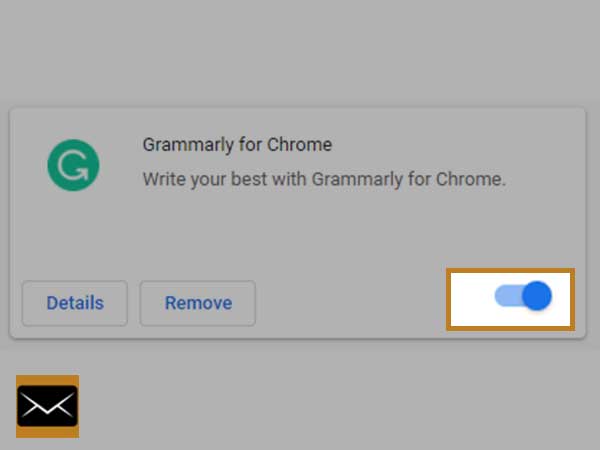
After disabling all the extensions, chances are, you might have solved the issue successfully. If still, the problem persists, try stepping into the next solution.
Solution 5: Use another web browser
If you have been continuously using a specific web browser for a long time, it might be possible that the reported problem is due to that specific web browser. So, here, it is required to switch to a different web browser. Also, there are several popular web browsers available like Google Chrome, Mozilla Firefox, Opera, Safari, and many more. So, whichever web browser you are using, try switching to a different one.
Solution 6: Check internet connection
Sometimes, it is a slow internet connection or no internet access causing the problem, and to get rid of this, you may request your ISP (Internet Service Provider) to rectify the issue as soon as possible. Also, at your end, you may try checking whether the cables are connected properly to the device or not. So, by following the above-mentioned solutions, you may have the issue sorted out.
Solution 7: Use HTML version of Gmail
In case, if you are facing a slow internet connection and it is taking time to get corrected, meanwhile, you can try the HTML version of Gmail, as it is developed in such a way that it does not burden your system resources and works seamlessly without giving any hurdle to the user. But several features of Gmail like spell checker, chat, etc will not work as these all are available only when you are using a standard version of Gmail.
Solution 8: Disable Antivirus Temporarily
It might be possible that the antivirus is creating obstacles to the proper functioning of the web browser and as a result, whenever you browse for Gmail, it shows up the error. So, in this solution, let us disable the antivirus temporarily. Every antivirus possesses a different way to disable it and there are several antiviruses available like Avira, Avast, Mcafee, Norton, and much more. Whatever antivirus you have, try disabling it and check whether it sorts out the problem.
Solution 9: Disable Gmail Labs Background Send
Let us step into the last solution for the problem titled as oops the system encountered a problem 007 Gmail.
Sometimes, this issue may arise when you have enabled the background send option. So to disable it, follow the below steps.
Step 1: Open the web browser
Step 2: Go to Gmail from here and log in to it
Step 3: Once logged in, click on the Gear icon (located on the top right corner)
Step 4: Choose Settings
Step 5: Search and locate Labs Tab
Step 6: Now, locate the Background send and toggle it to disable
This way, you will have disabled the background send option from the settings. Also, it has been reported by several users that this solution worked for them flawlessly.
Gmail Error 2013, Gmail problem #2014 and #2008
Error codes 2013, 2014, 2008, all are related to a specific problem known as “oops the system encountered a problem 007 Gmail” and the steps to resolve this error have already been discussed above. When it comes to the causes and symptoms, these are approximately similar to the above one. So, there is no need to panic about the strange error codes as they all are the subset of the error statement mentioned above.
So, this was all about the “oops the system encountered a problem 007 Gmail” and every possible precaution has been taken while mentioning the solutions for the same. If unluckily, you are not getting any way through it, you may try contacting customer support as the last weapon. It is available for 365 days and you may contact them whenever you feel free.
Likewise, you can consider reading: 9 Most Effective Solutions to Fix Gmail Attachment Errors